
before, we jump into importing my 3d assets I need to go over something is very important
which is almost no beginner tutorial mention that is there are two types normal maps,
you have direct X normals maps , and open gl normal maps

They are both pretty similar, they look exactly alike, but they are different, So Unreal uses "Direct X" While Blender uses OpenGL and you can tell that using openGL normal map with Unreal, it all the shadows and light are fliped
So, where should be shadow directions are light,and where is the light, there should be light are shadows
그냥 쉽게 말하면 반대로 저장된다고 생각하면 되지만,좀 더 깊게 이해할려면 결국 코드도 봐야하고 여러가지를 직접 하는편이 좋다. 한가지 확실한건 OpenGL로 구성된 노말맵을 사용할려면 어떠한 처리를 해줘야 할 것이다. 이것이 엔진에서 자동으로 제공해줄수도 있고, 아니면 누군가가 플러그인을 이미 만들었을것이다.

So, I have open up right now in another project , and show you how you fix the issue

To do so, you want to find the normal that s open GL, and calls another issues?(잘안들리거나 잘못들은 부분인것 같다.)
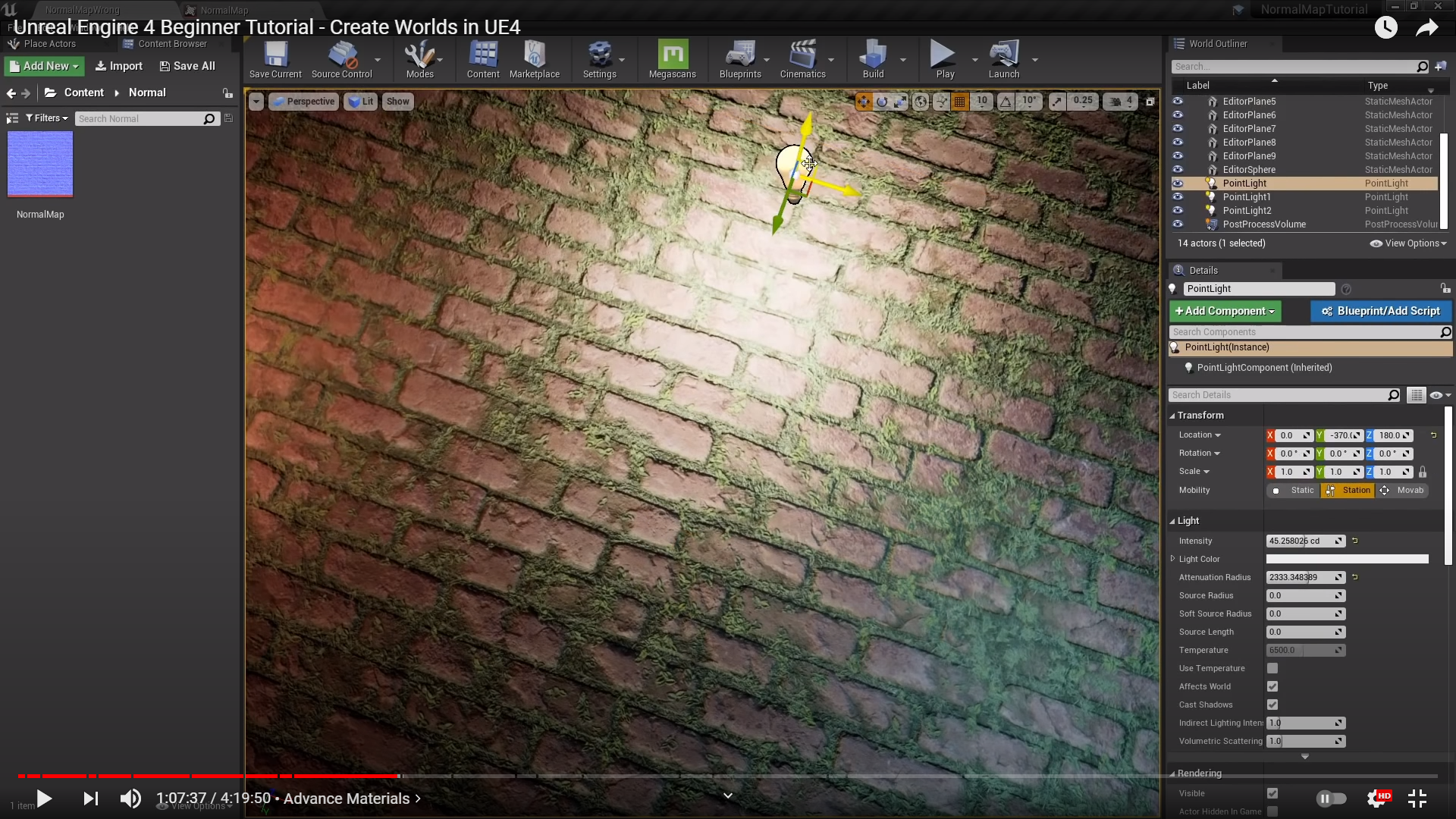
We have a light, that is located right here, and you can see the shadows in direction of the light these shadow
should be on the other side of the brick
노말맵을 뒤집어 줬는데 뒤집는 방법은 쉽고 우선 전 후 사진을 비교해 보자
뒤집기 전 open gl 그대로 인 상태

뒤집힌 후

확실히 머리를 비우고 봤을때는 그려러니 하지만, 잘 생각해보면 빛이 어디서 왔는지 잘 확인해보면 원래 있어야 할
음영, 그림자를 보이고 있다.
이제 어떻게 뒤집는지 다시 한번 과정을 스크린샷을 통해 보자

여기서 advanced option을 클릭하면
프로퍼티들이 나타나고 그 프로퍼티들 중에서 Flip Green Channel을 클릭하면


뭔가 생각했던것과 다르게 음푹들어간것 같지만.. 내가 본 느낌, 생각이 중요한게 아니라 우선
빛에 방향에 따라 그림자가 본래 있어야 할곳에 있다는게 가장 중요한거다.


So, before we are going to how to import 3D assests, Let's go over the anatomy of a 3D asset (3D asset에 primitive 처럼 무언가 근본적인거 에대해 얘기하는것 같다.)

This is really important in Unreal, 3D assets called static Mesh, and Static Meshs normally a have default material assigned to it. Also, sometimes it can have more than one material assign to it. and there s defualt material
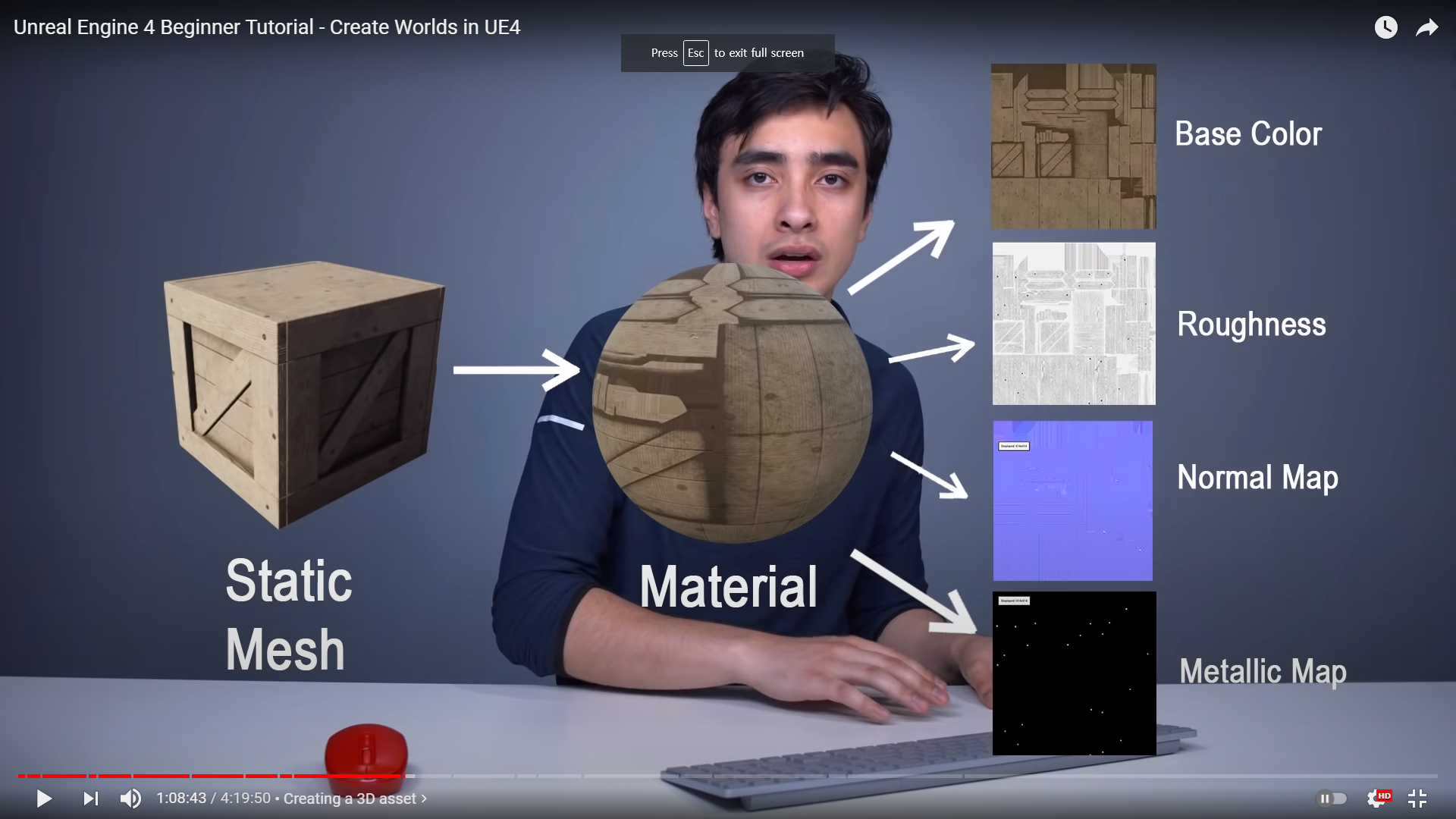
will be assoicate with all the normal maps and all the base color, roughness, metallic map, that we have already gone.(3D assets들을 임포트 하기전에 다시한번 개념을 정리해준것 같다. )

So, Let's import 3d assets into Unreal, before do that I am going to create a new folder ,and the name is "Static Meshes"


파일을 임포트 하면서 주의 할거는 저것을 새로운 메테리얼을 생성하지 않는 옵션으로 설정하는거다.
아래값도 False로 비워주자.

보이는 바와 같이 지금 이 Static Mesh 에서 텍스처가 할당되지 않은 상태고, 언리얼의 기본 텍스처인 회색 그리드 텍스처가 할당 되었다.

Let's create a material but before we can do that we have to import our textures

다시한번 텍스처들의 설정값을 확인하자
Compression settings -> Normalmap
,Srgb sould be falsed

이 과정이 다 끝나면 꼭 save all을 눌러 저장 한다.
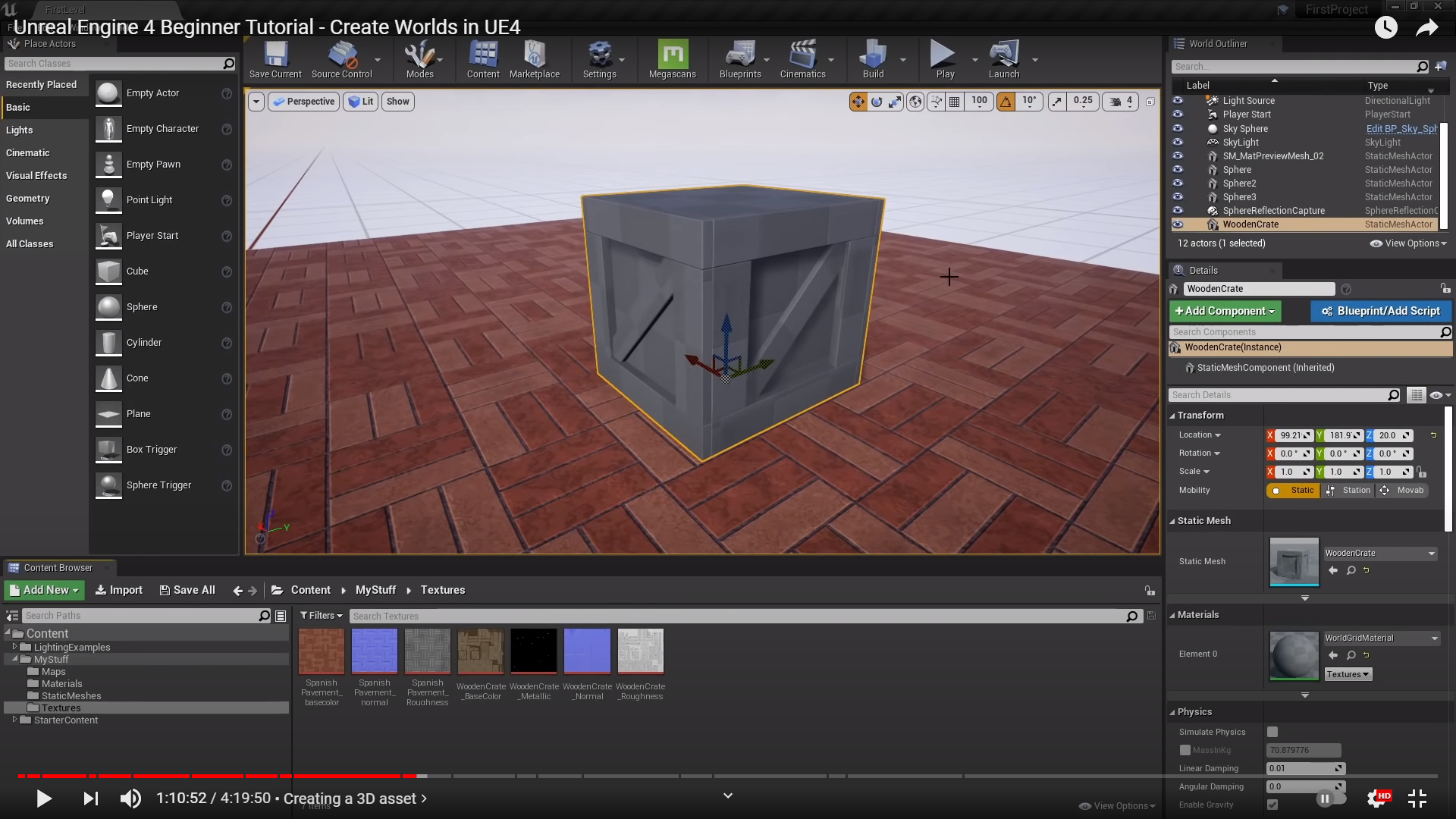

관리성을 위해 Save 버튼 옆에 Browse 버튼을 누르면 바로 그 머테리얼로 갈수 있다.

머테리얼을 넣는것 까지 하고 다음장에 이서 서술
'Unreal_Engine' 카테고리의 다른 글
| Unreal Engine 4 Beginner Tutorial- Create Wolds in UE4_10 (0) | 2021.04.17 |
|---|---|
| Unreal Engine 4 Beginner Tutorial- Create Wolds in UE4_9 (0) | 2021.04.11 |
| Unreal Engine 4 Beginner Tutorial- Create Wolds in UE4_7 (0) | 2021.04.03 |
| Unreal Engine 4 Beginner Tutorial- Create Wolds in UE4_6 (0) | 2021.04.03 |
| Unreal Engine 4 Beginner Tutorial- Create Wolds in UE4_5 (0) | 2021.03.21 |




