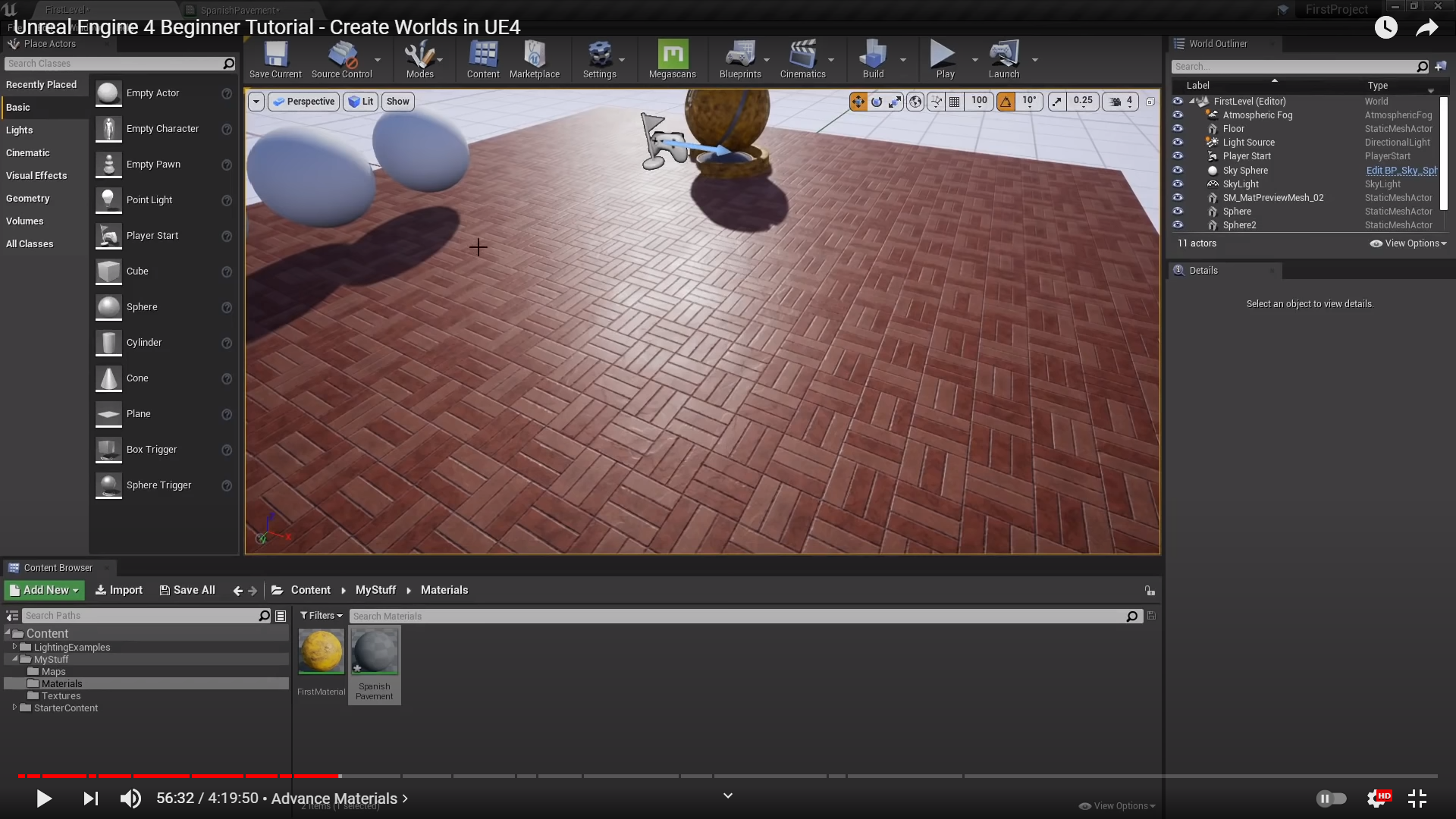
Let's go ahead and give some more control by adding color tint


I am going to add new node by adding multiply node. or Holding M and left Click

흰색 일때는 별차이가 없다고 서술하신거 같지만,

There is no change right now because again white is the default so the times in all the texture is equal
by 1 which gets itself.
모든 텍스처의 1을 곱해도 그 자체를 나타낼뿐 변화는 없을거다. 라는것을 서술한거 같다.
1곱하기 1이 숫자상으로도 1인거 처럼

반대로 0을 텍스처의 RGB 색과 곱했을때

핑크일때는 눈에 확띄게 색이 추가 된다고 서술한거 같다.

This texture is really gross blood-red
바로 비교하기 쉽게 두개의 결과물 출력

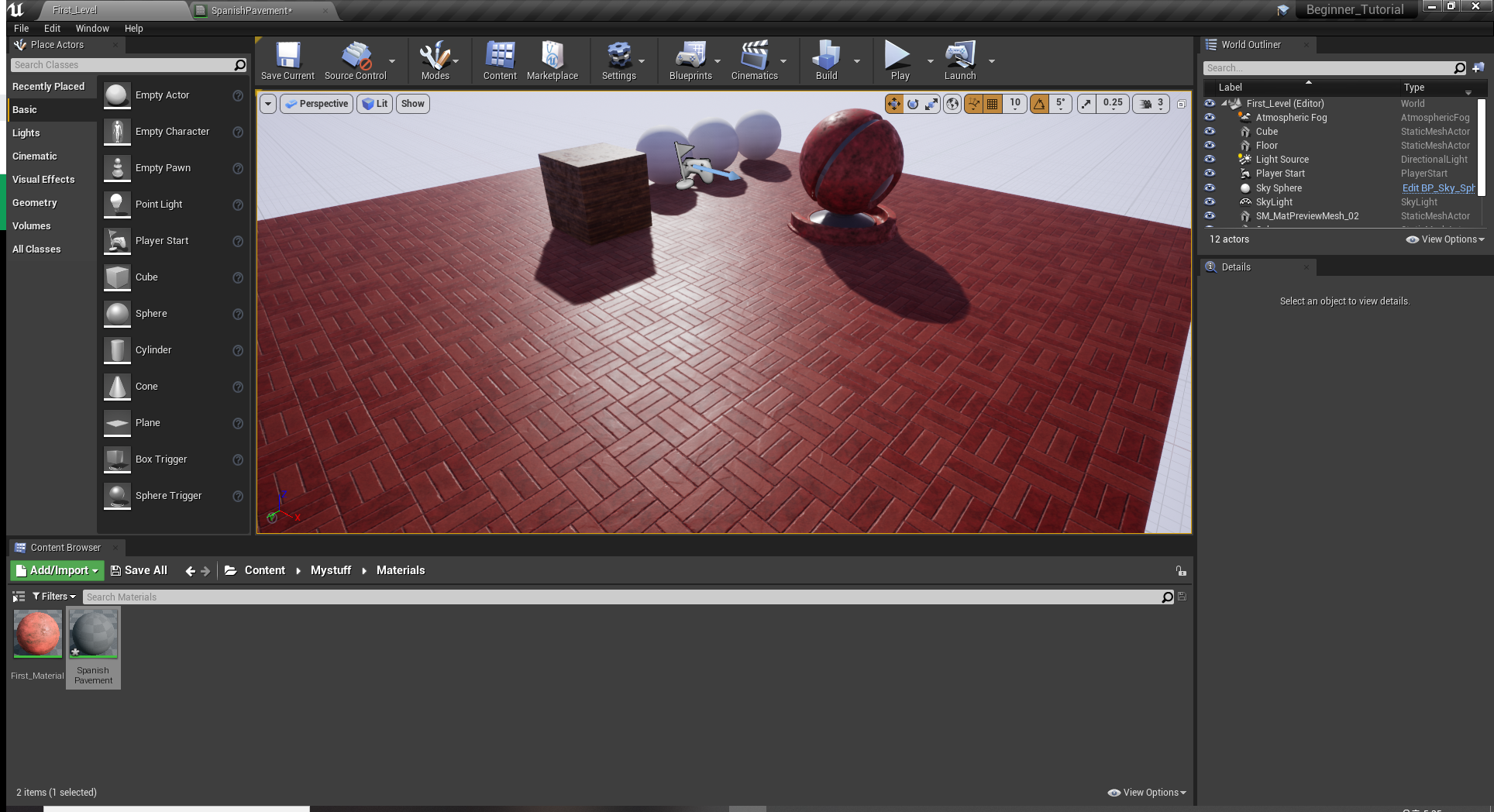

그냥 이런식으로 바꿀수 있다고 서술한거지, 필자는 이러한 색을 원한것 같지는 않기에 다시 값을 1,1,1로 돌렸다.

So, we just add customization to our material and 여기 까지는 좋은 예제를 보여줬다고 했지만 사실 이 작업 과정은
시간이 매우 걸리고 실시간으로 컬러나, 텍스처의 스케일을 변경 하기에는 컴파일을 할때 까지 기다리기 때문에
다소 불편할 것이라고 하셨다.

Material Instances 라는 다른 시스템이나 방식으로 위의 서술된 문제를 해결 할수 있다고 한것 같다.

We can create Material Instance by going to where our material is .

by going to Material and Right Click choose the one of the top

(Material Instance View 서 조작법은 일반 ViewPort 하고 다르다. 오직 마우스로만 움직이는것 같다.)
We will see nothing there, There are no properties to change.
That s because we need to let Unreal Engine know exactly what property we want to change in real time.

So to do that we have to create variable instance or parameters

You can right click on anything with in the graph and Click the covert Parameter.
이것들을 적용하기 전 사진

적용후 사진

보는바와 같이 위에 Parameter Groups가 추가됬다.

이제 바닥이 메테리얼 인스턴스와 잘 연결되어있다면 실시간으로 바꿀수 있다.

여기까지 하고 끊고 7에서 계속
'Unreal_Engine' 카테고리의 다른 글
| Unreal Engine 4 Beginner Tutorial- Create Wolds in UE4_8 (0) | 2021.04.10 |
|---|---|
| Unreal Engine 4 Beginner Tutorial- Create Wolds in UE4_7 (0) | 2021.04.03 |
| Unreal Engine 4 Beginner Tutorial- Create Wolds in UE4_5 (0) | 2021.03.21 |
| Unreal Engine 4 Beginner Tutorial- Create Wolds in UE4_4 (0) | 2021.03.21 |
| Unreal Engine 4 Beginner Tutorial- Create Wolds in UE4_3 (0) | 2021.03.20 |




