이번에는 Animation Montages 하고 /Slot Groups의 정확한 이해로
애니메이션을 블렌딩 하는 방법을 공부하고자 한다.
종합적으로 알게된점
1. 애니메이션 플레이 타임을 중간중간 Notify로도 쉽게 섞고, 애니메이션을 블렌딩하기에는 좋은 시스템인거 같다.
2. 일단 AnimGraph에서 Locomotion을 LowerBody로 Cache로 만듬, 그리고 slot'DefaultSlot'을 Upperbody로 Cached로
만듬
그냥 간단히 설명한 영상 같고, 일반적으로 이미 알고있는 내용을 간략히 정리했다.
1. What is difference between an animation sequence and an animation montage
Well an animation sequence
Animation Sequence :
it is essentailly only to be used within the anim graph these are more used for constant states
such as runnning jumping crouching and other sorts of things that you are going to be doing
Animation Montages :
other things such as like grabbing which we are actually going to be using for demonstration purposes
in video today these are all more trigger events and these are things that you want to code within
your animation blueprint so this is where animation montages come into play
So the first thing you are going to want to do is kind of have an idea of what animation montages you want to
or animation sequences you want to use for your montages.
So again for this we are going to be using some emotes and I have some here that are already tied
1:39

RMB -> Create -> Create Anim Montage
call then we are going to this emote1 because that 's pretty much what it is it's our first emote and we'll save
that make sure everything gets properly saved and now if we open it up
You will see there is some extra things that are going to pop up here

mainly the group information//
so this is going to pop up with Montage default group information
so this is going to pop up with Montage default



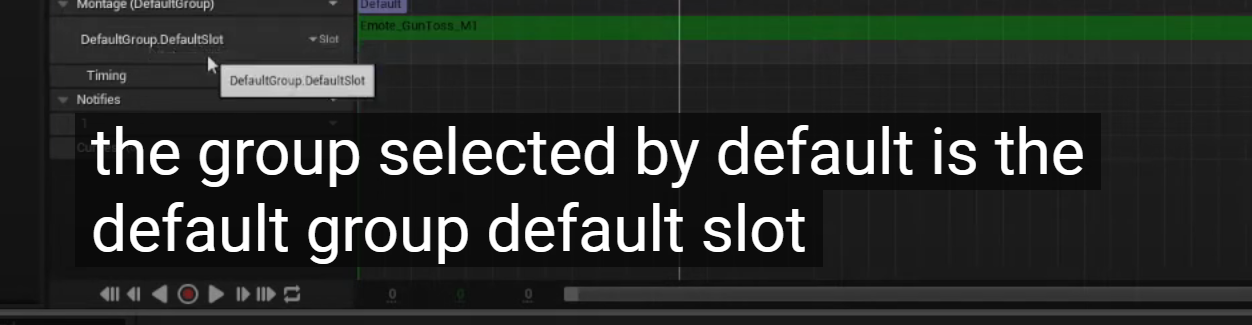
So this is just basically information for running animation montages
it s not really anything like you have to know a ton about animation
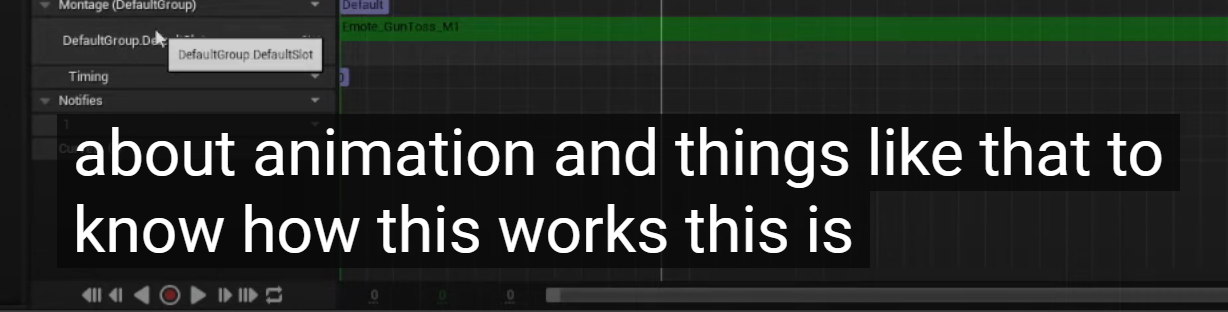
very simple, it's just basically uh like control groups for certain parts of the skeleton
this will make more sense as we get further along in this um so but in order to make sure that
this works
2:48
we need to make sure we have a default slot running through our atom graph which is very easy to do so
we are just going to open up our character's animation graph our animation blueprint
I am sorry and go to the anim graph now if you don't have an anim graph I have a I did previous video
여기까지 정리해본 결과 일단
1. Montage 라는 Default Group이 있고 DefaultGroup.DefaultSlot
2. a default slot running through our anim graph 라고하는거 보면 이 슬롯은 Anim graph에서 작동 매커니즘을 설정하는걸까?
3.

DefaultGroup.DefaultSlot이 작동되기 위해
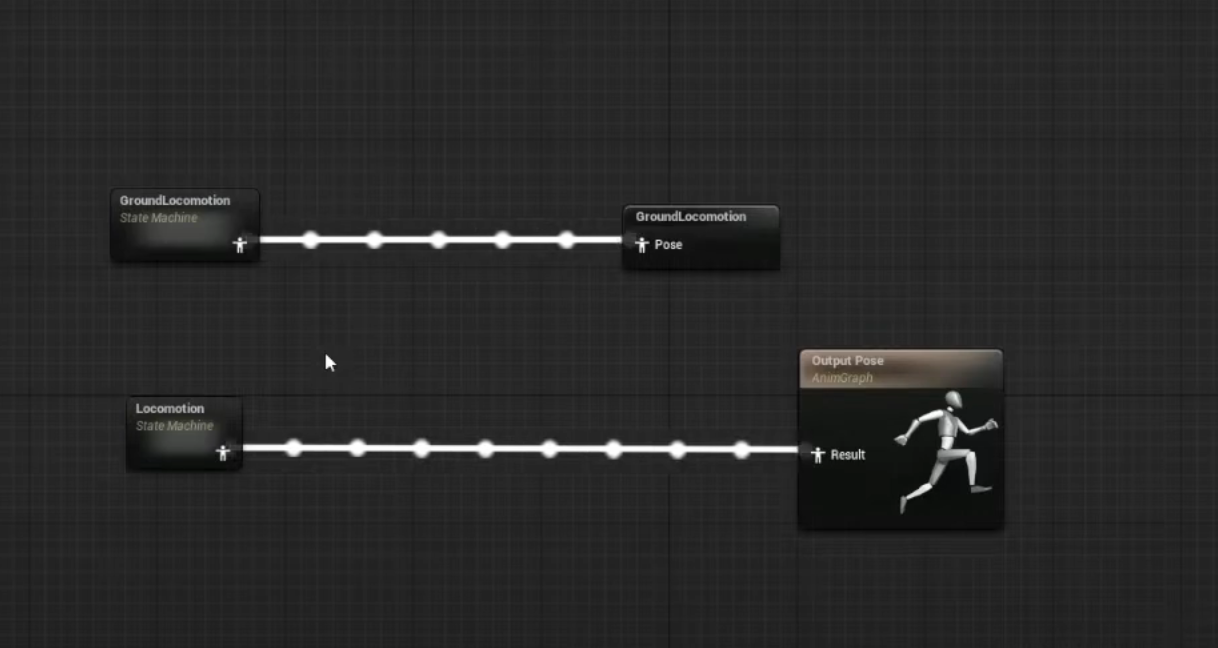
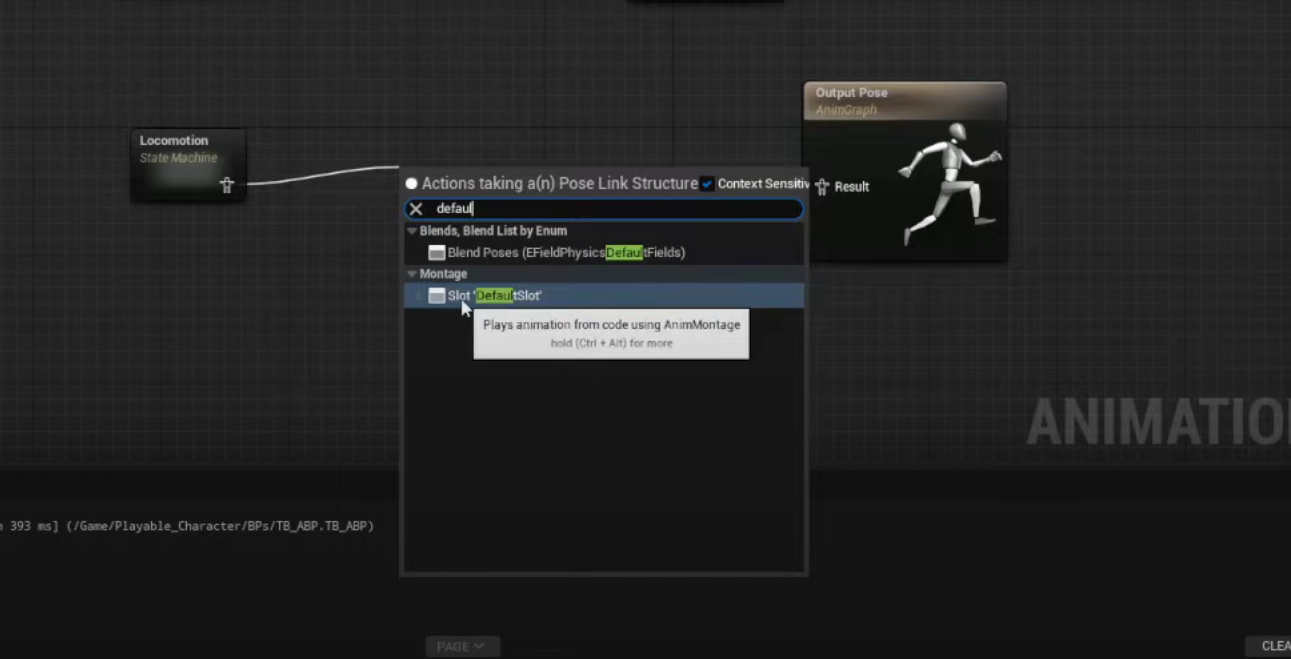
1. 다시 정리하자면 슬롯을 생성 했던것을 부르고 연결해준다. OutPut pose 까지
아래는 내가 예전에 만든 애니메이션 그래프 로직
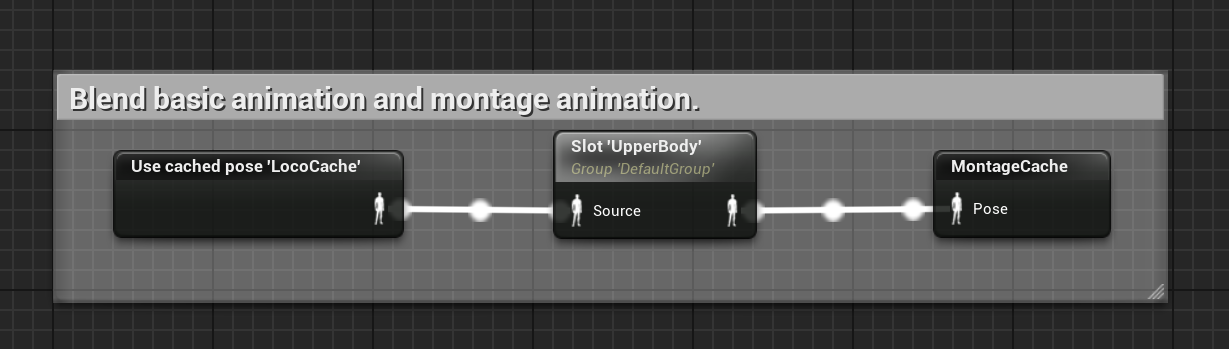
마치 in 과 out의 관계 인거 같다 Cache는
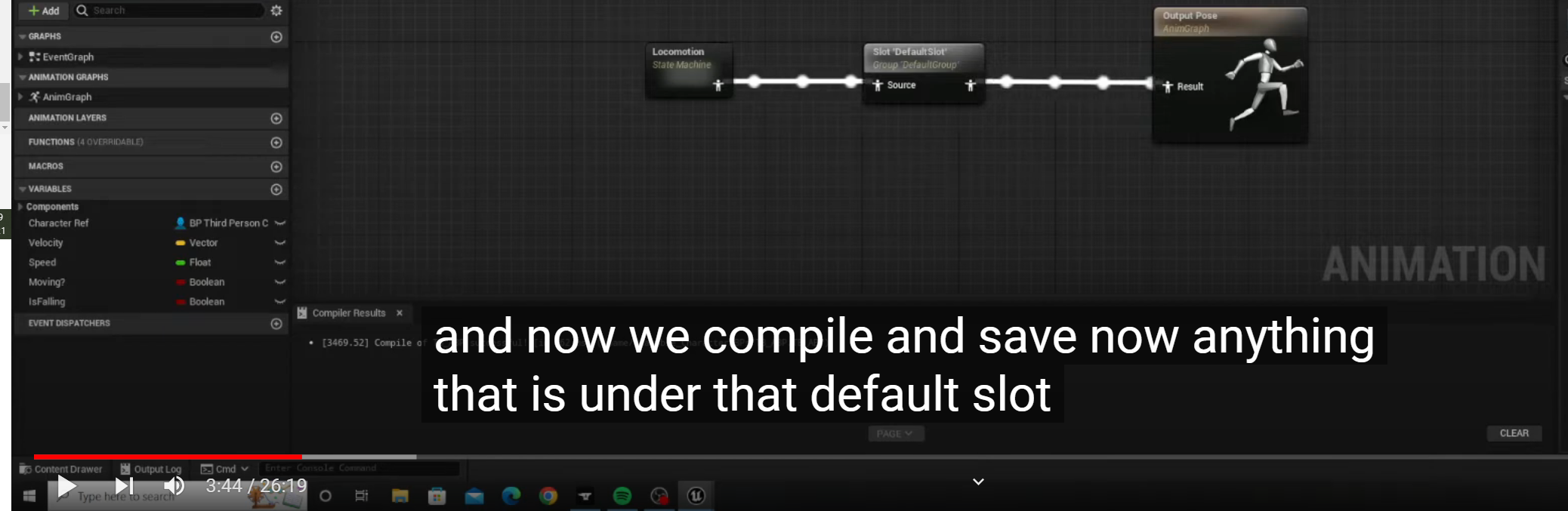
and now we compile and save now anything that is under that default slot grouping for animation montages
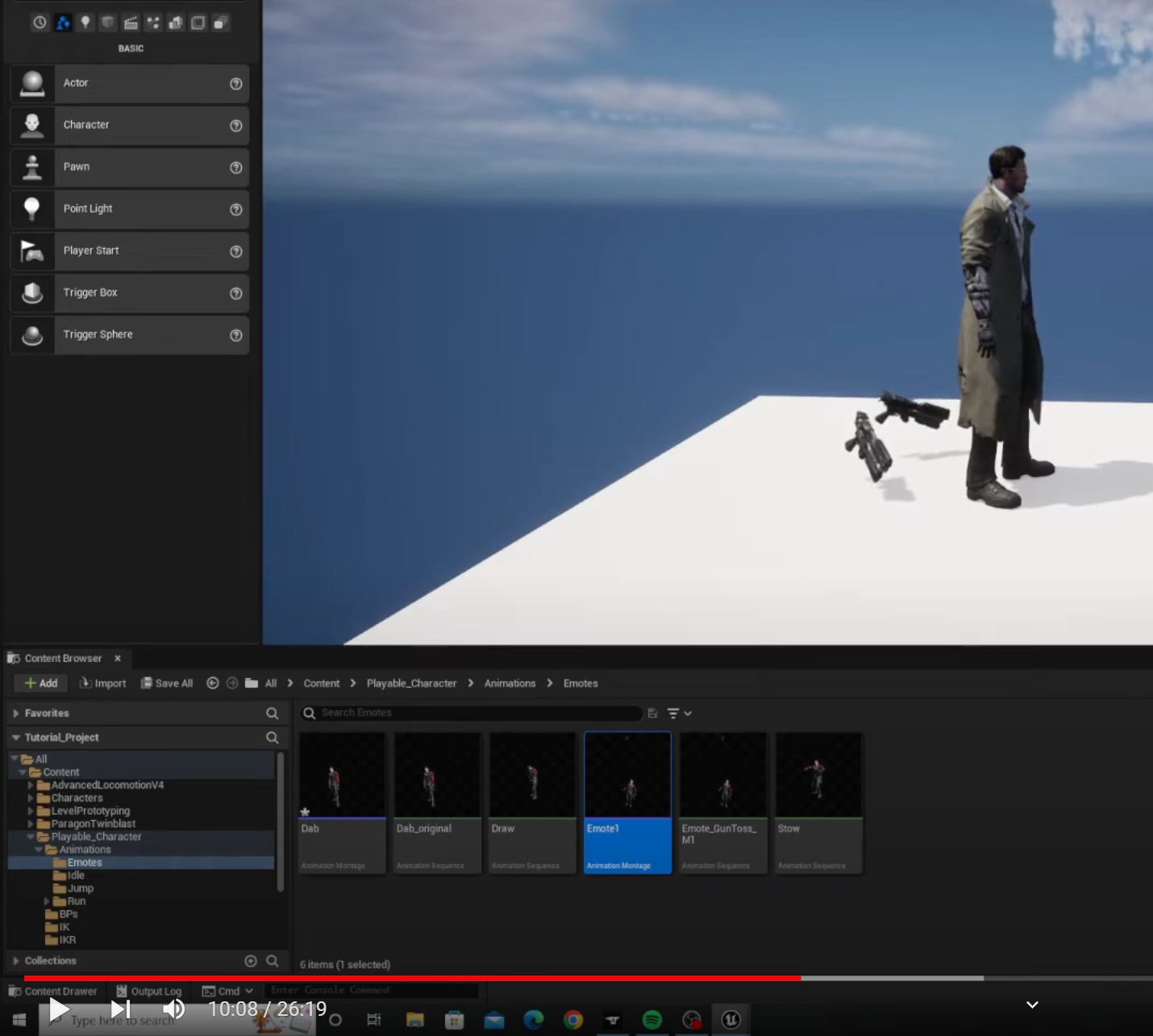
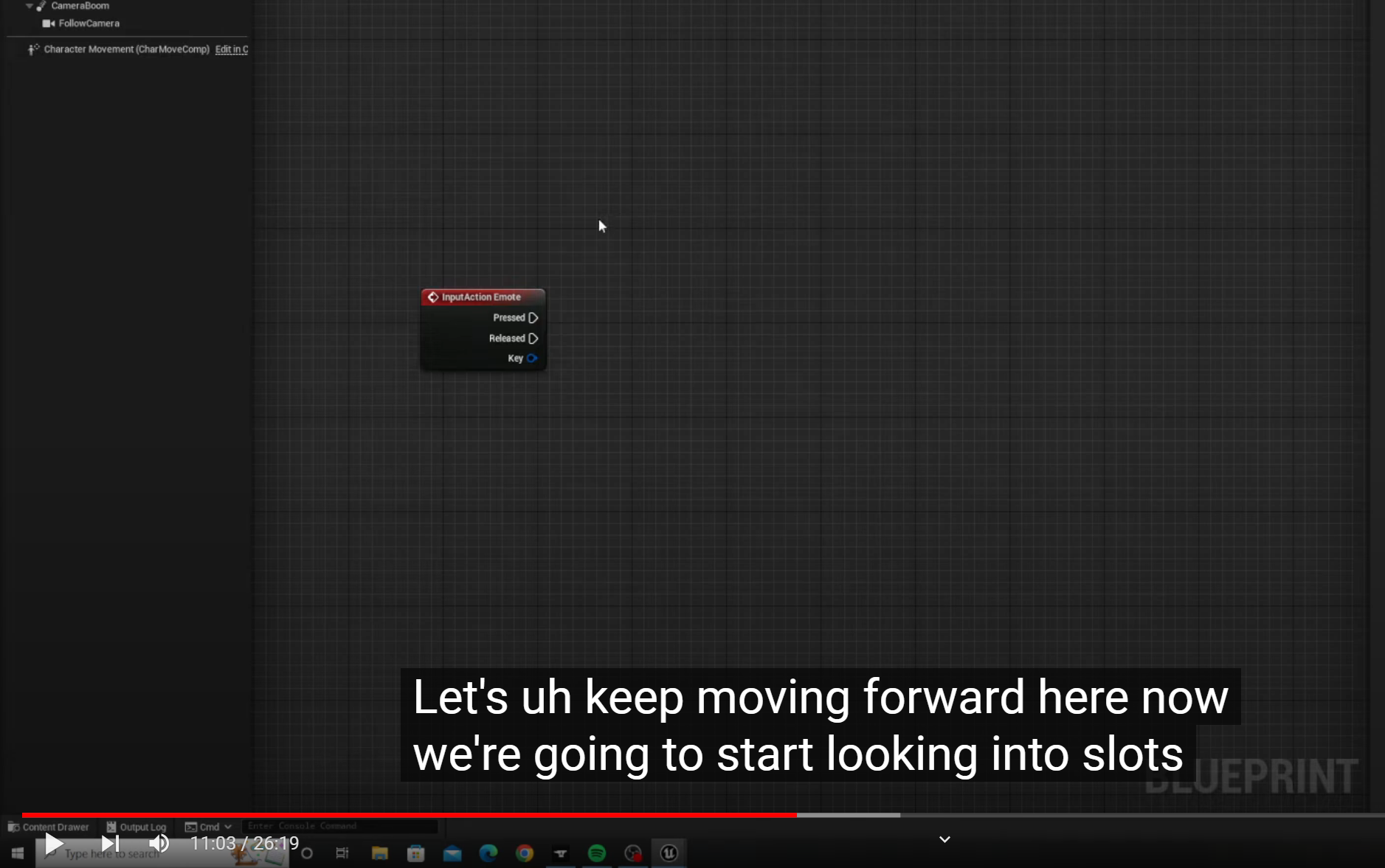
Now, we are going to start looking into slots within animation montages
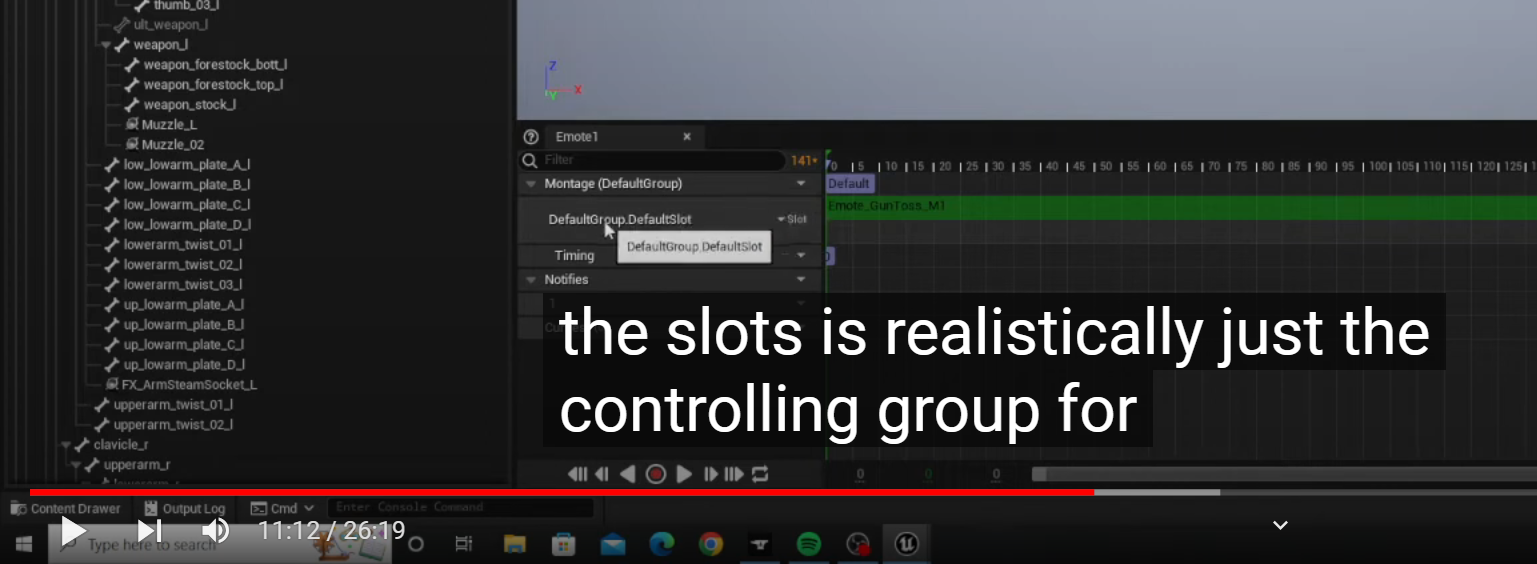
the slots is realistically just the controlling group for the information and this is where using some information in the anim graph as well as the Montage is coded within the blueprint Starts
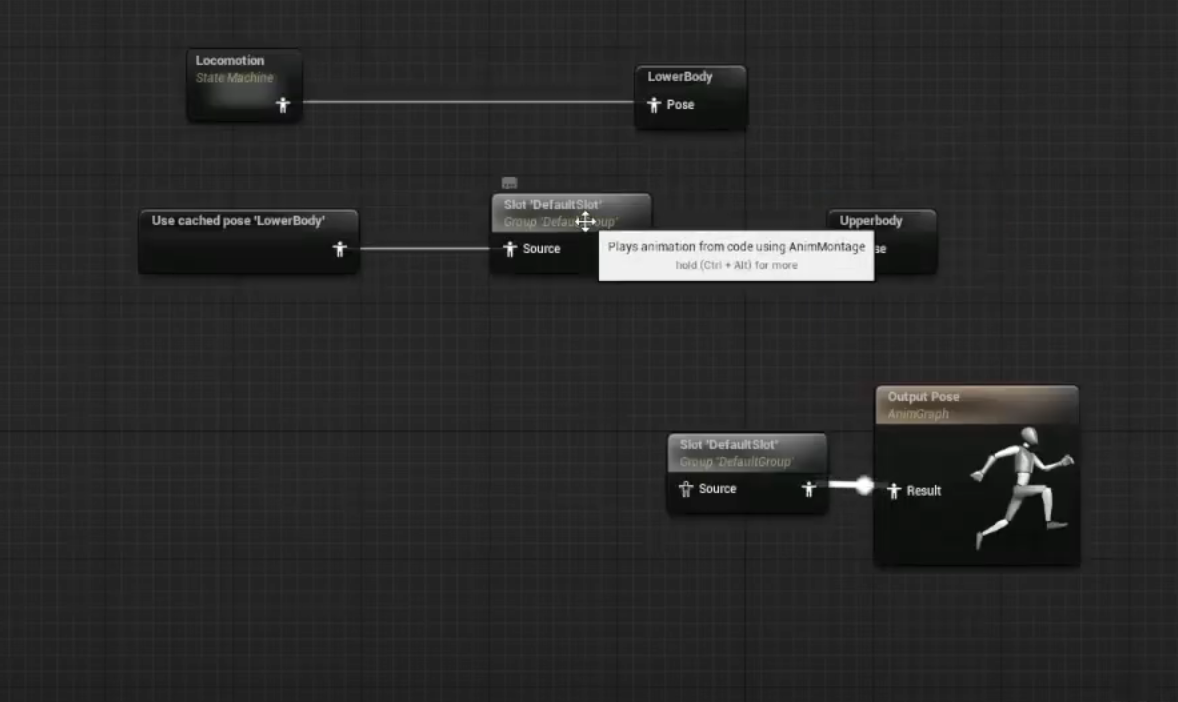
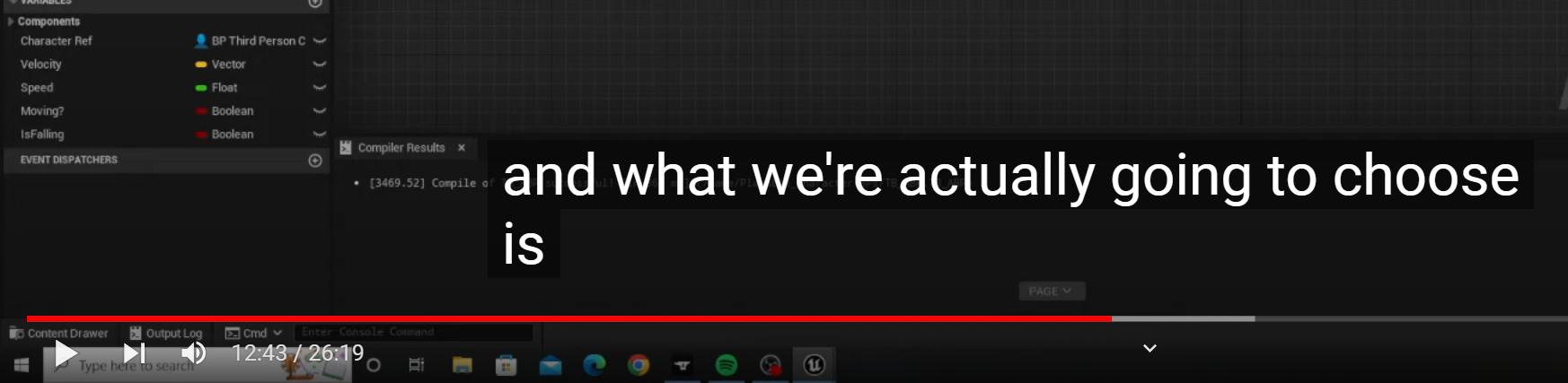
12:43
1. Default slot 을 Cache로 만들고 Upperbody라고 그 Cahce를 지정함
2. 그 다음에 이 Cahce로 만든 슬롯을 Upper body라고 지정함
3. 만약 슬롯이 그저 애니메이션 소스를 담는 역할이라면
애니메이션 슬롯의 역할
애니메이션 슬롯은 애니메이션 블루프린트에서 특정 애니메이션을 재생할 위치를 지정하는 데 사용됩니다. 슬롯을 통해 애니메이션을 분리하고, 여러 애니메이션을 동시에 재생하거나 블렌딩할 수 있습니다. 예를 들어, 상체와 하체의 애니메이션을 분리하여 각각 다른 애니메이션을 재생할 수 있습니다.
Locomotion 캐싱의 목적
Locomotion 캐싱은 주로 성능 최적화와 애니메이션 블렌딩을 효율적으로 관리하기 위해 사용됩니다. 캐싱의 주요 목적은 다음과 같습니다:
- 성능 최적화:
애니메이션 블루프린트에서 자주 사용되는 애니메이션 상태(예: 이동 애니메이션)를 미리 계산하고 저장하여, 필요할 때 빠르게 접근할 수 있도록 합니다. 이는 애니메이션 블루프린트의 복잡성을 줄이고, 실행 중에 불필요한 계산을 줄여 성능을 향상시킵니다. - 애니메이션 블렌딩:
이동(Locomotion) 상태와 다른 애니메이션 상태를 부드럽게 전환하기 위해 캐시된 애니메이션을 사용합니다. 예를 들어, 캐시된 Locomotion 애니메이션을 기반으로 점프나 공격 애니메이션을 블렌딩할 수 있습니다. - 복잡한 애니메이션 그래프 관리:
복잡한 애니메이션 그래프에서 여러 트랜지션과 상태를 관리하기 위해 캐시를 사용하여 그래프의 복잡성을 줄이고, 유지보수를 용이하게 합니다.
이 사람도 애니메이션 블렌딩에 슬롯을 사용하는걸 비교적 잘 설명하고 있다.
좀 더 뭔가 상세히 설명해주고 내가 딱 원한 강의 인거 같다.
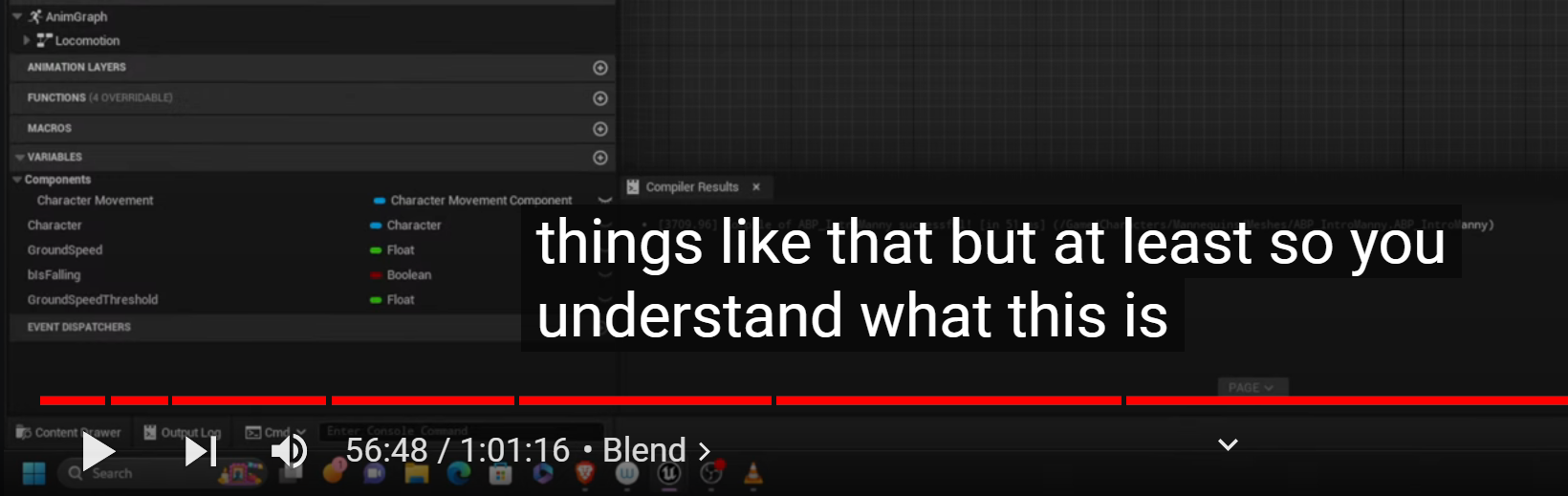
When we are playing our animations we have our Locomotion. It s our characters doing everything we want but then
let 's say that you want to cast a spell and you have a custom animation that you want to play
When you cast that spell that custom animation is often played as part of an animation Montage for example
that montage is played in the default slot so you can have multiple slots and what happens is at the moment
you start that spell this default slot becomes active it will it will override anything that's happening in Locomotion
and it will play the spell.
another good example is an emote let's say that you have given your players the ability to emote
press the emote key and that plays in the default slot
and maybe what we can do in the second or the follow up classes
to this one for animation blueprints is we can actually connect up our blend spaces explain a little bit more about aliases in our state machine as well as connecting up some of our animation montages
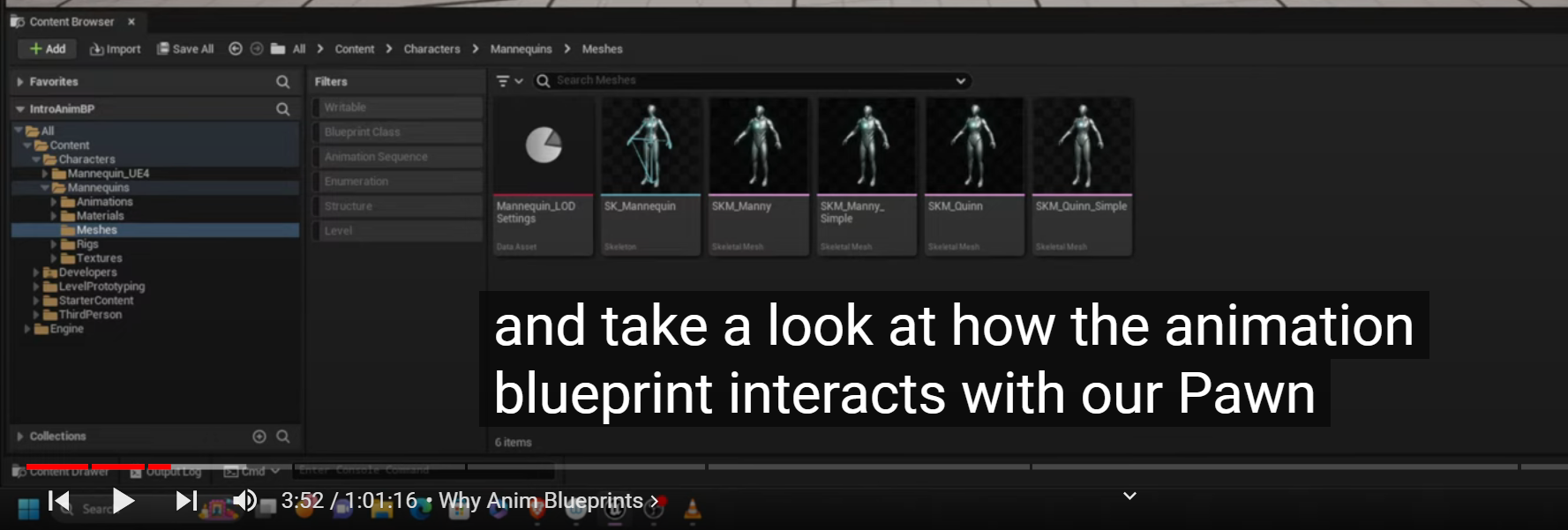
한번 이분 강의를 혹시 몰라 원하는 부분 말고 처음부터 다시 들어 봤는데 꽤 자신있게 다른 강의와 차이점을 말하며
원리부터 살핀다는거 같다.
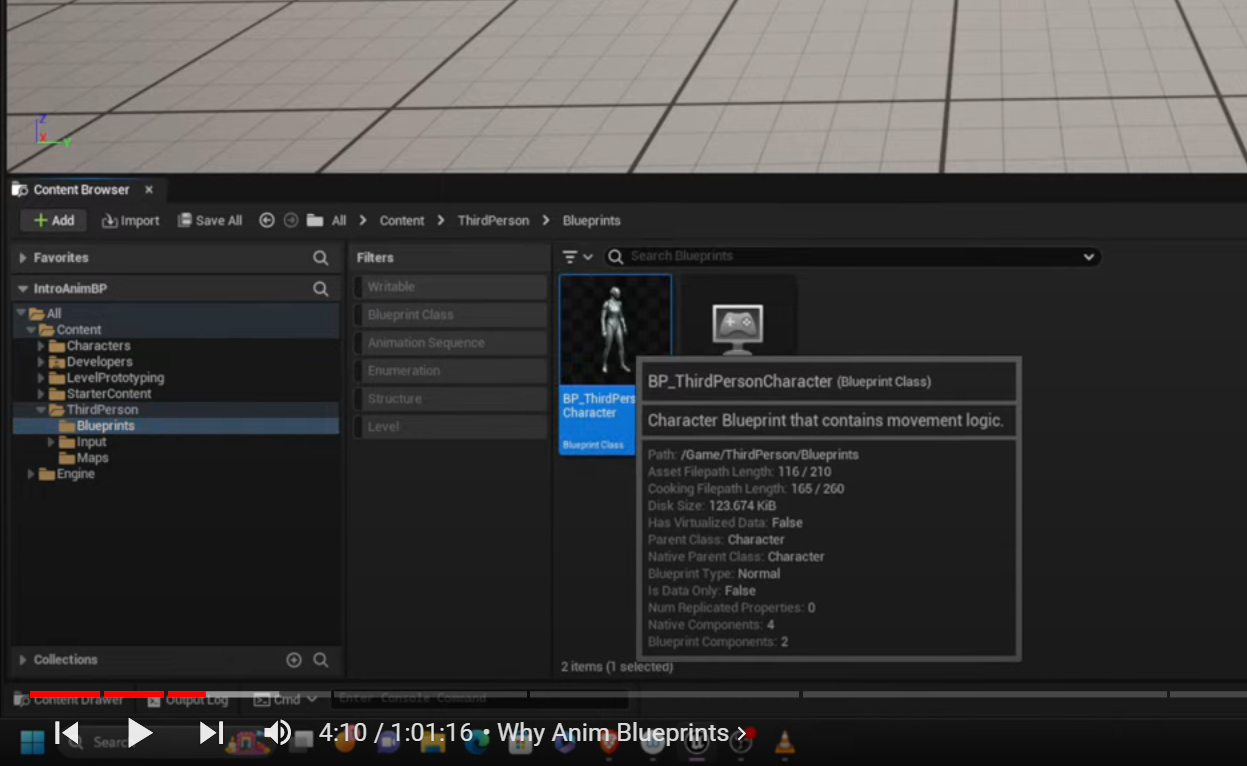
일단 캐릭터 블루프린트가 필요한다고함
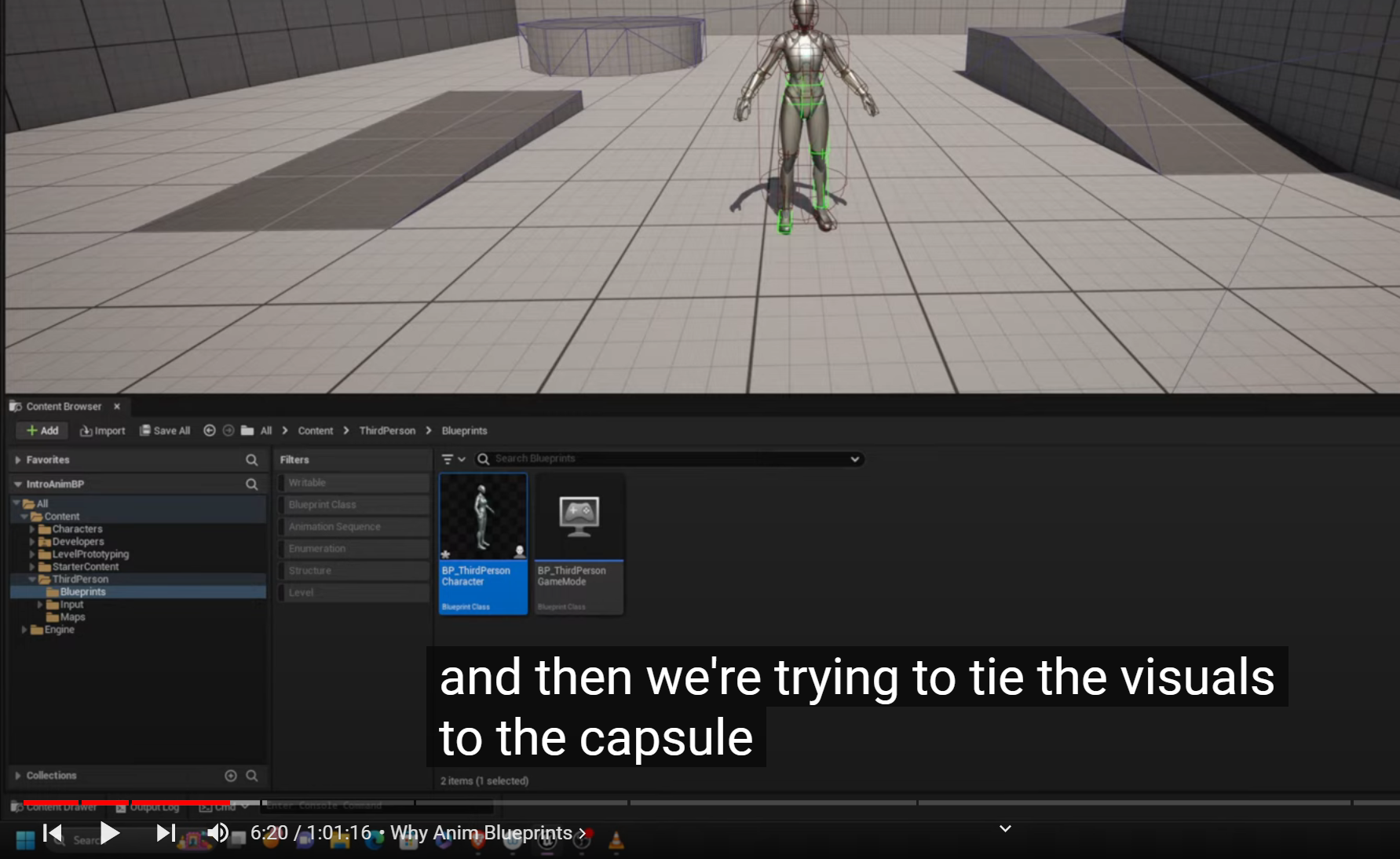
기초적인 설명이지만 이렇게 사용방법이 아닌 캡슐 자체를 움직이고 있다고 강의하는 경우는 잘 못봐서 흥미로운것 같다.
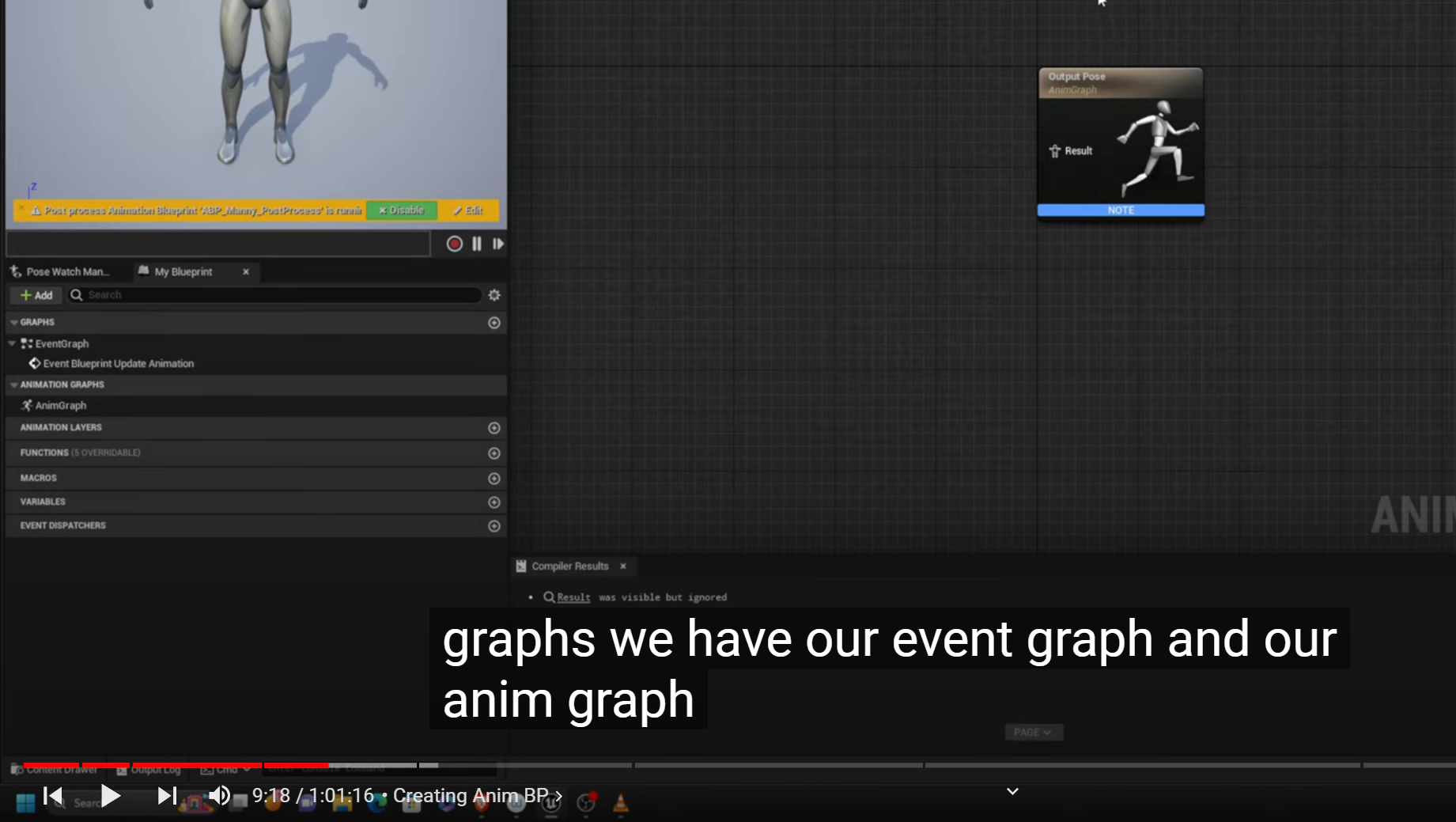
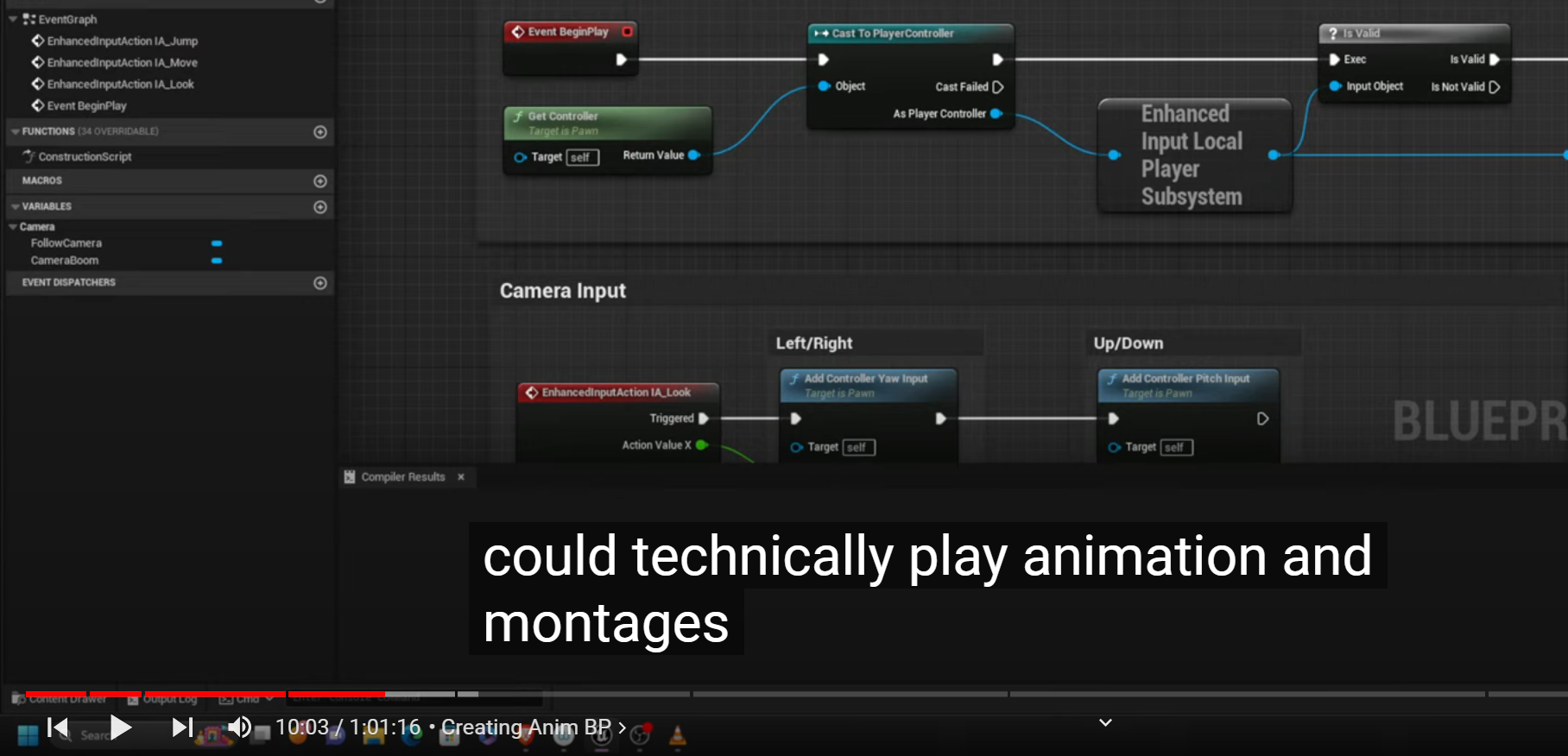
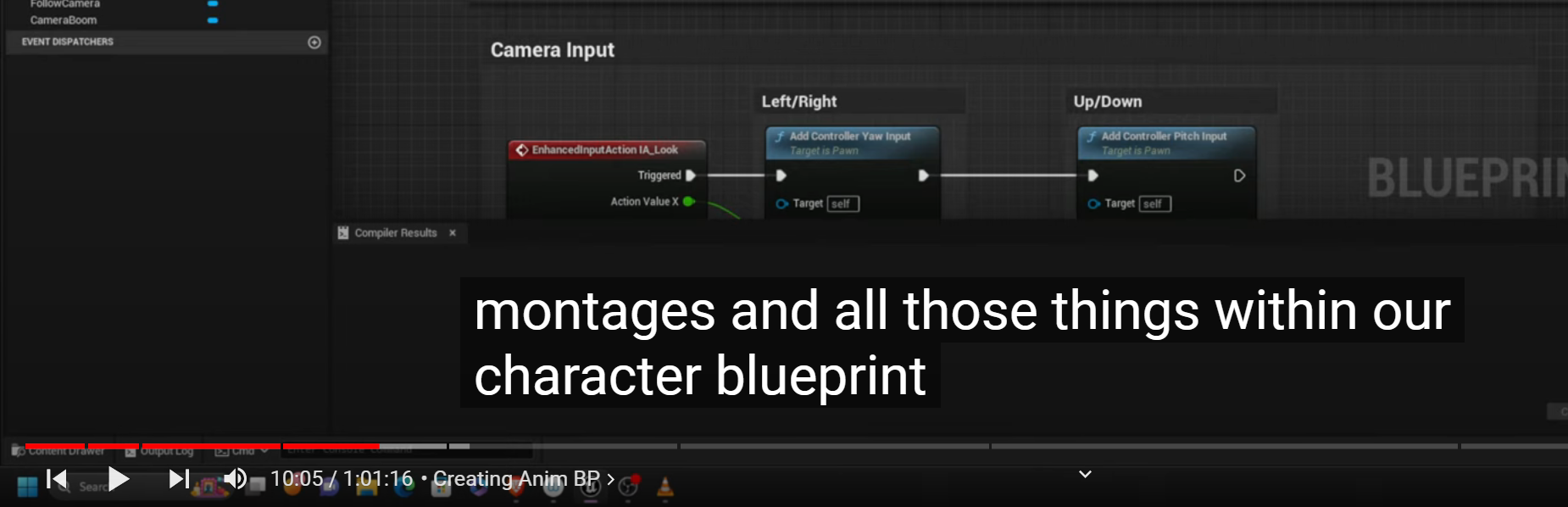
So the trick to making our capsule our character look like it is moving is to line the animation up with capsule Movement
we could technically play animation and montages and all those things(animations sequences and montages)within
our character blueprint
'Unreal_Engine > 리깅 and Procedural Animation' 카테고리의 다른 글
| Animation Montages / Slot Groups -3 (0) | 2024.07.30 |
|---|---|
| Animation Montages / Slot Groups -2 (0) | 2024.07.25 |
| UE5 C++ Enhanced Input - 1 - Core Concepts and Documentation (0) | 2024.04.11 |
| 5.4 IK RIG 업데이트 및 편의성 개선 -1 (1) | 2024.03.30 |




