애니메이션 보간법 연습
여기서 애니메이션을 컨트롤 할때는 영상을 보기전 내 생각과 다르게 컨트롤
할 대상이 리깅이다. 오브젝트 중심이 아니라
Pose Mode는 아마추어에서만 작동되며 만약 오브젝트를 선택한 다음 Ctrl+tab을 누른 경우는
나오지 않는다.
현재 Auto-Keying을 통해 키프레임을 추가 할수 있고
현재 Keying에서 내가 선택한 옵션만 키프레임의 저장 할수 있게끔 설정 할수도있다.
Transform에서 반대쪽으로 포지션을 잡을려면 -키를 눌러서 잡아줄수가 있다.
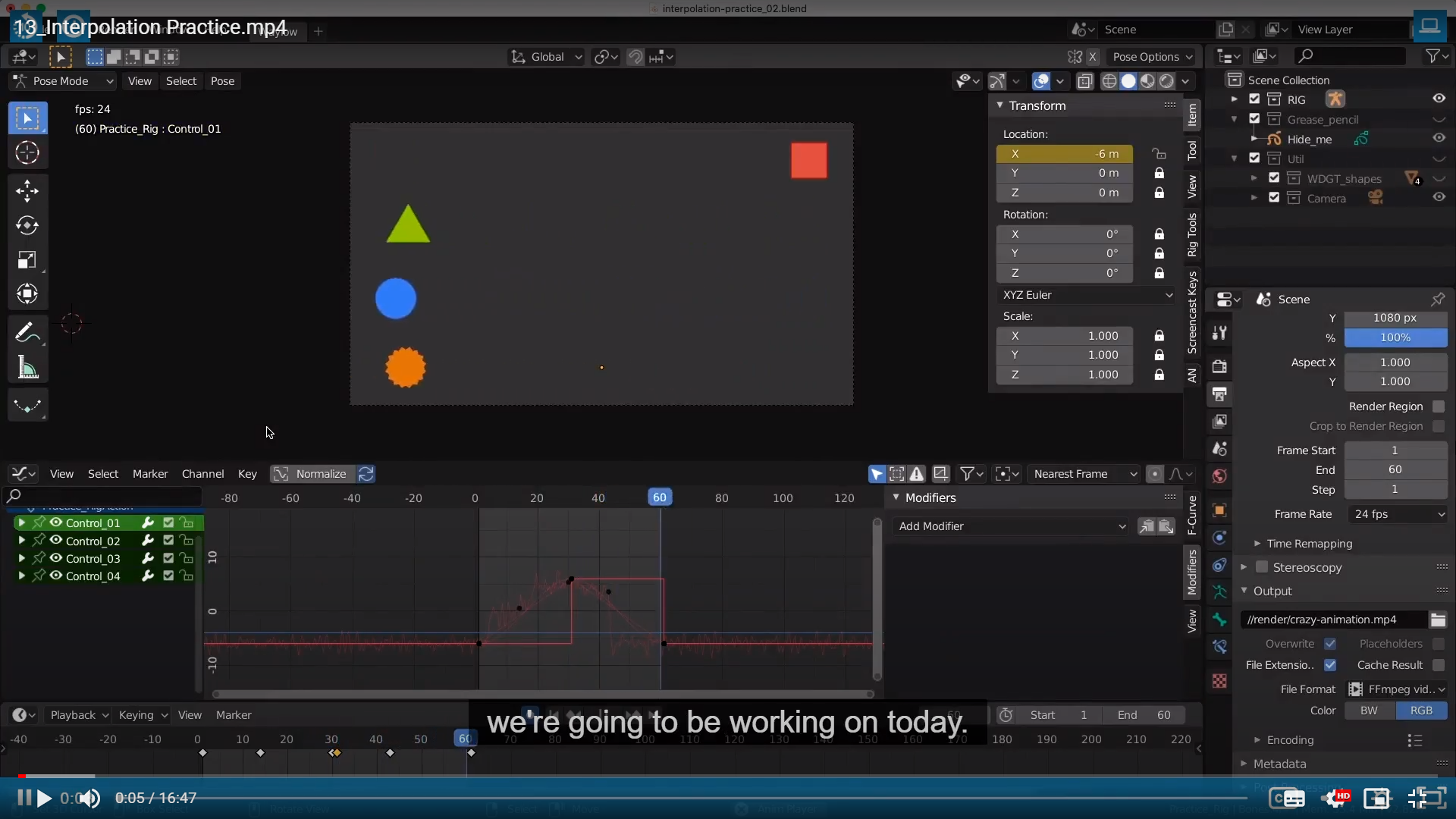
This is your first animation actually using an armature,
They are all starting at the same time, and they are going all the way over to the right
and then they are jumping back here, at the same time.

just so you can understand everything that's going on before we actually start animating.
So over here in our outliner, we have three main collections.
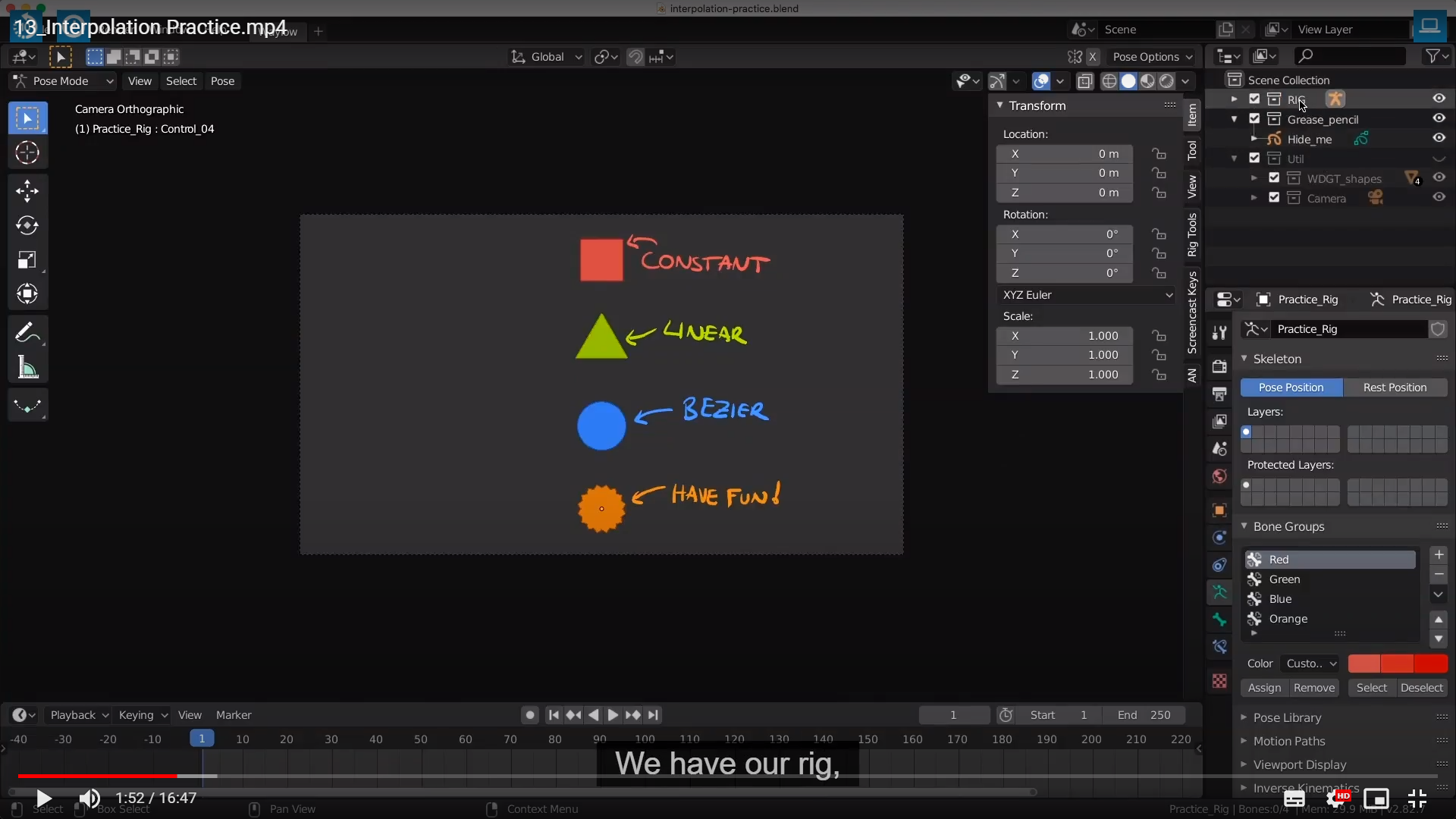
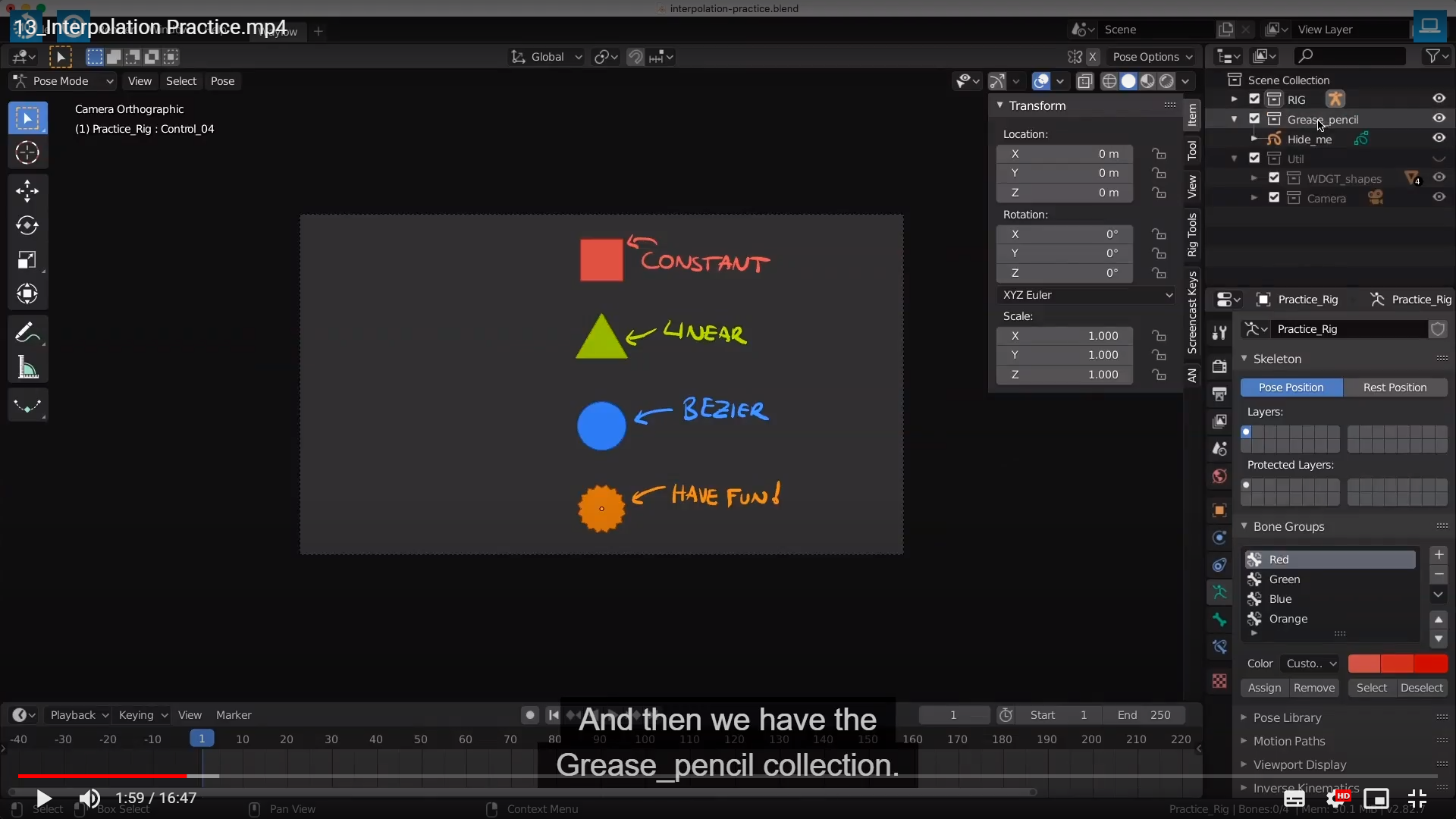
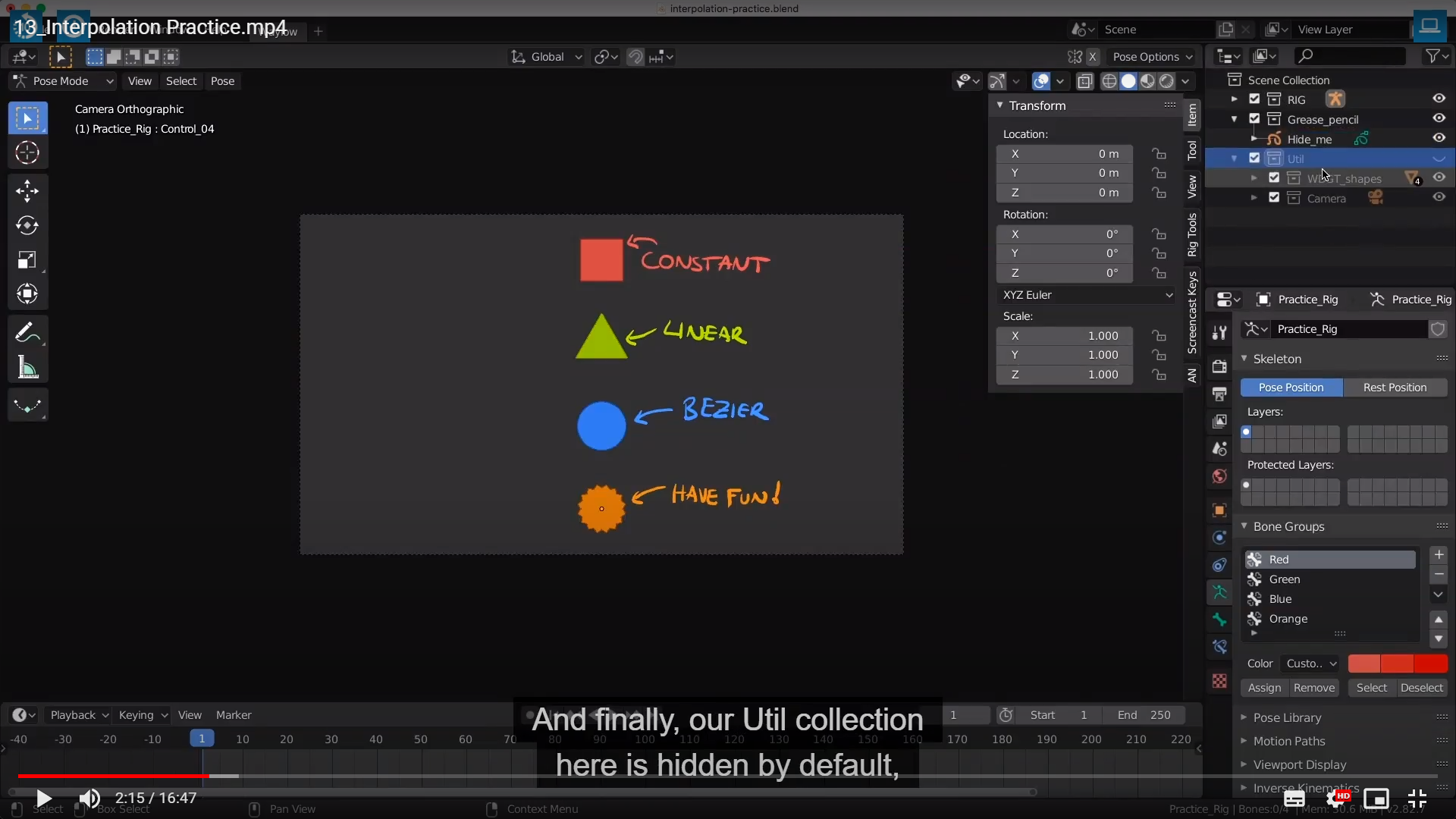
I am gonna make sure that we hide it,
it's jsut got our camera in it, as well as these shapes.
So I just hide our rig now
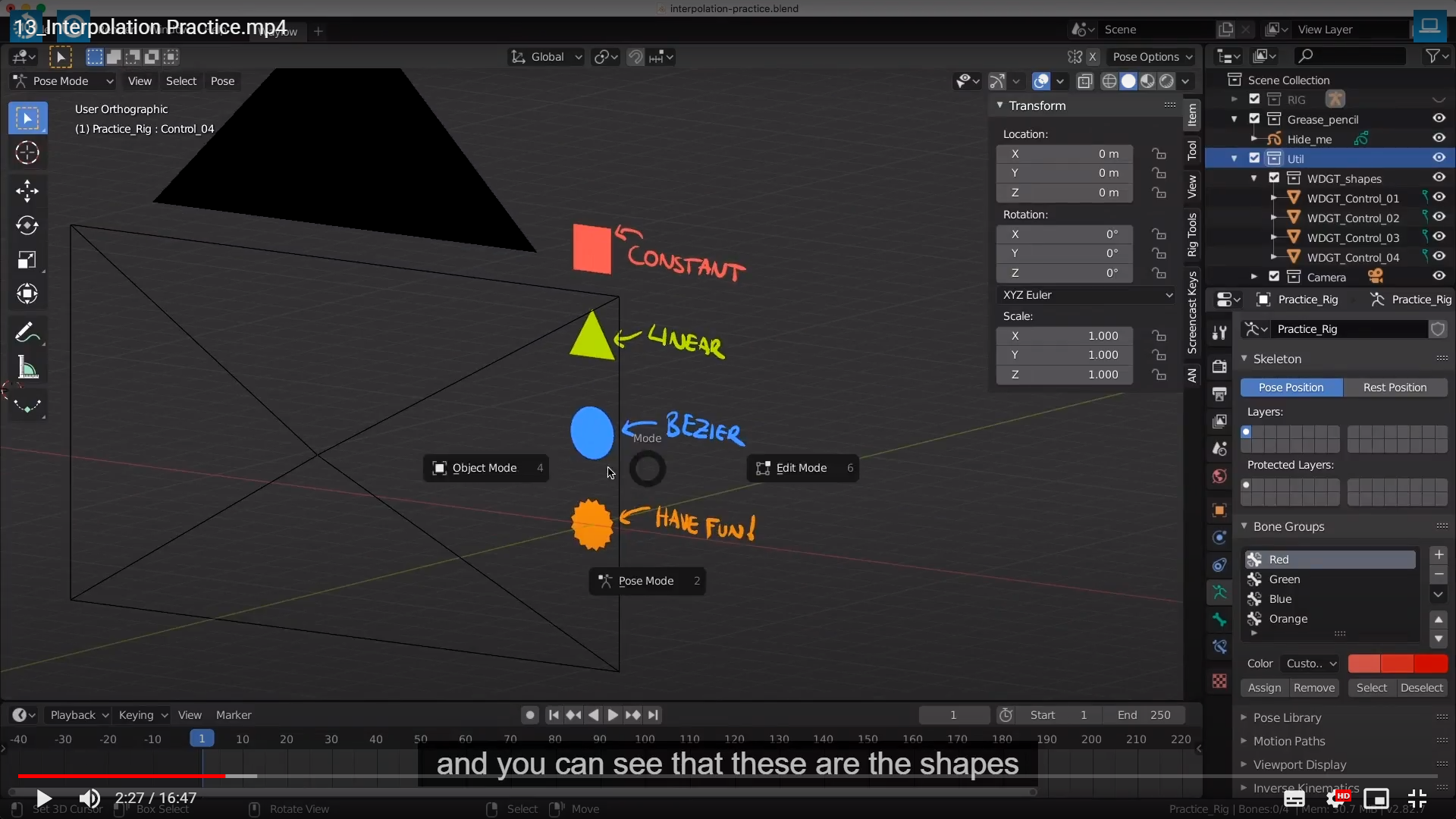
that I use for the bones, they are in the same location here.
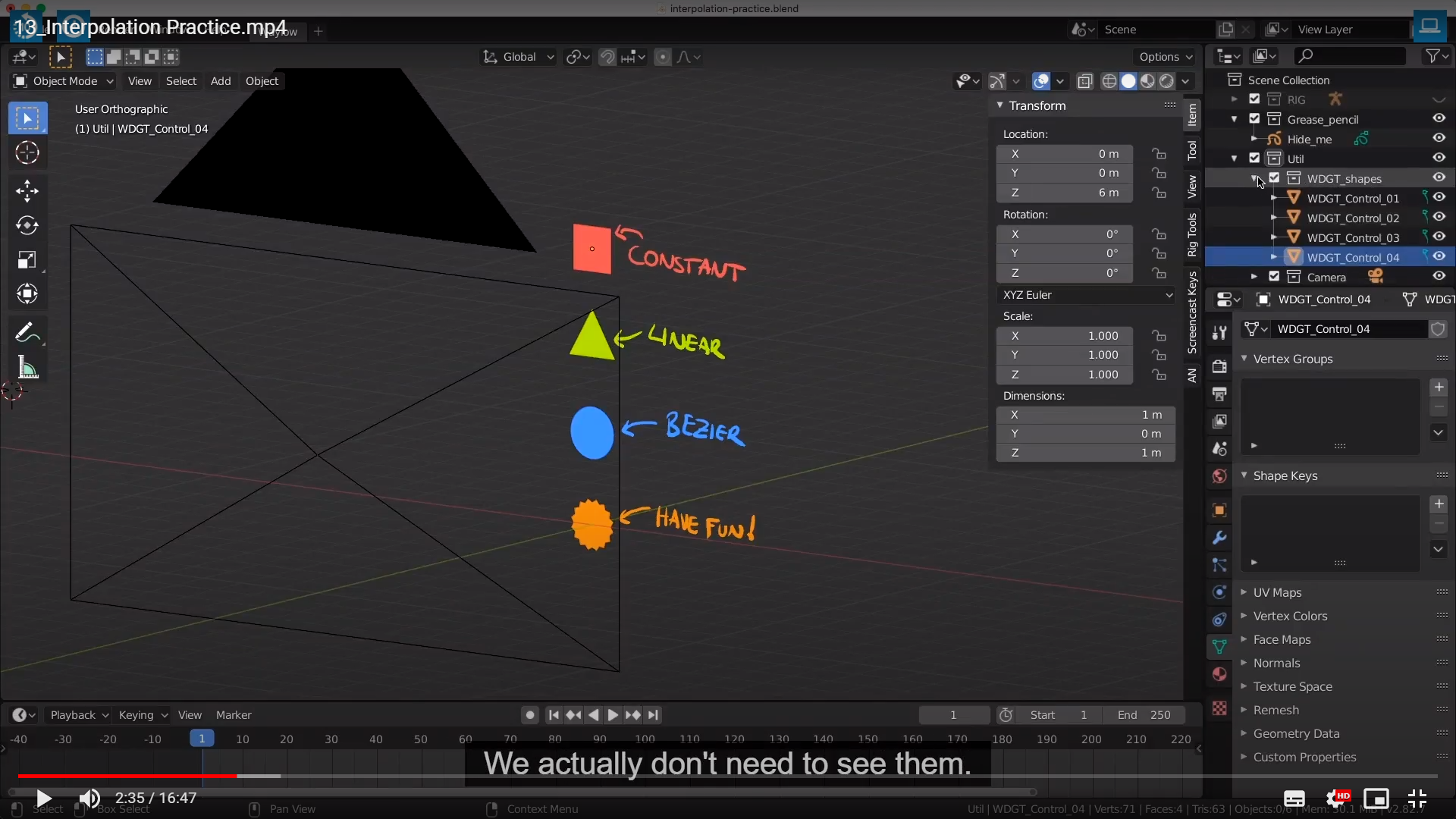
So I am just gonna hide that whole thing and this is our camera here.

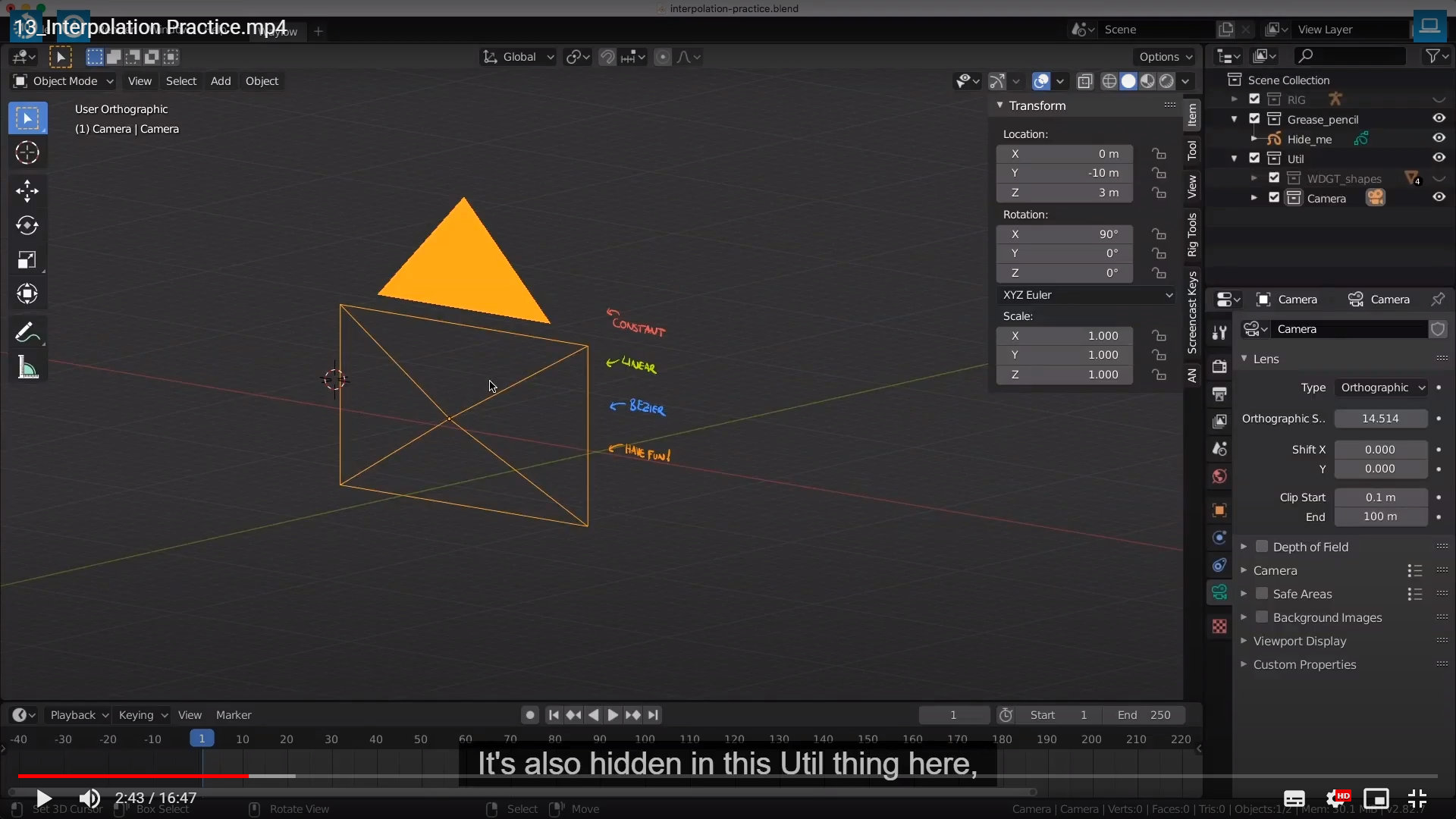
카메라는 이미 셋팅 됬으니까 귀찮게 저걸 건드릴 필요가 없다고 하고
you can push the Numpad 0,
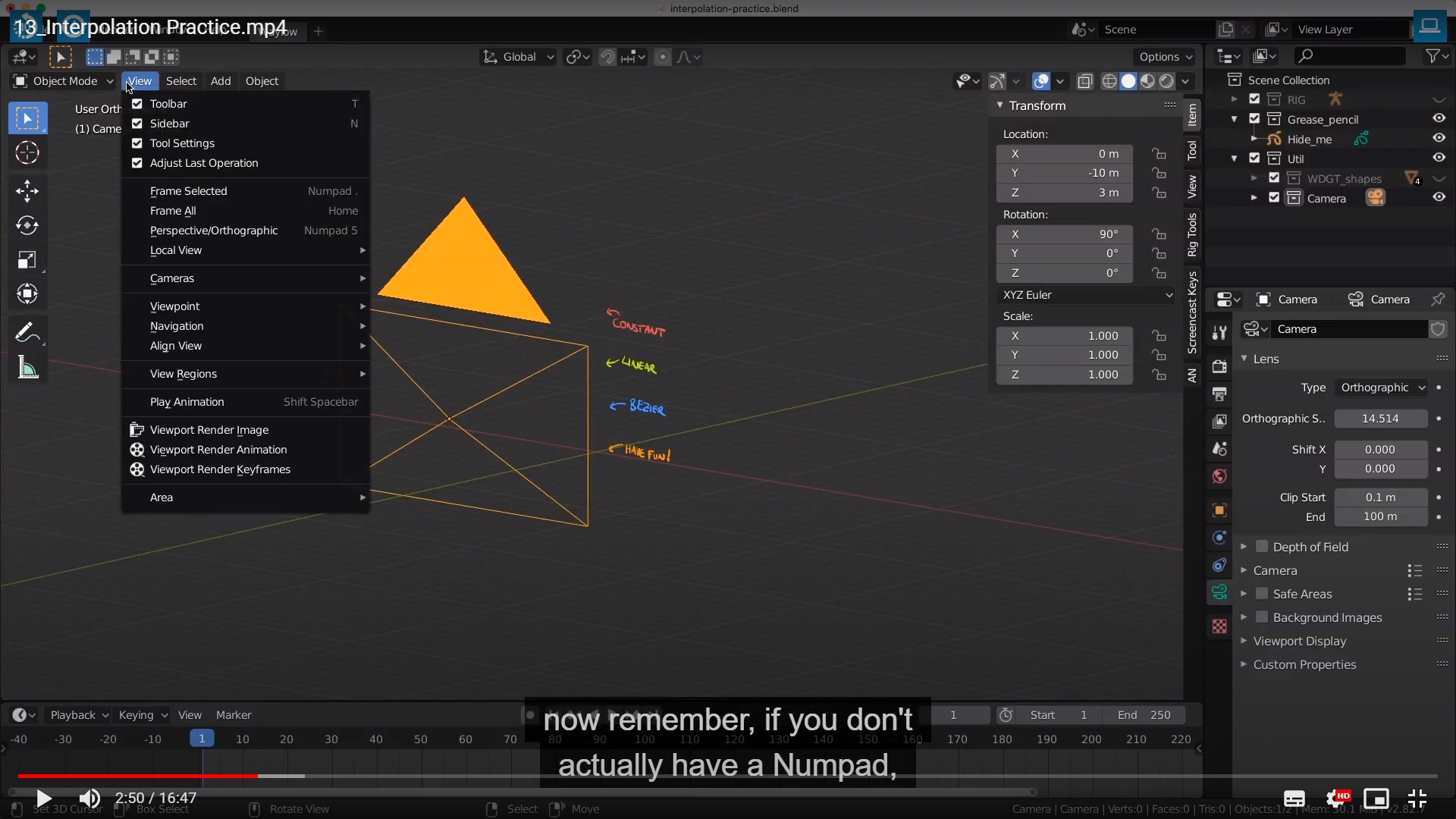
Now remember, if you don't actually have a Numpad,
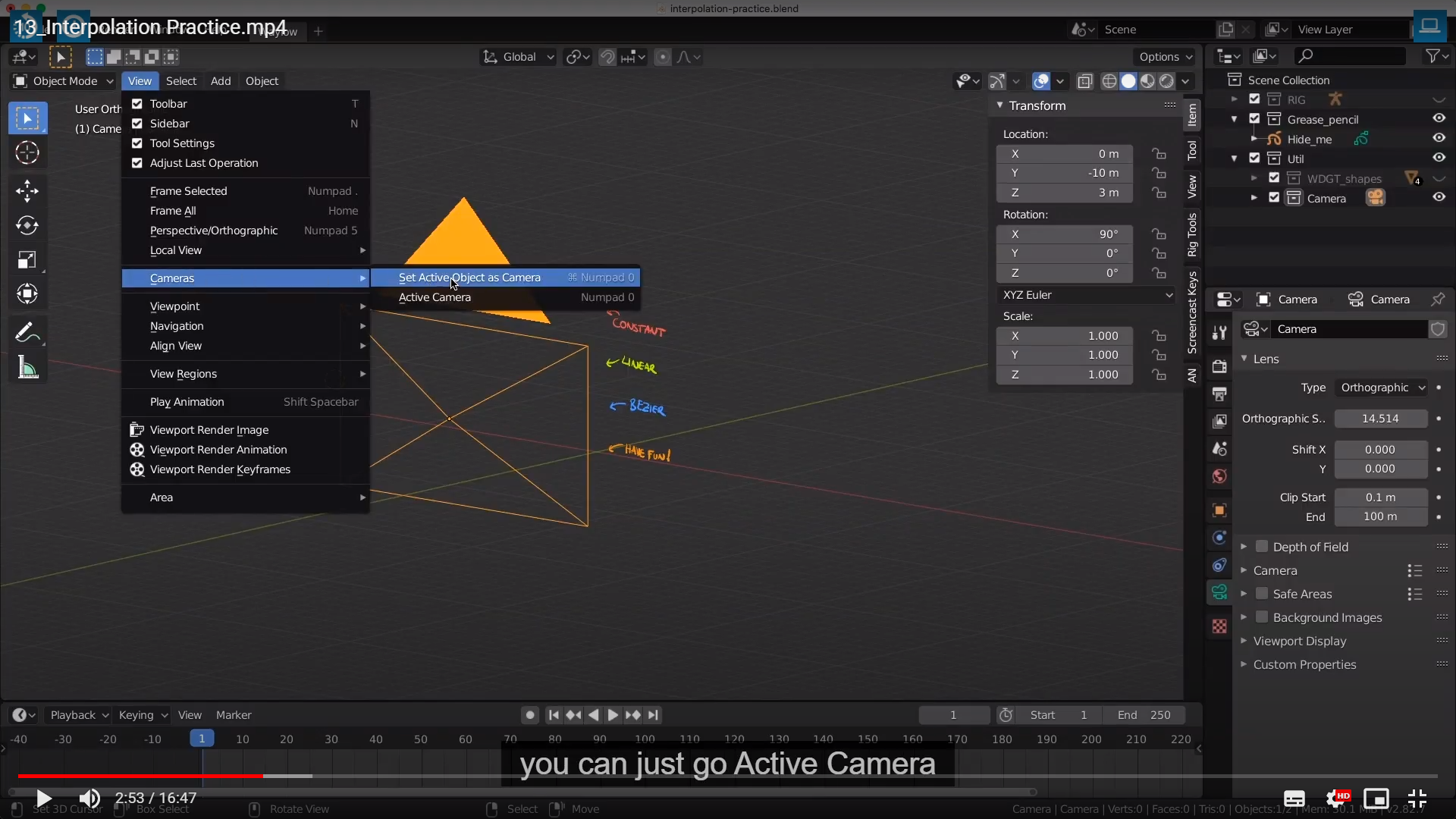
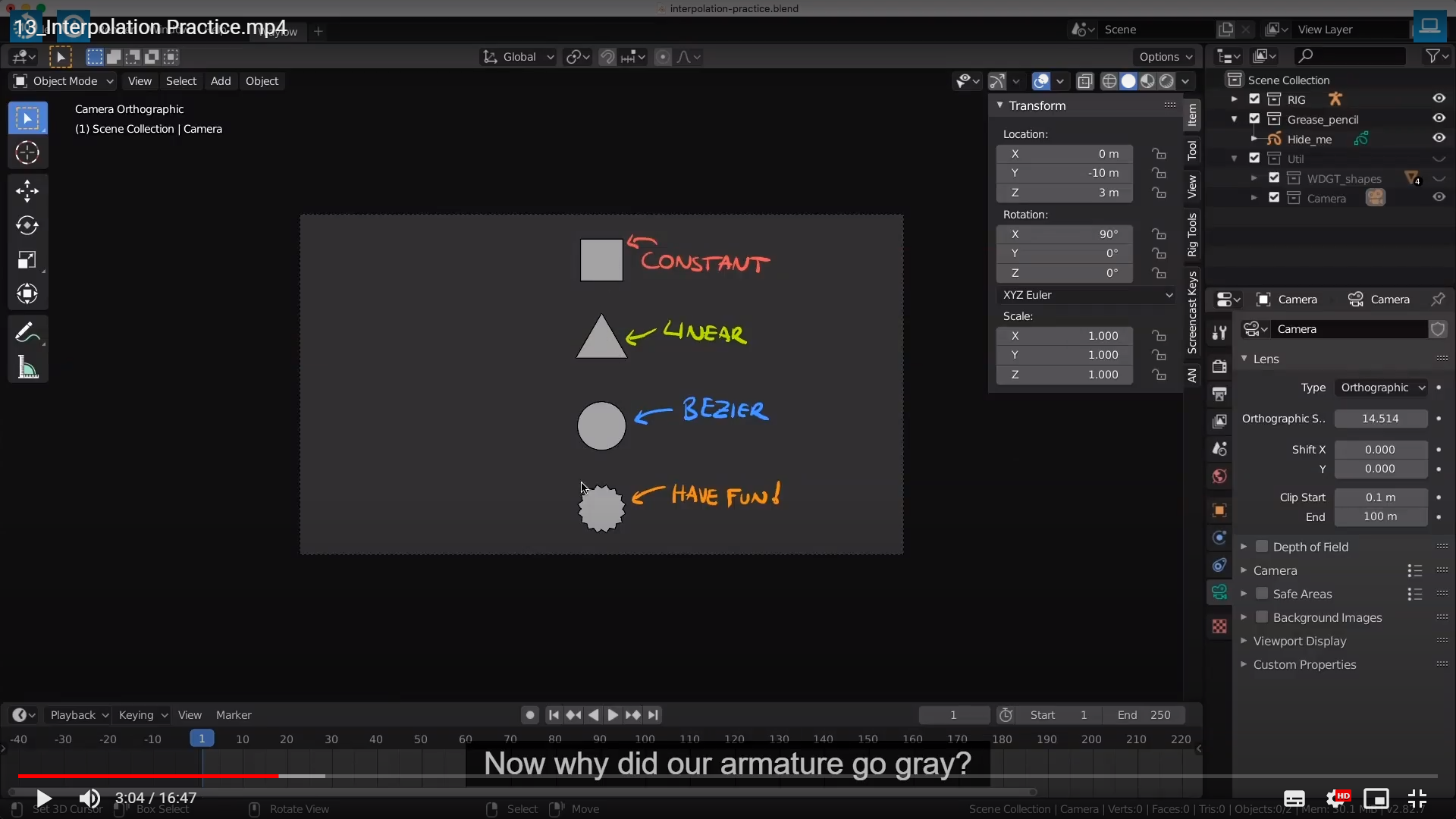
and that is because it only shows you the colors when we are in pose mode.
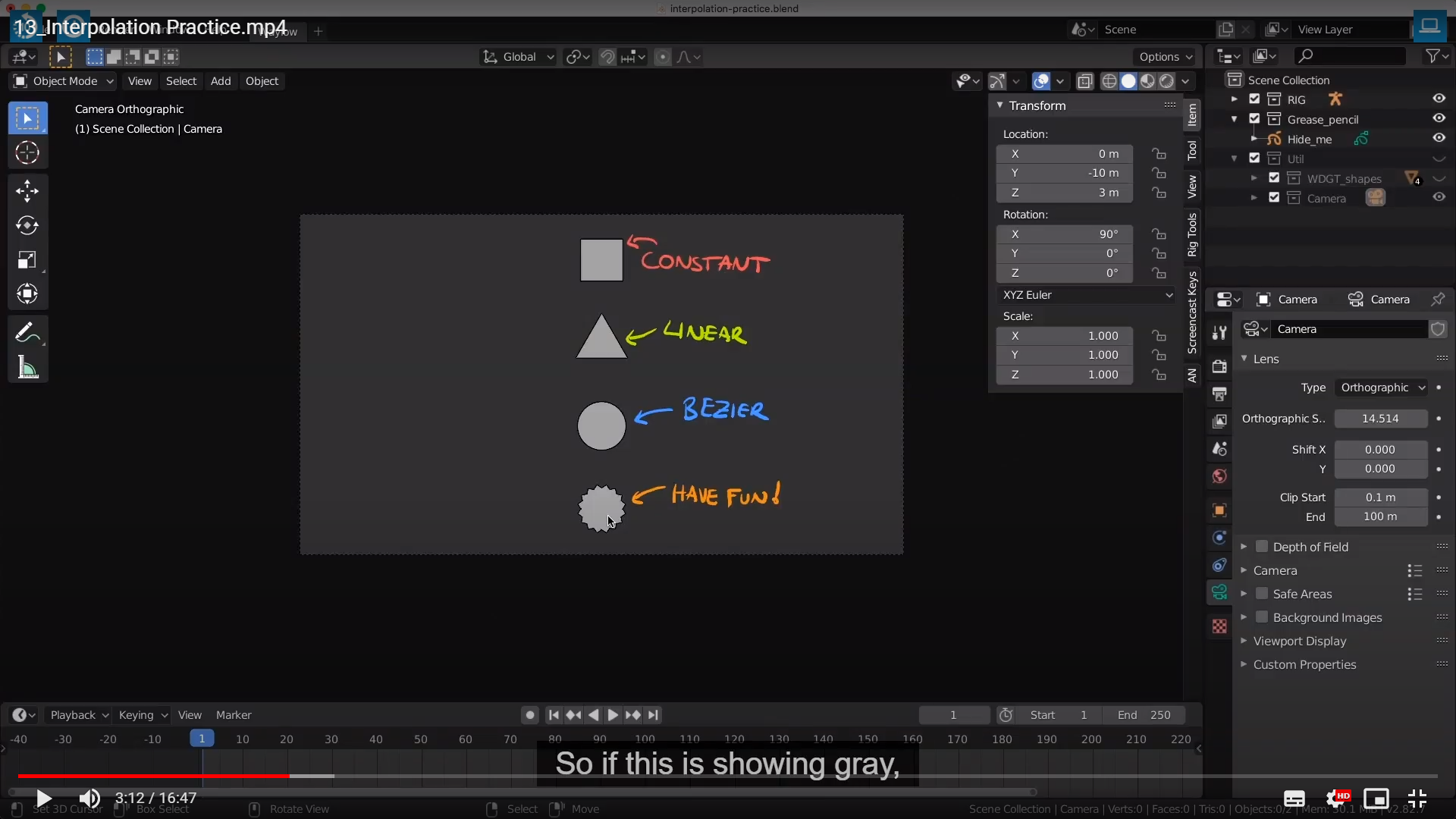
it means that we are not in pose mode. We are acutally in object move.
We know we are in object because it says up here.
So let me turn off our Grease_Pencil, select our armature,
and we are actually ready to start animating.

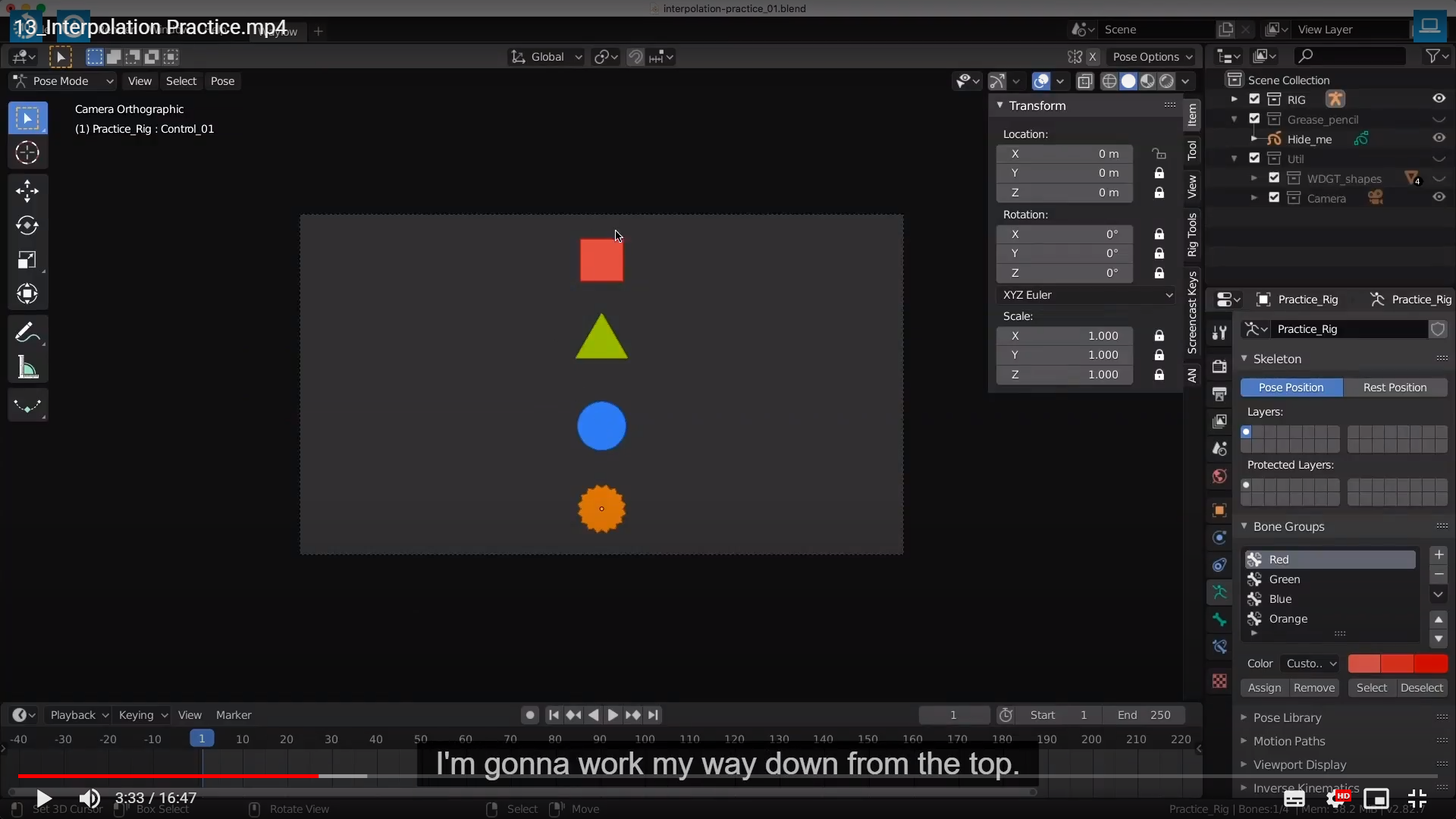
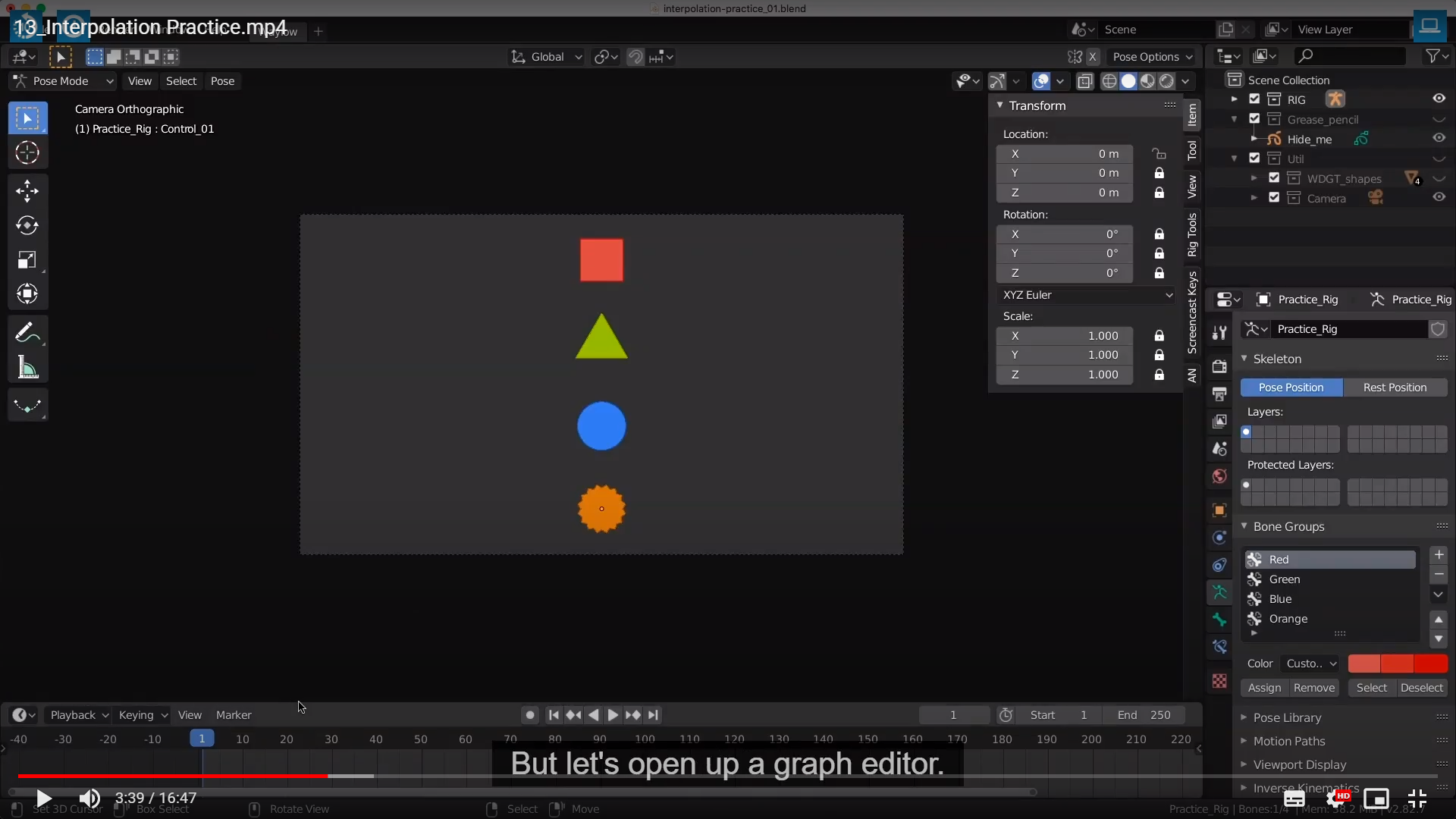

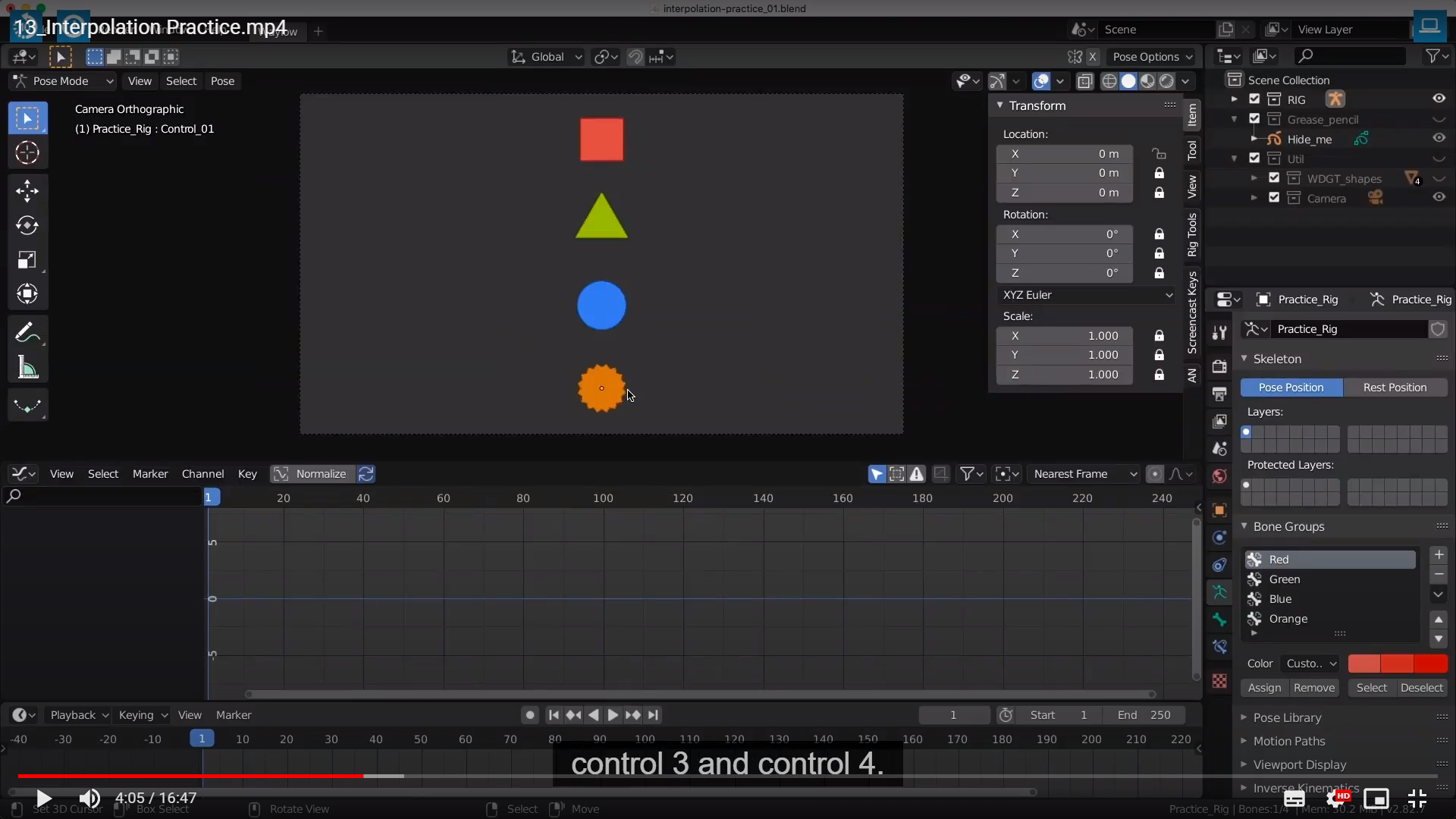
여기부터 느끼는 거지만 오브젝트 기준이 아닌 본이라는 새로운 기준으로 물체를 생각해야하는것 같다.
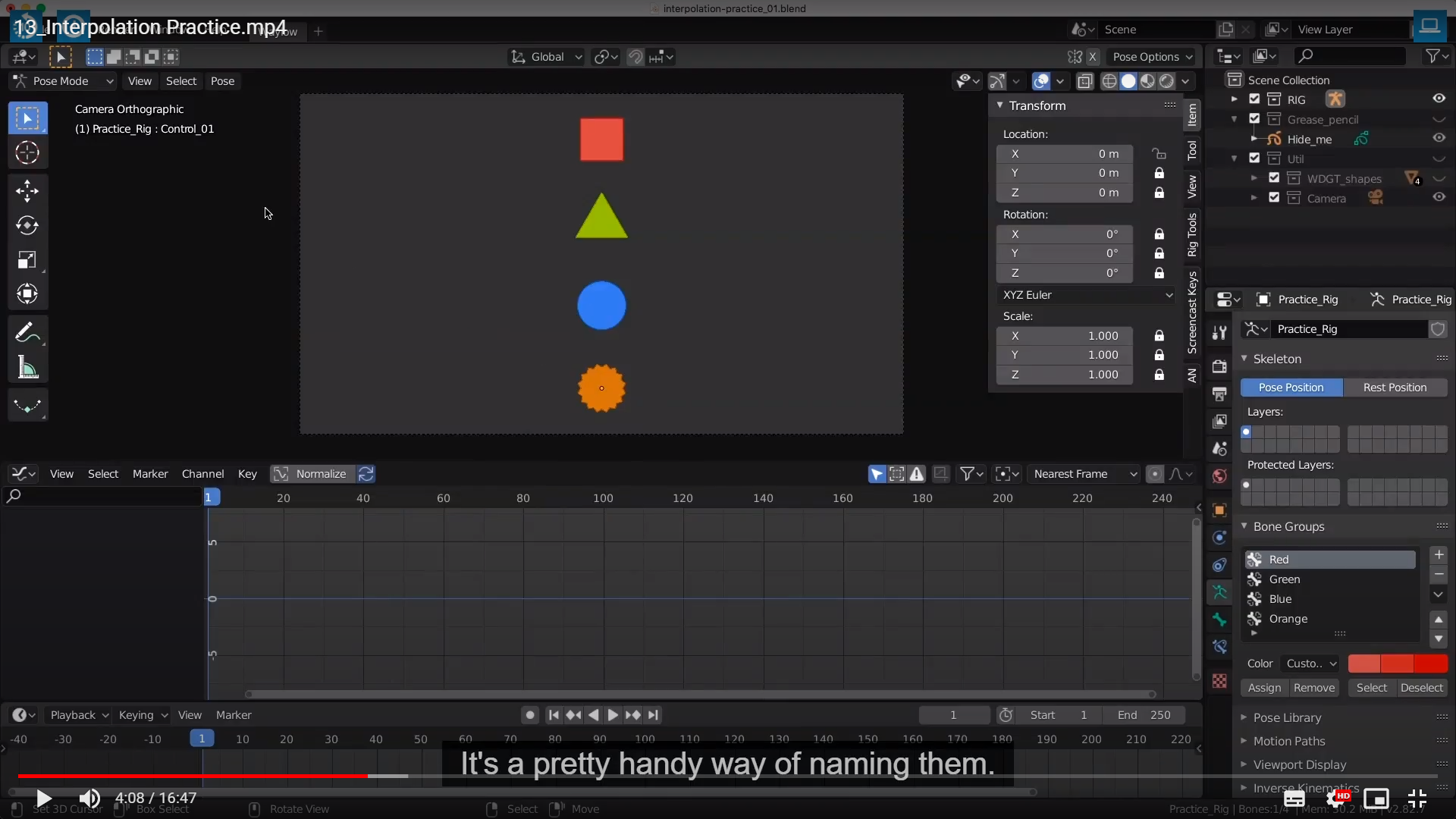
Rig라는 Collection 안에 Practice_Rig라는 Armature가 있고 또 그 Armature안에는 Armatrue와 포즈로 나뉘는것 같다.
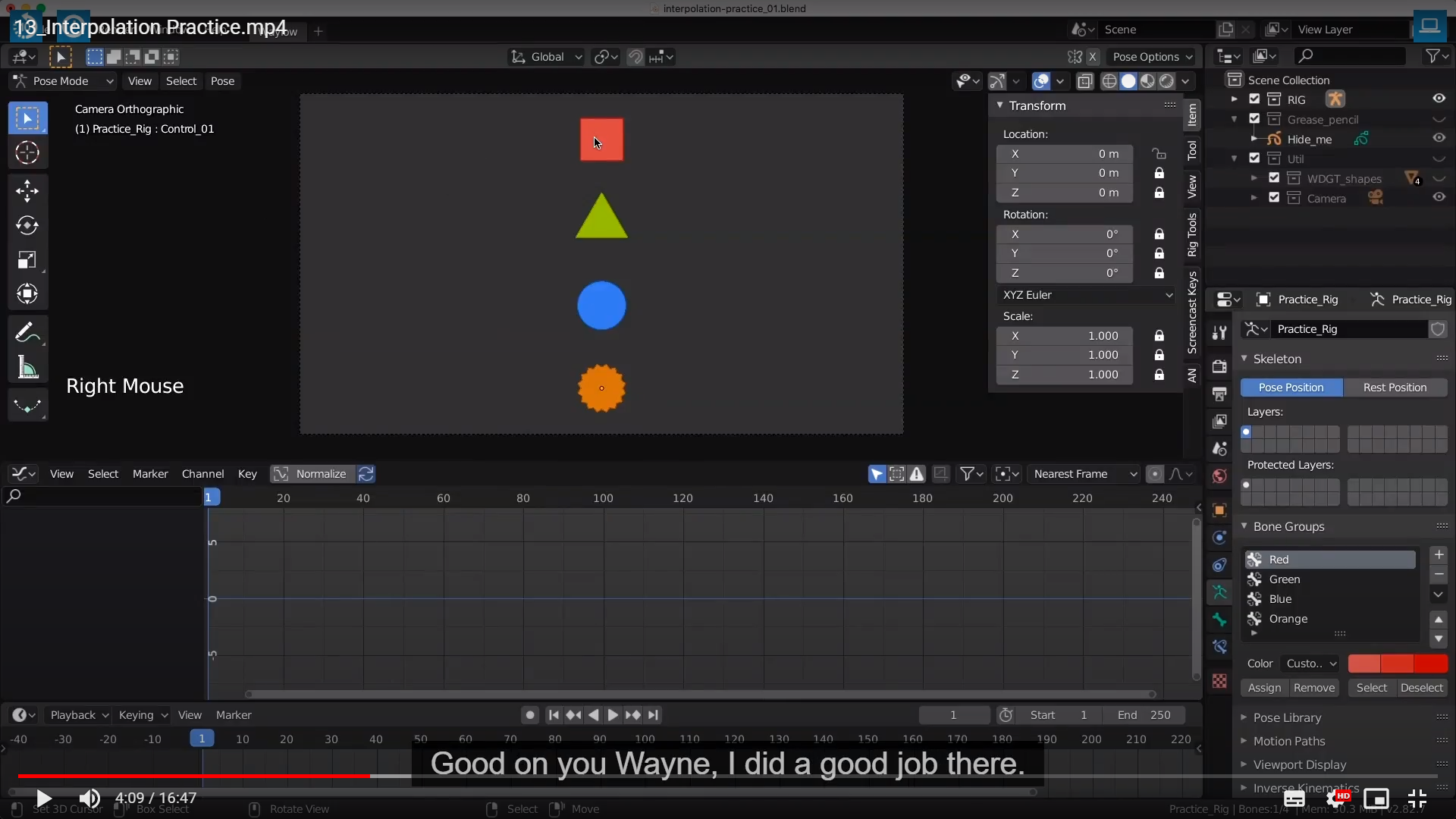
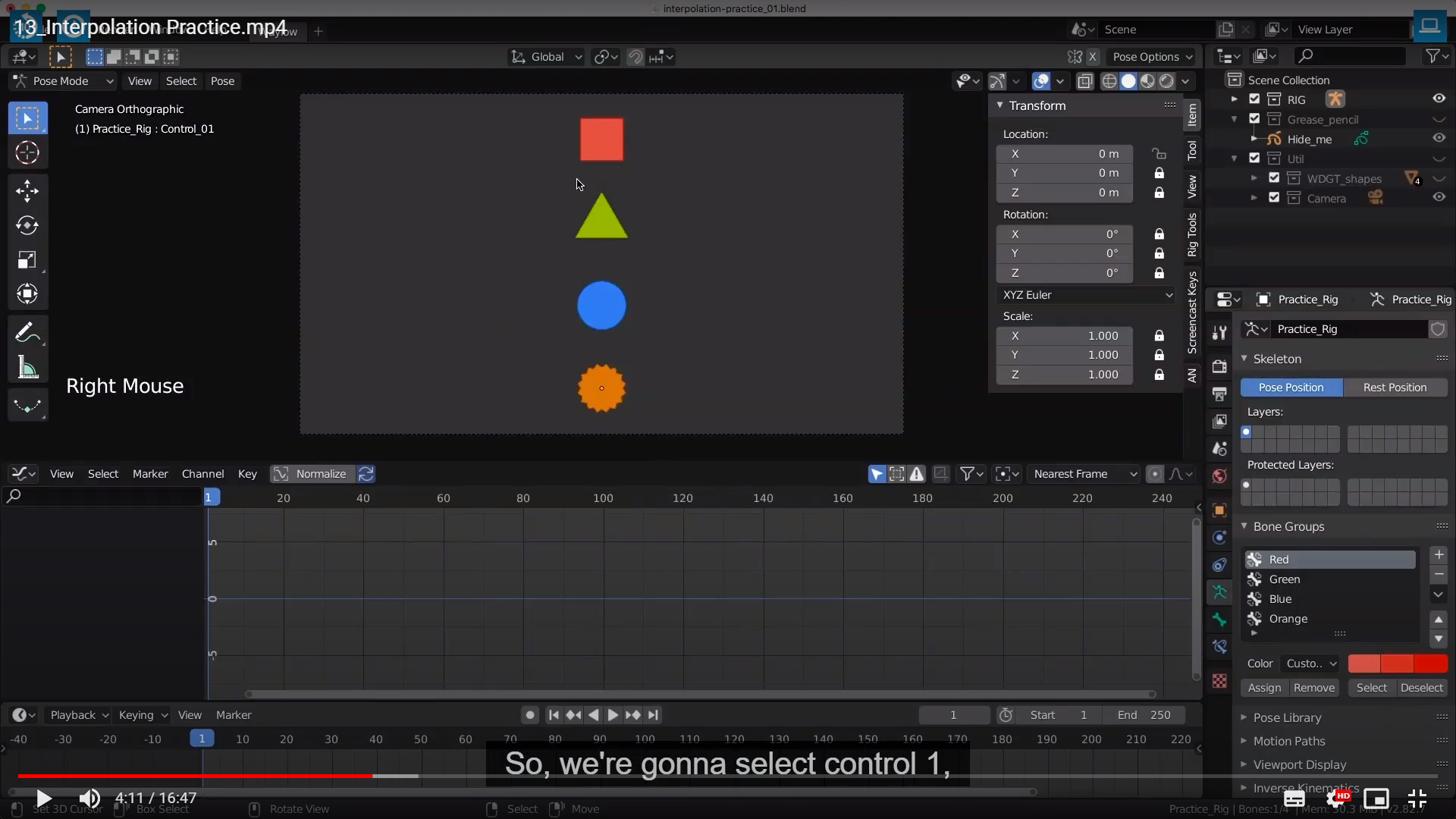

and then back again.

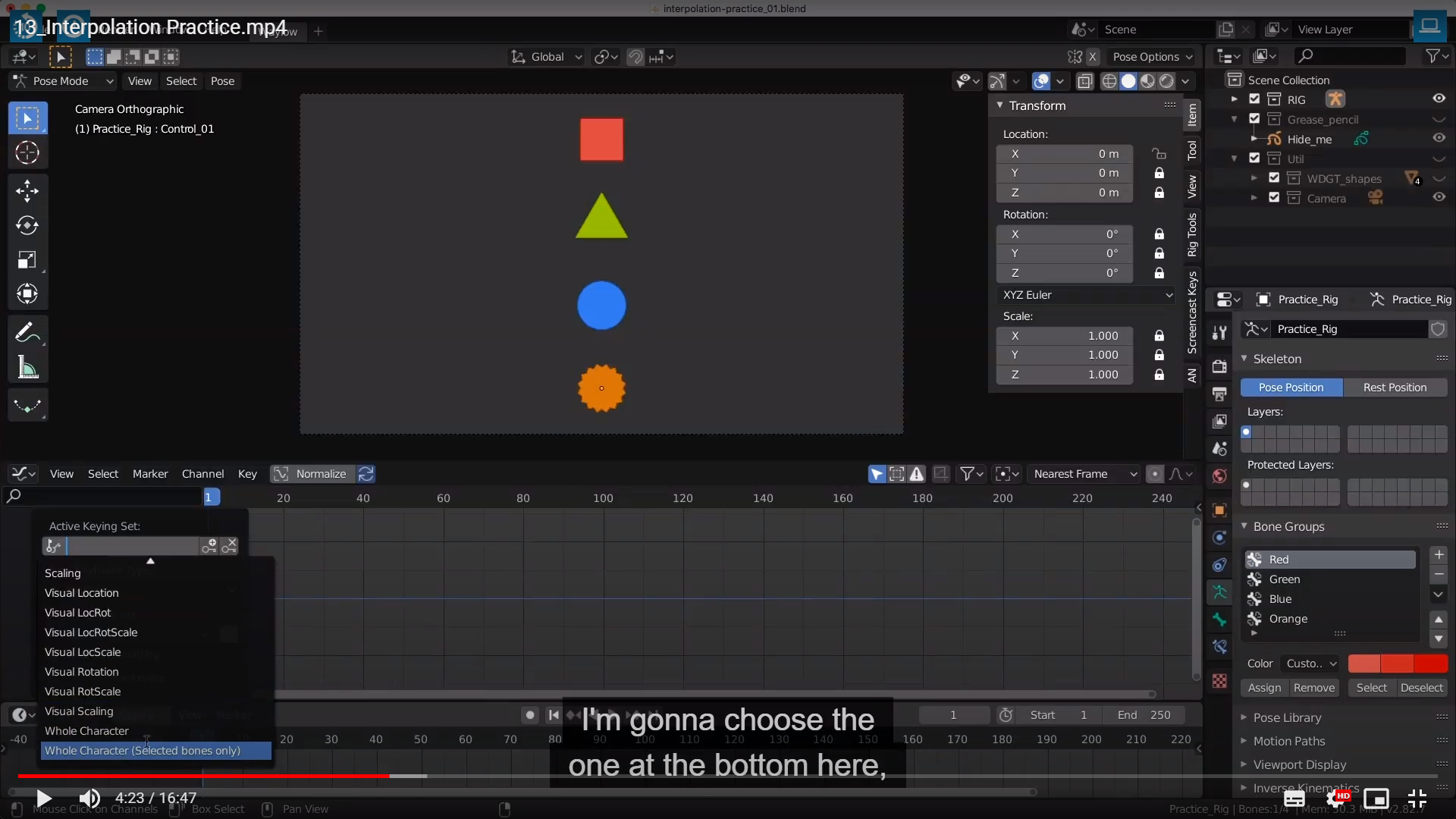

2.93 버전 기준으로 지금 마우스가 가리키는 UI는 가운데 녹화 버튼에 있다.

2.83
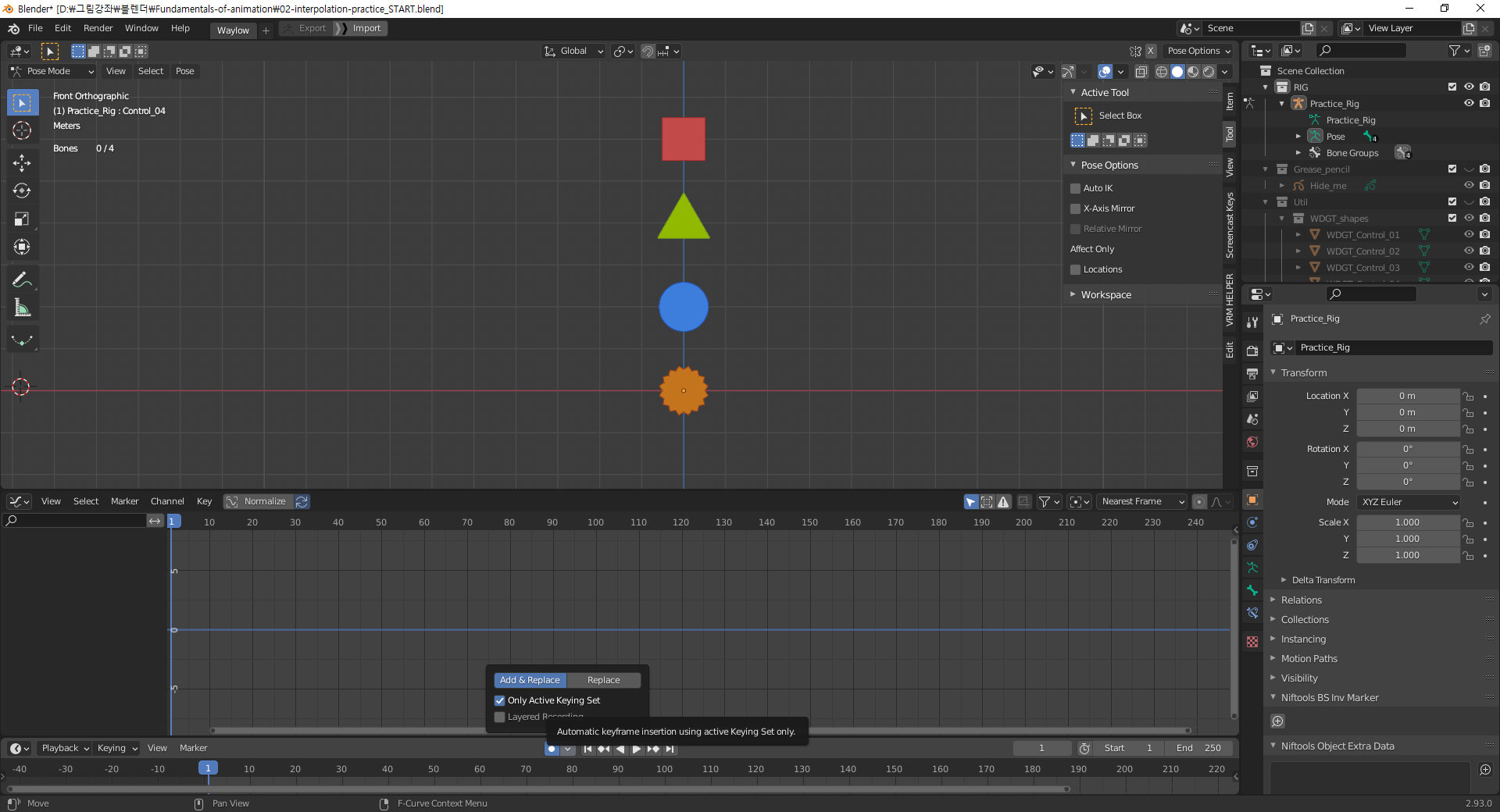
2.93으로 저 열쇠 모양 UI가 어디에있는지 나타냈다.
솔직히 이러한 상황 때문에 쓰는 버전이 다를때 마다 UI를 잘 비교해 보거나 가급적 최신 버전 기준으로 배우는게 좋다.
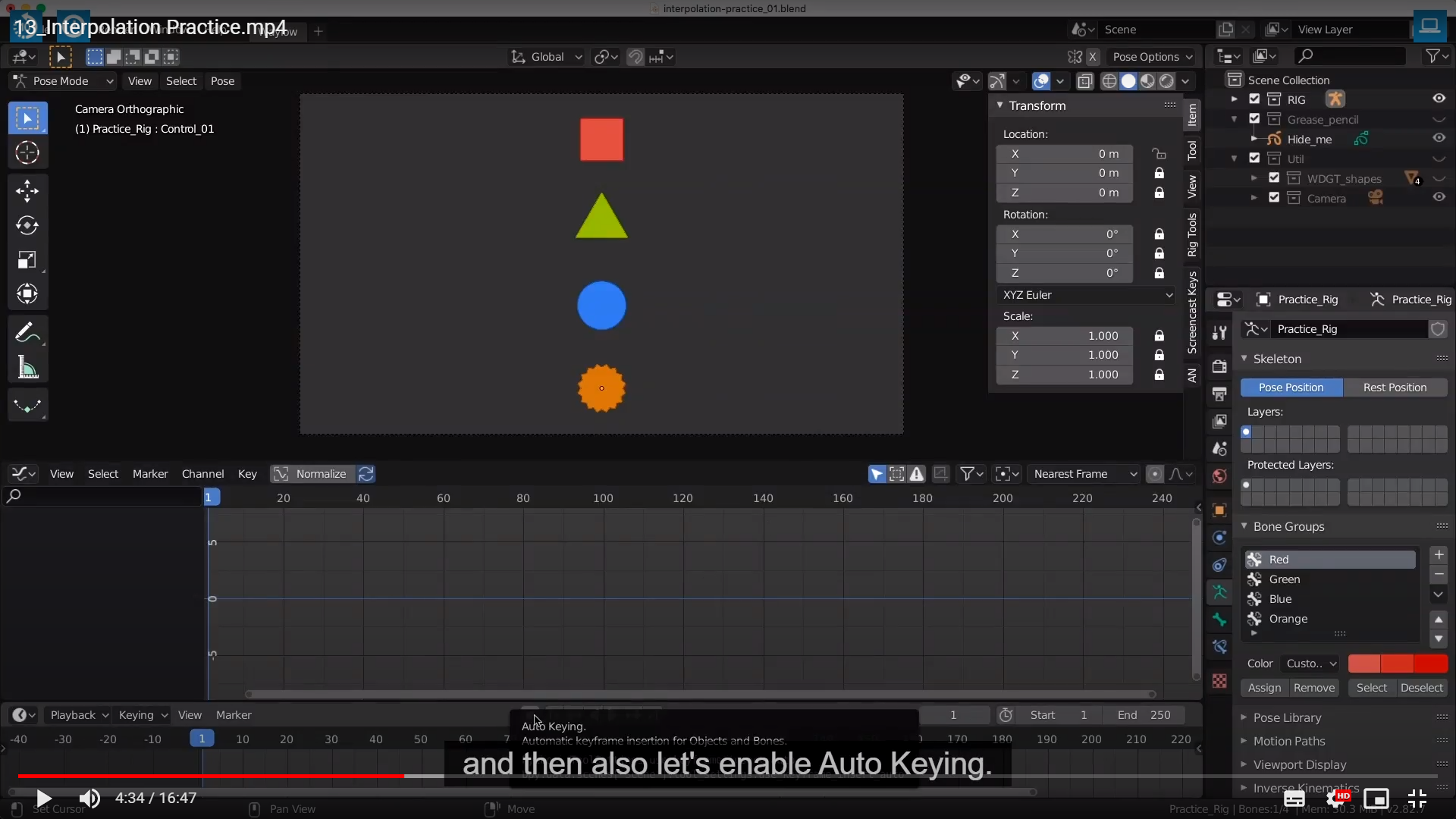

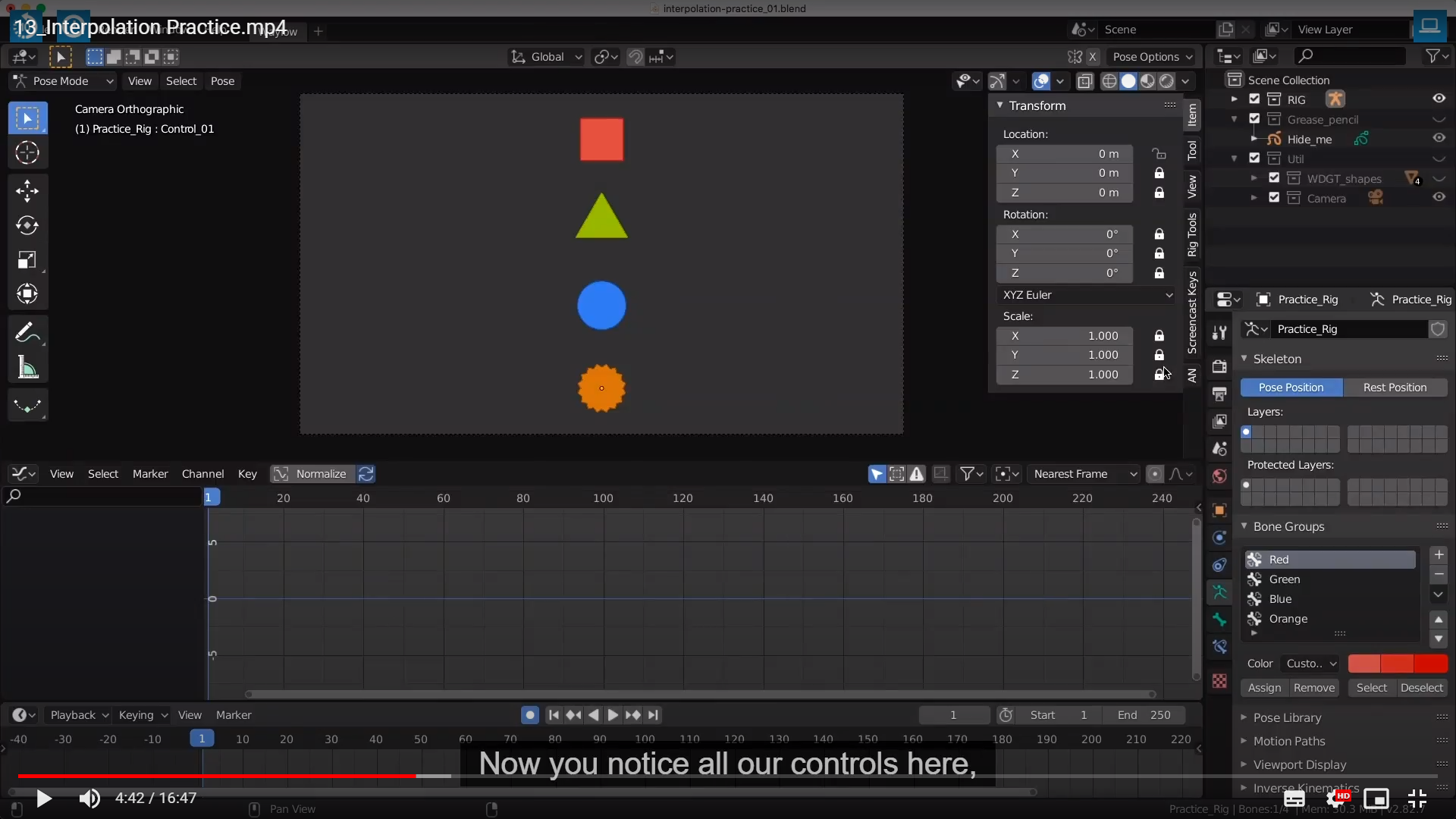
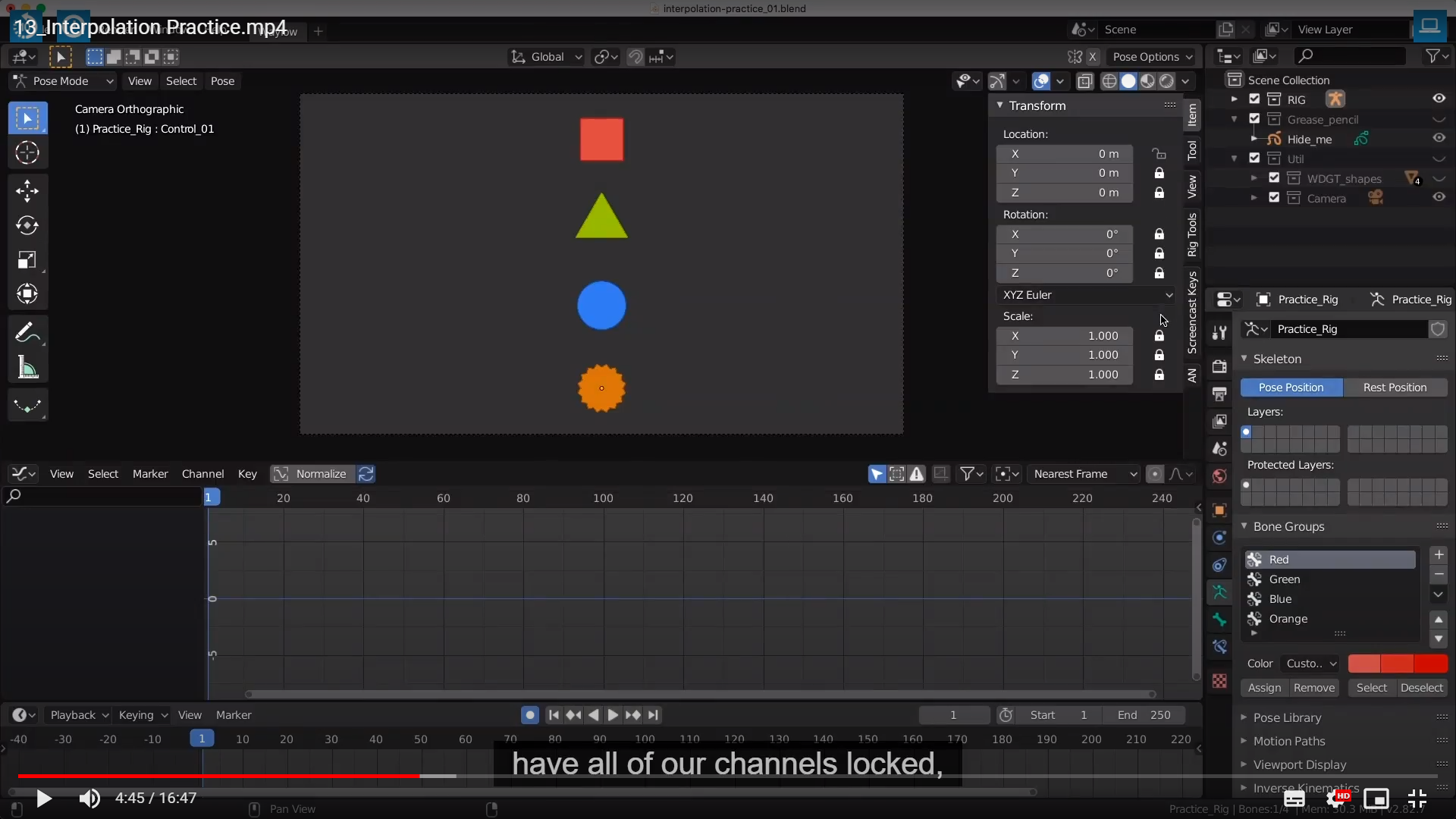
except for the X location.
보면 알겠지만 Auto-Keying이 적용 안되도록 적용될려는 애니메이션을 제외한 모든 채널을 잠궈줬다.

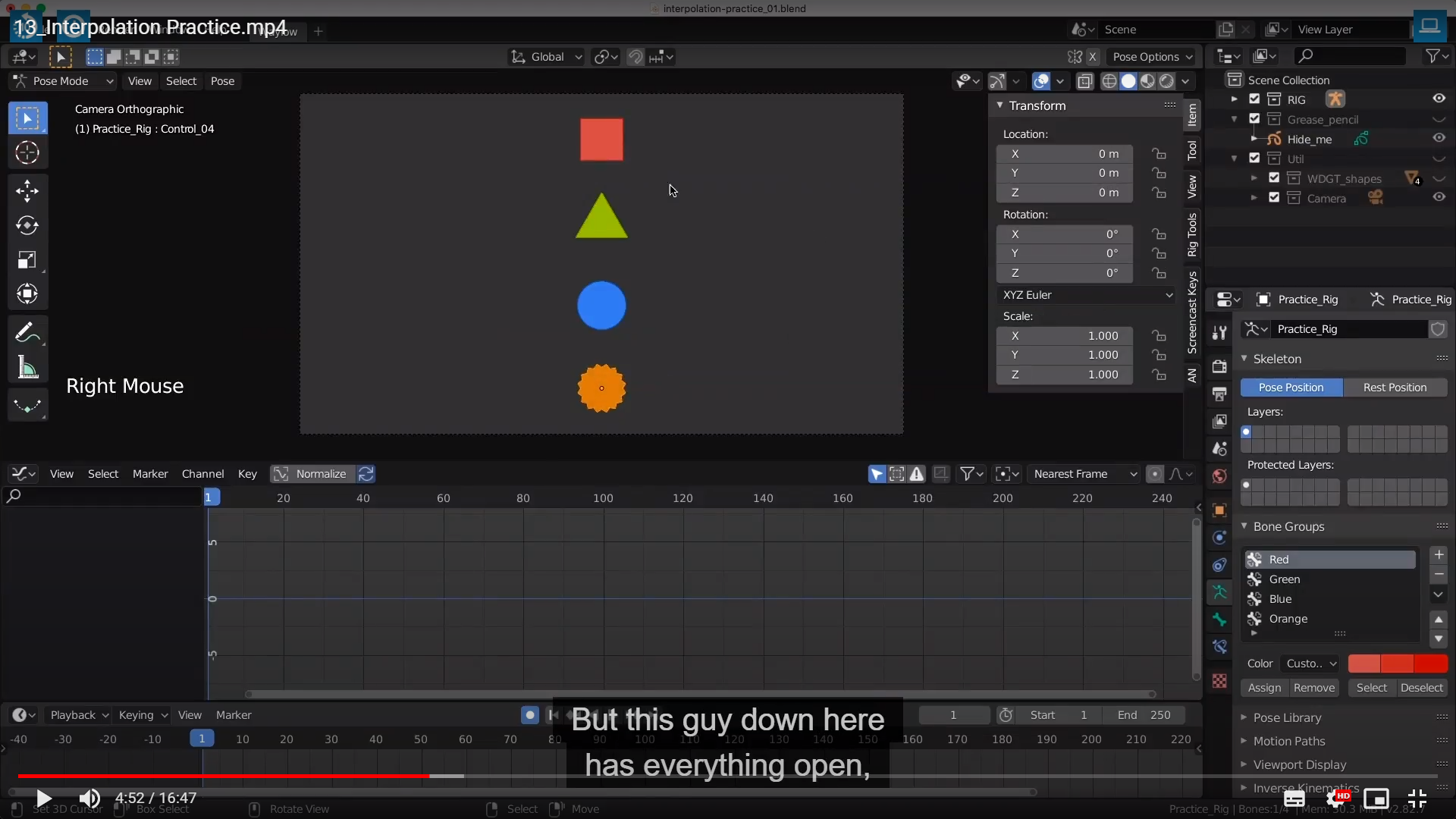
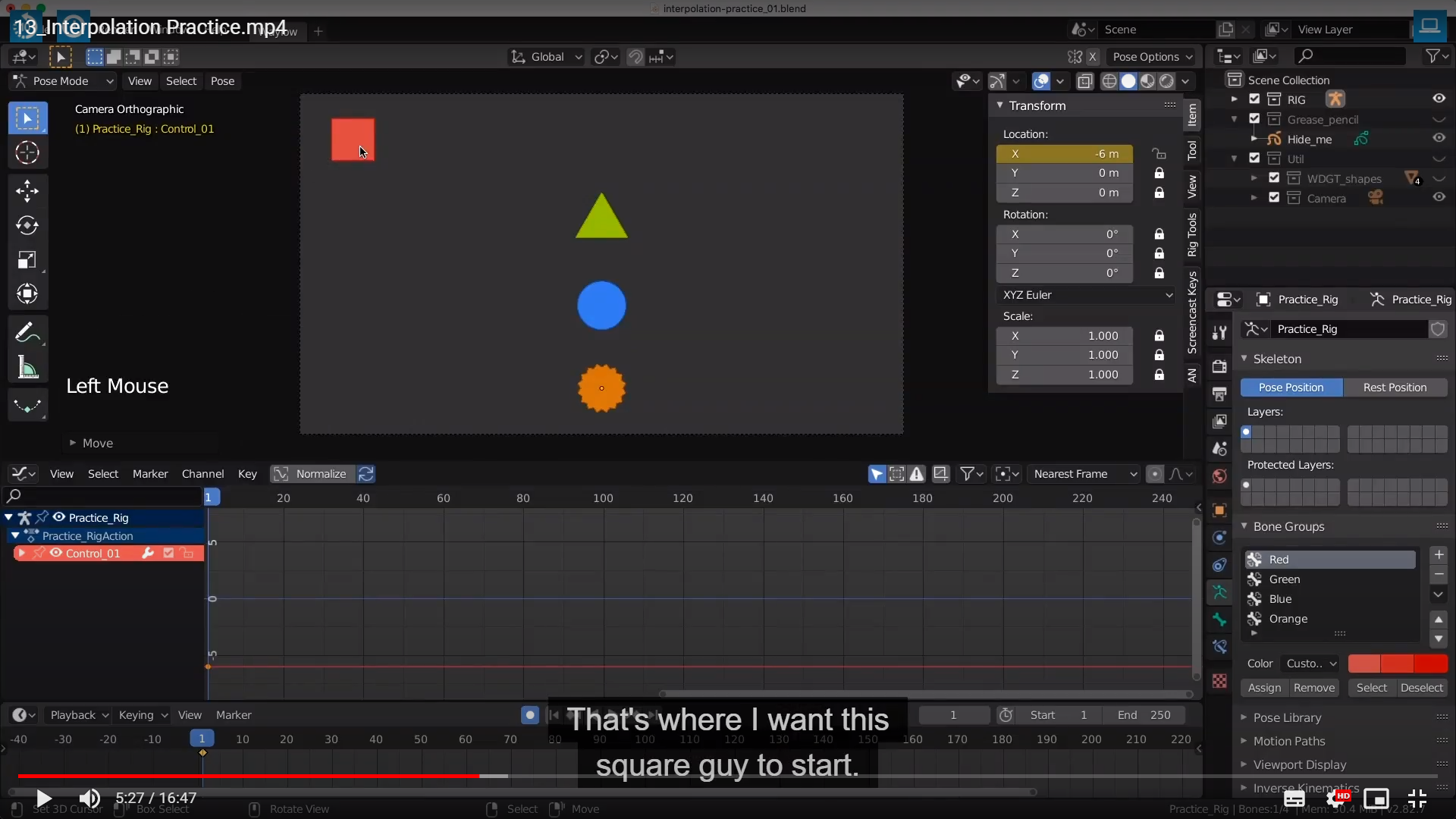
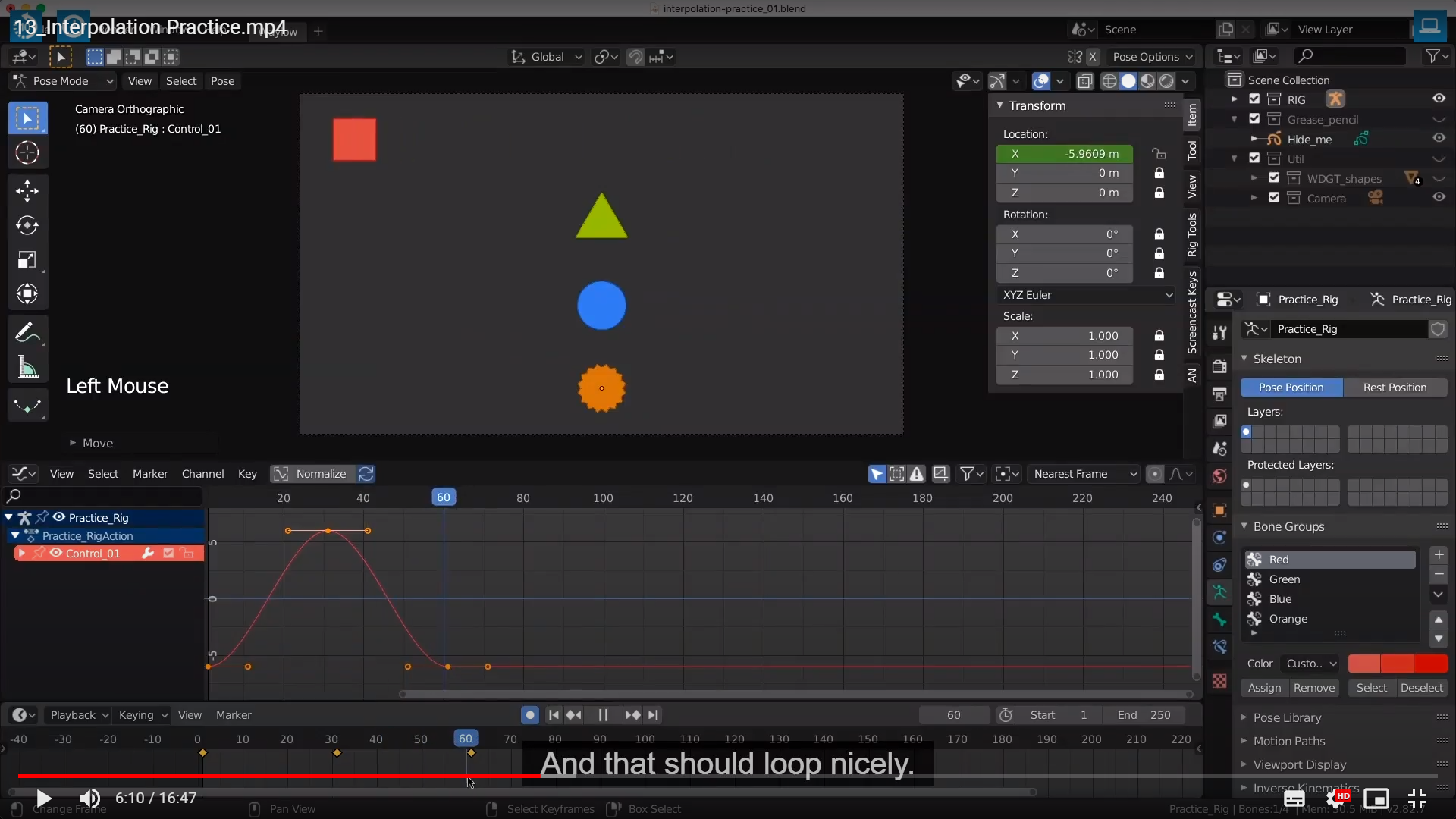

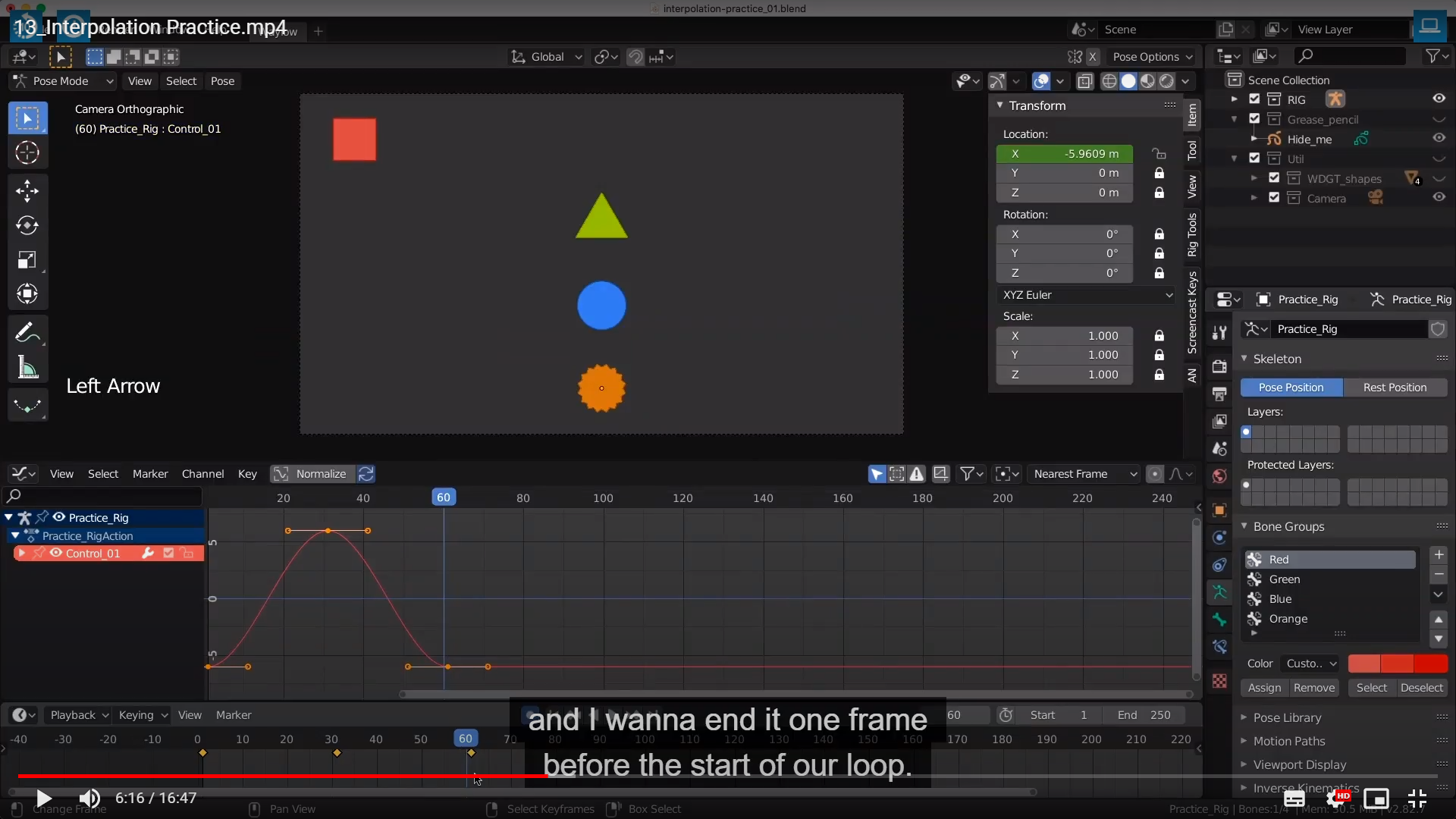
That way, when it cycles, it's gonna be a seamless gap.


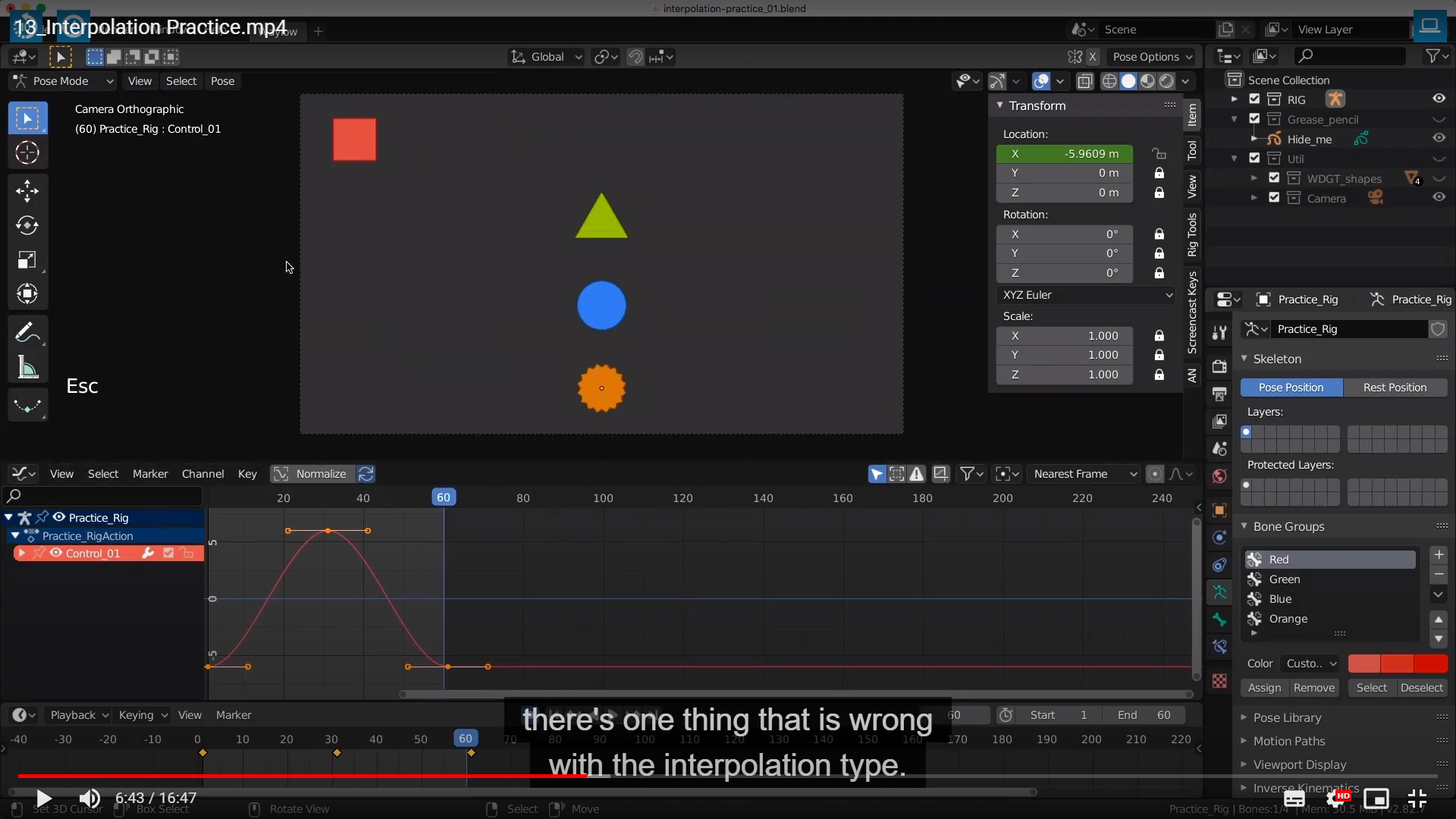
Now, there's one thing that is wrong with the interpolation type.
We actually want this one to be constant, but it is bezier.
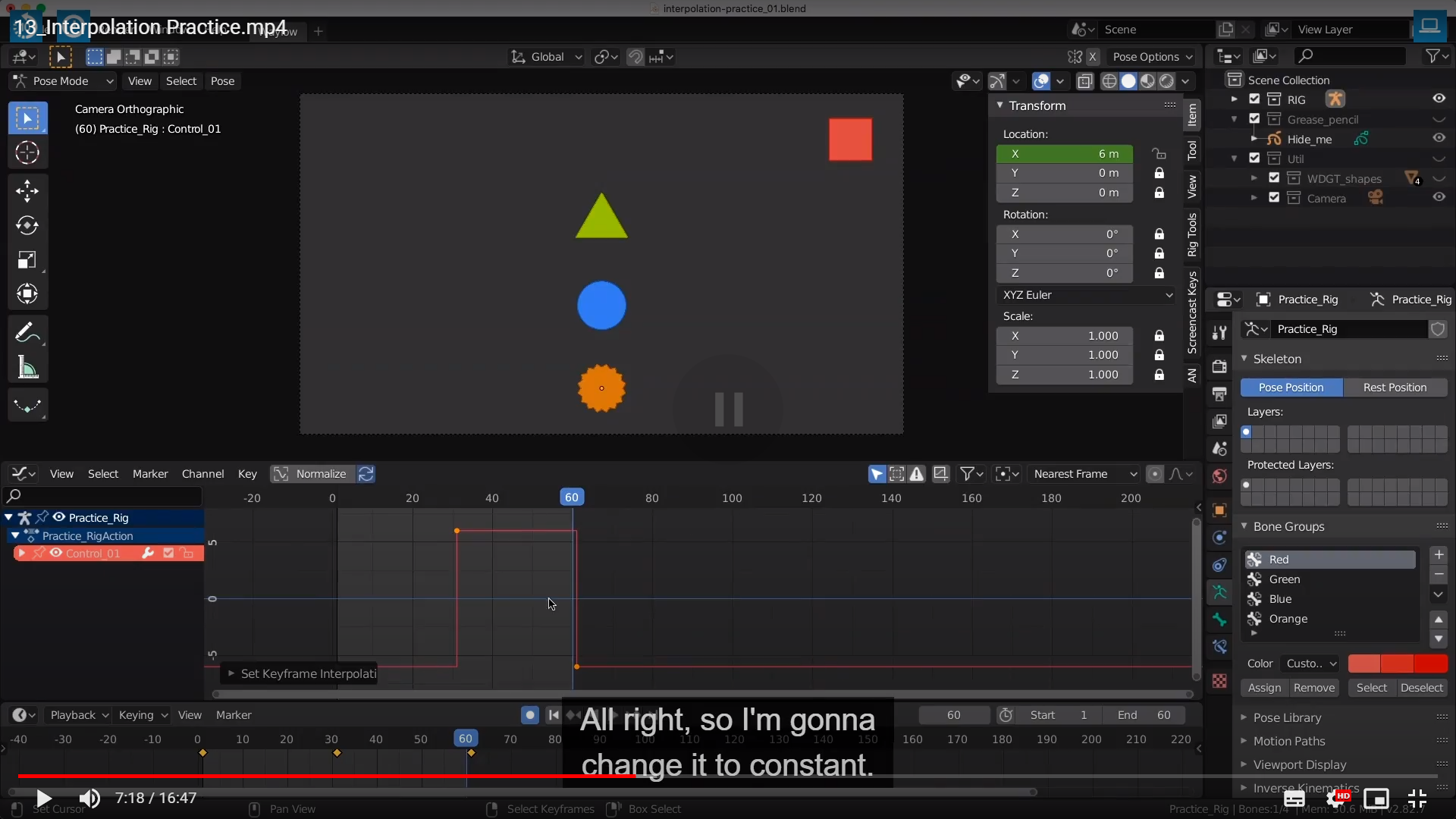
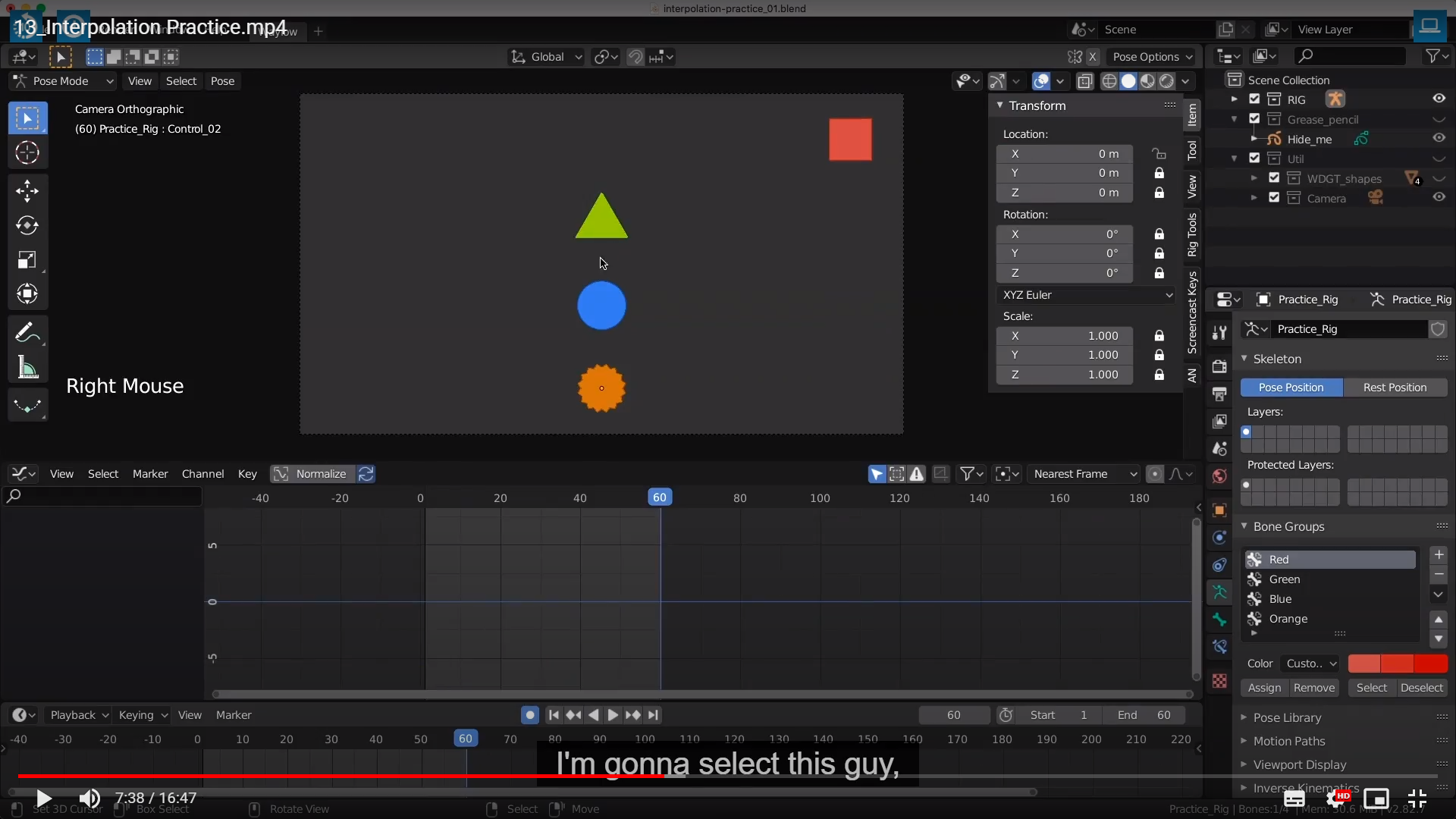
Now, you notice we have got nothing in our graph editor here. Then go back to frame one,
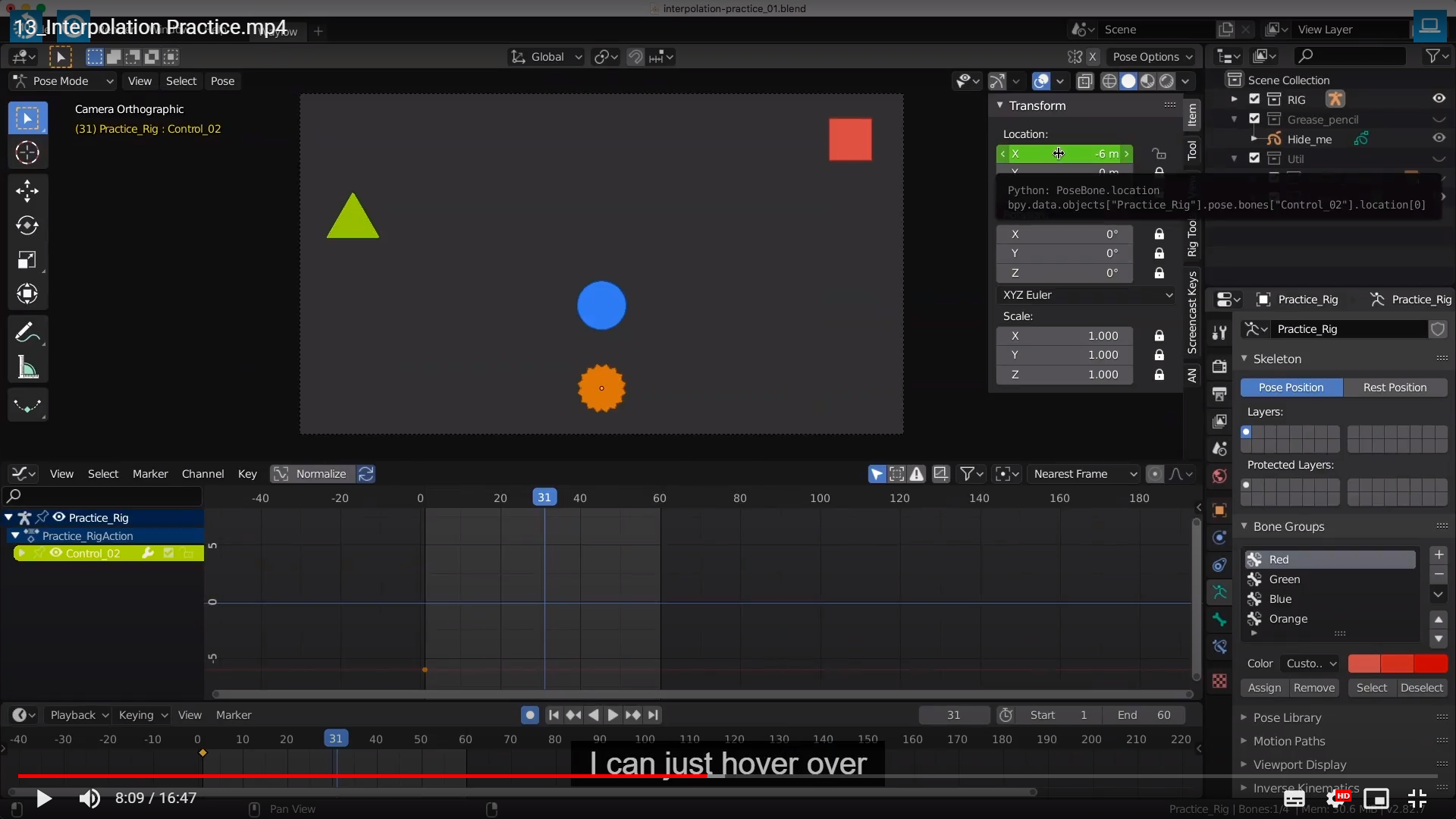
넘버패드가 아닌 그냥 - 키로 반대쪽으로 갈수가 있다.
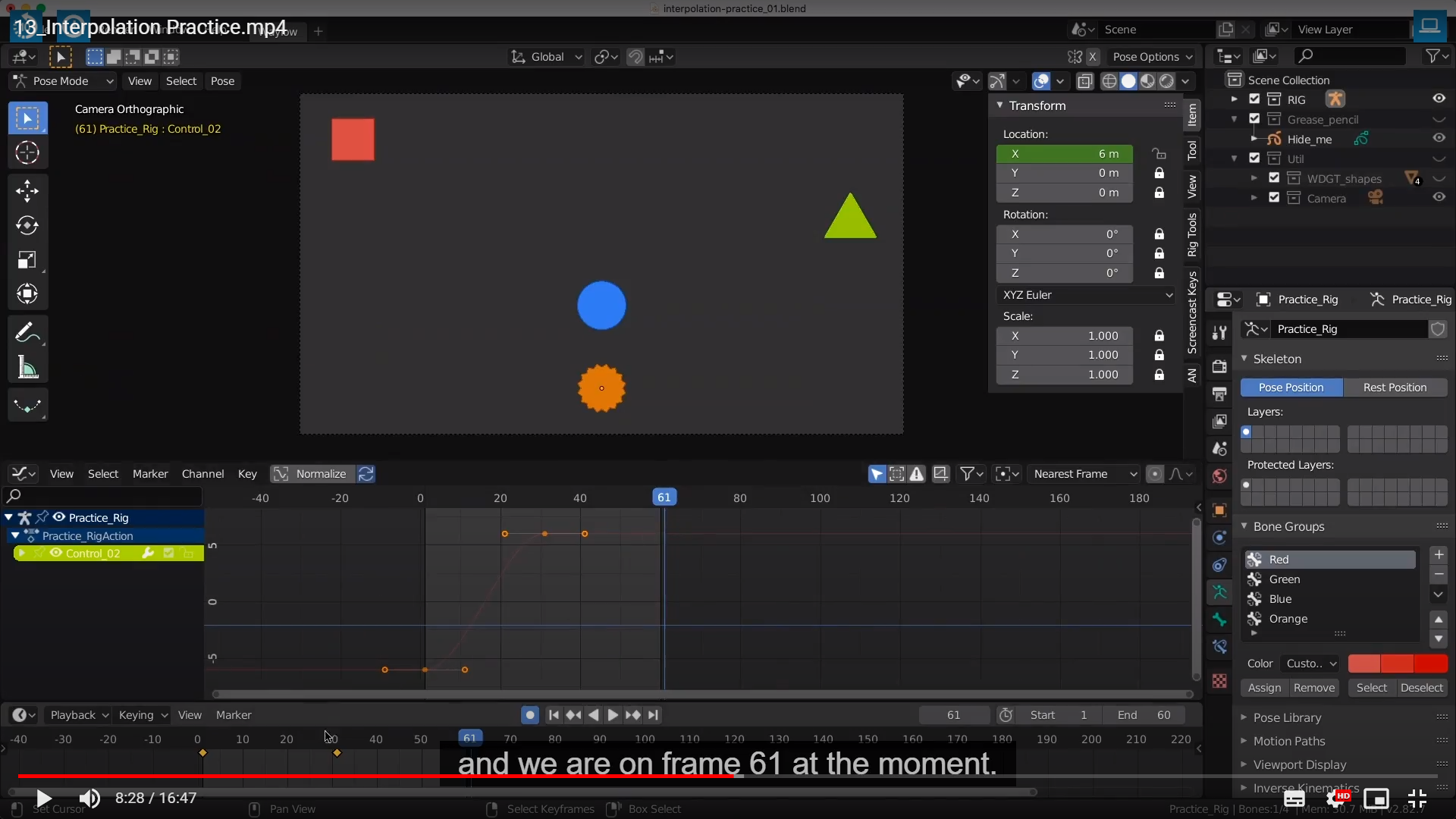
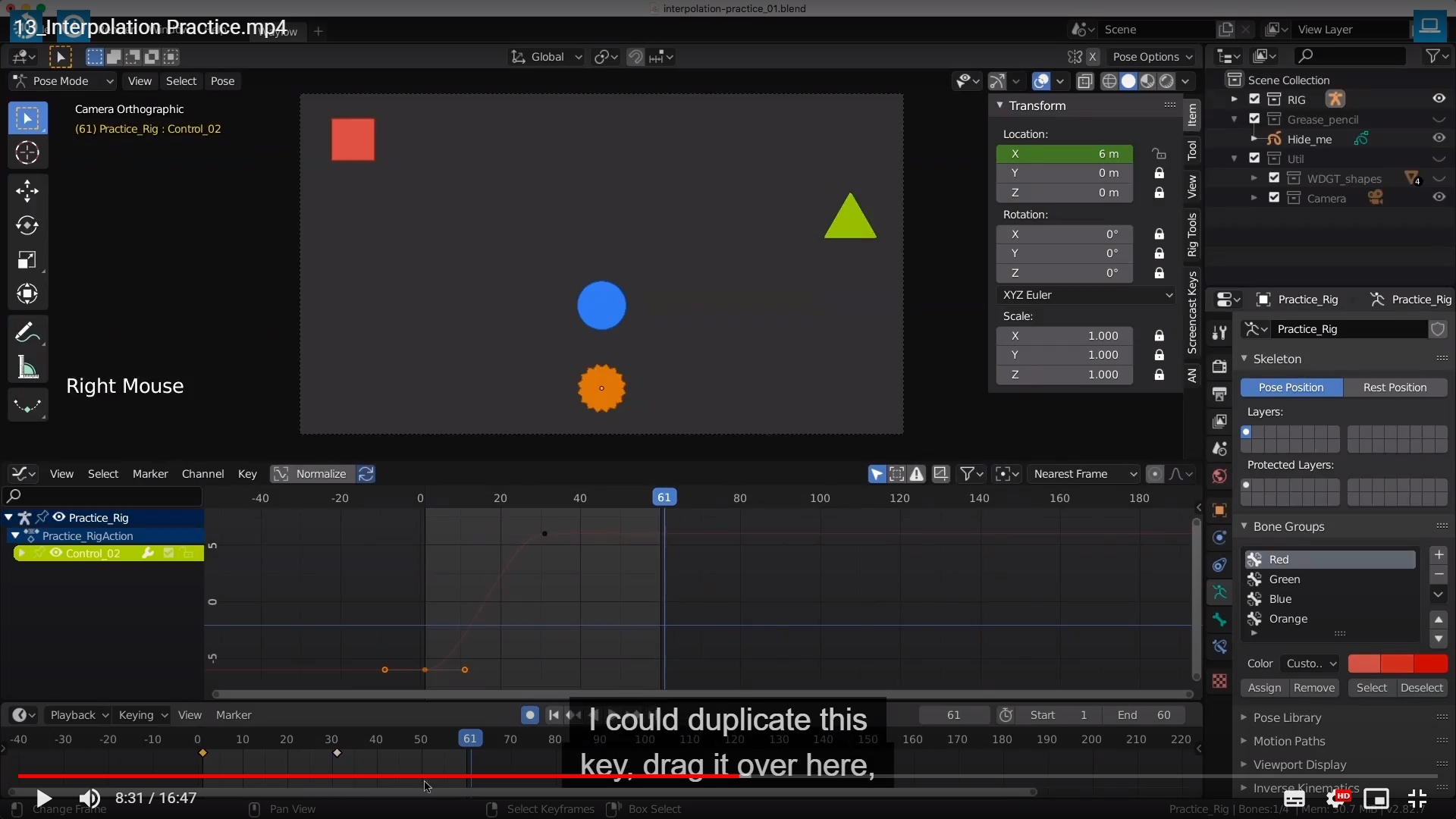

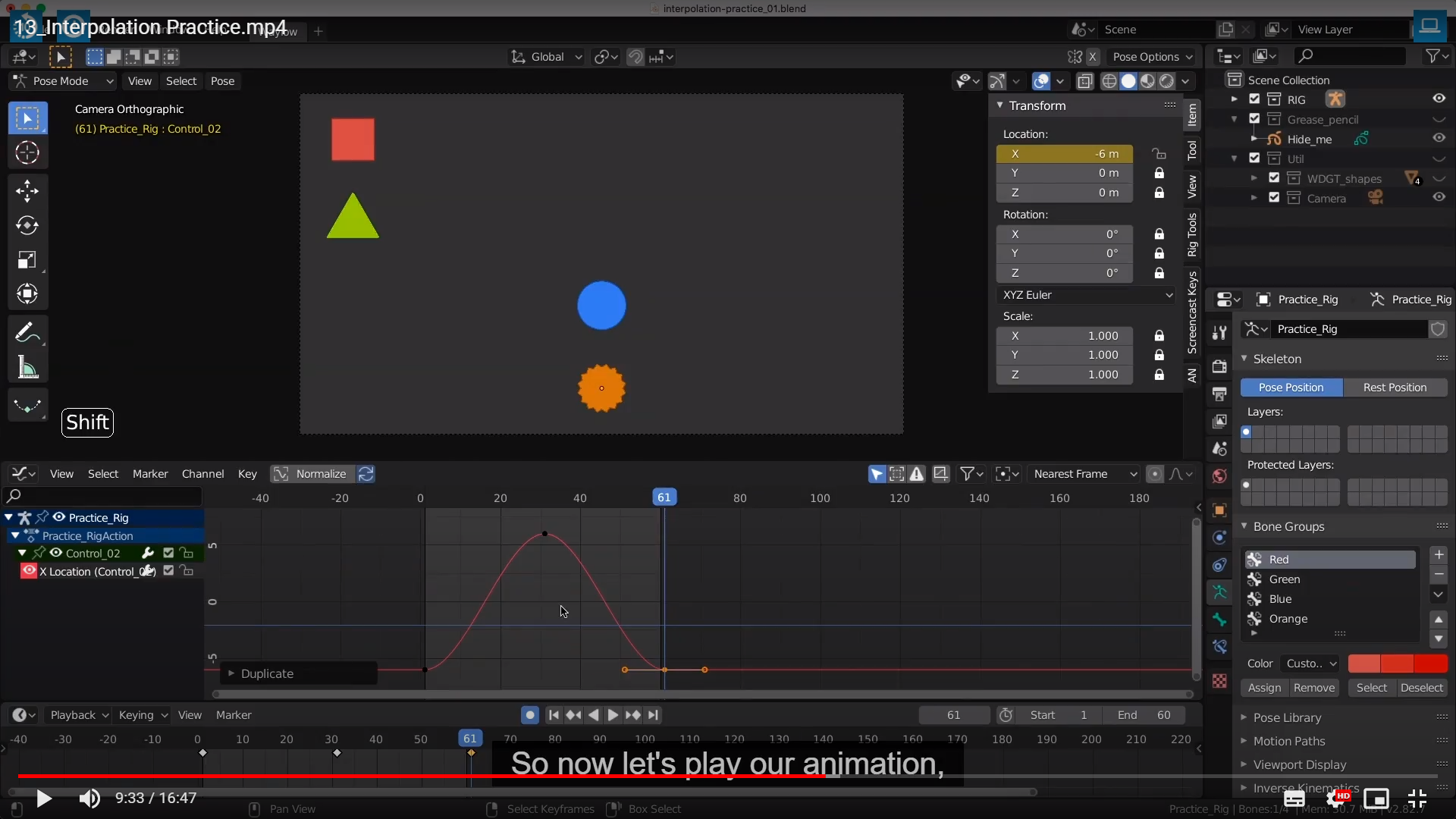
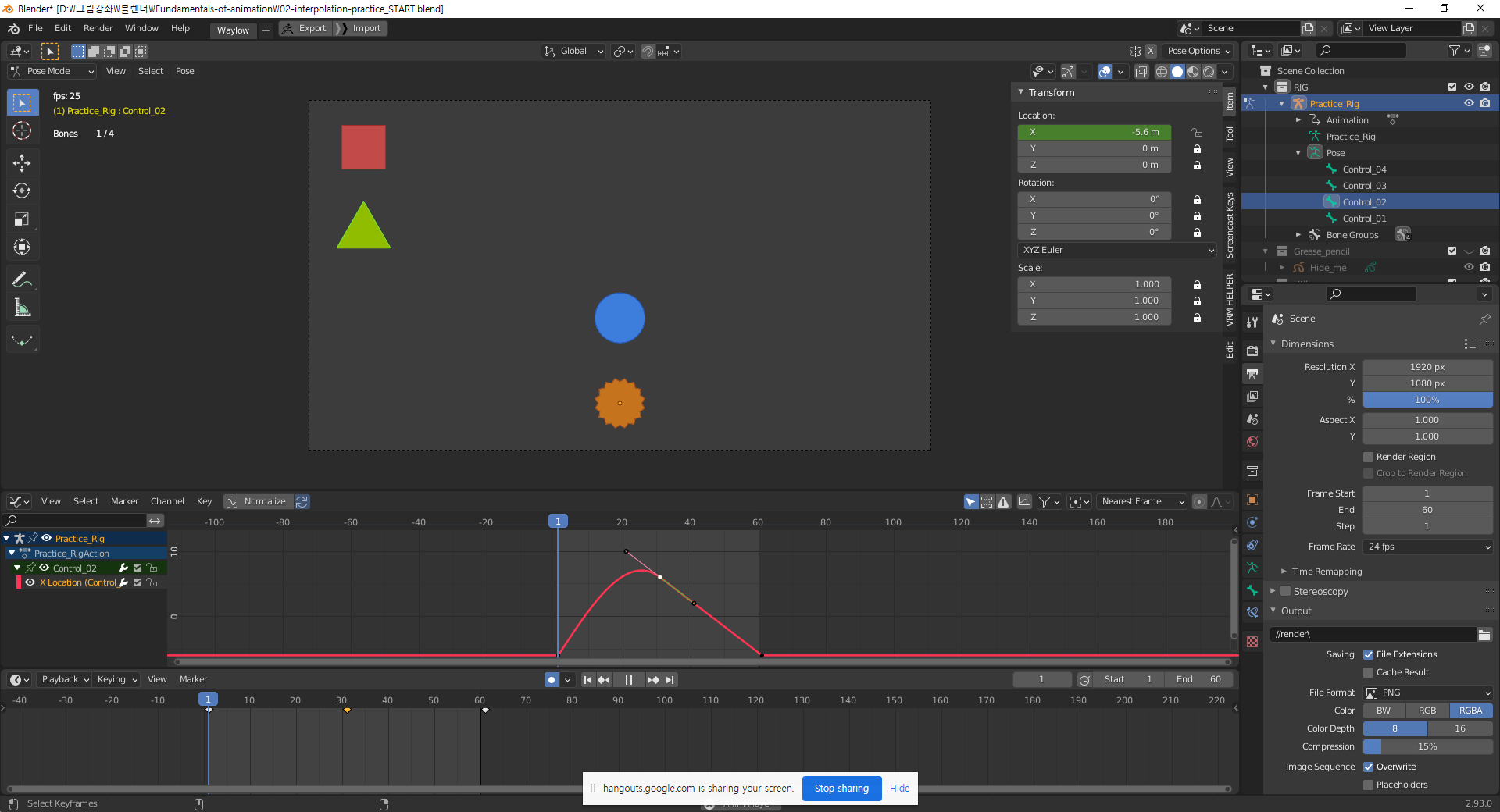
이런식의 그래프 라면 갑자기 속도가 빨라지고 끝에 다다를수록 또 속도가 줄어든다.
그리고 돌아갈때의 속도는 일정하다.
이 예제가 정말로 초보자 한테 좋은게 애니메이션을 보는 좋은 눈을 기르는것 같다.
마지막인 파란색 원은 끝에 갈수록 속도가 삼각형과 맞춰져서 도착하는 시간대는 같은걸을 알수있다.
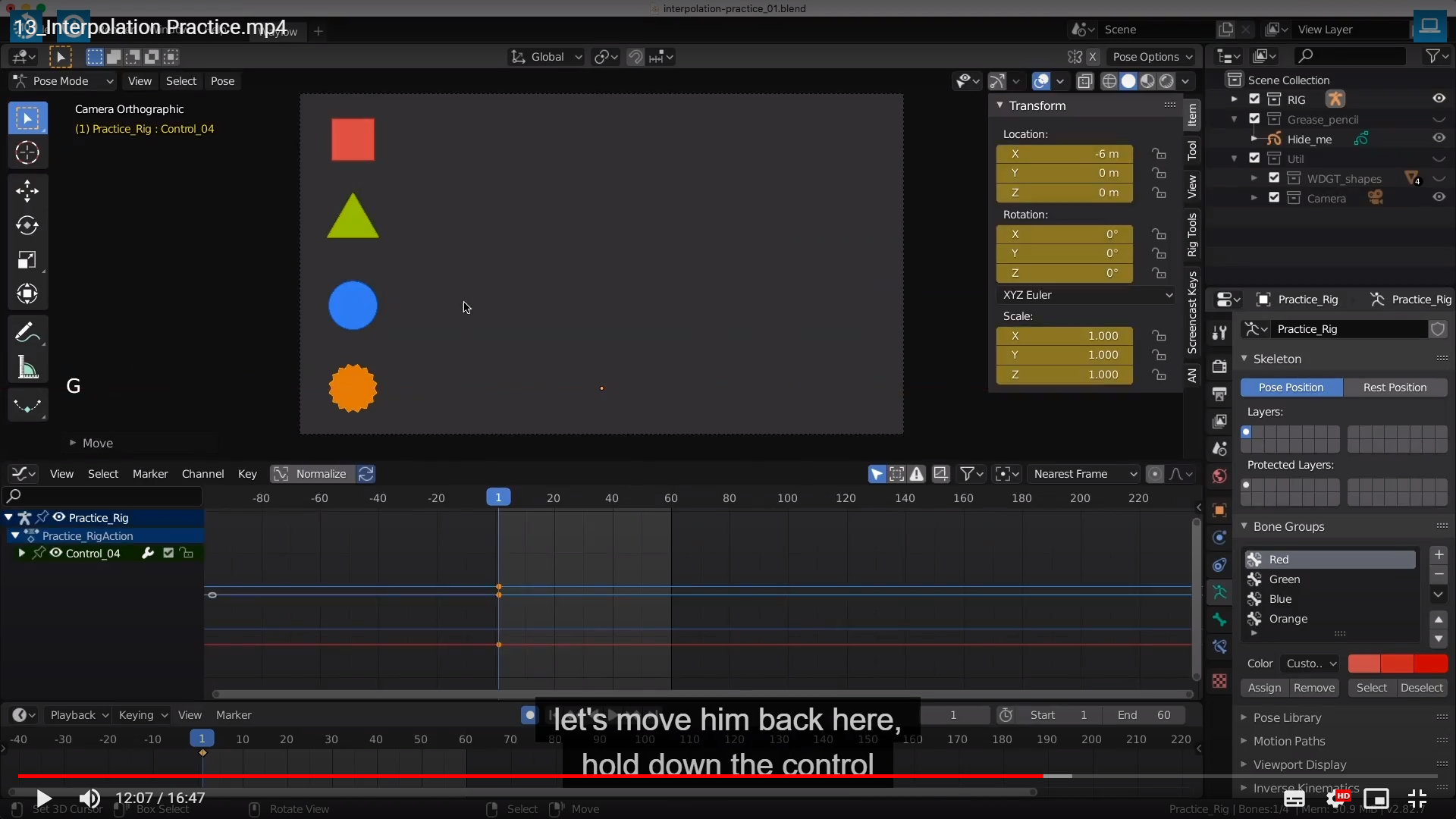
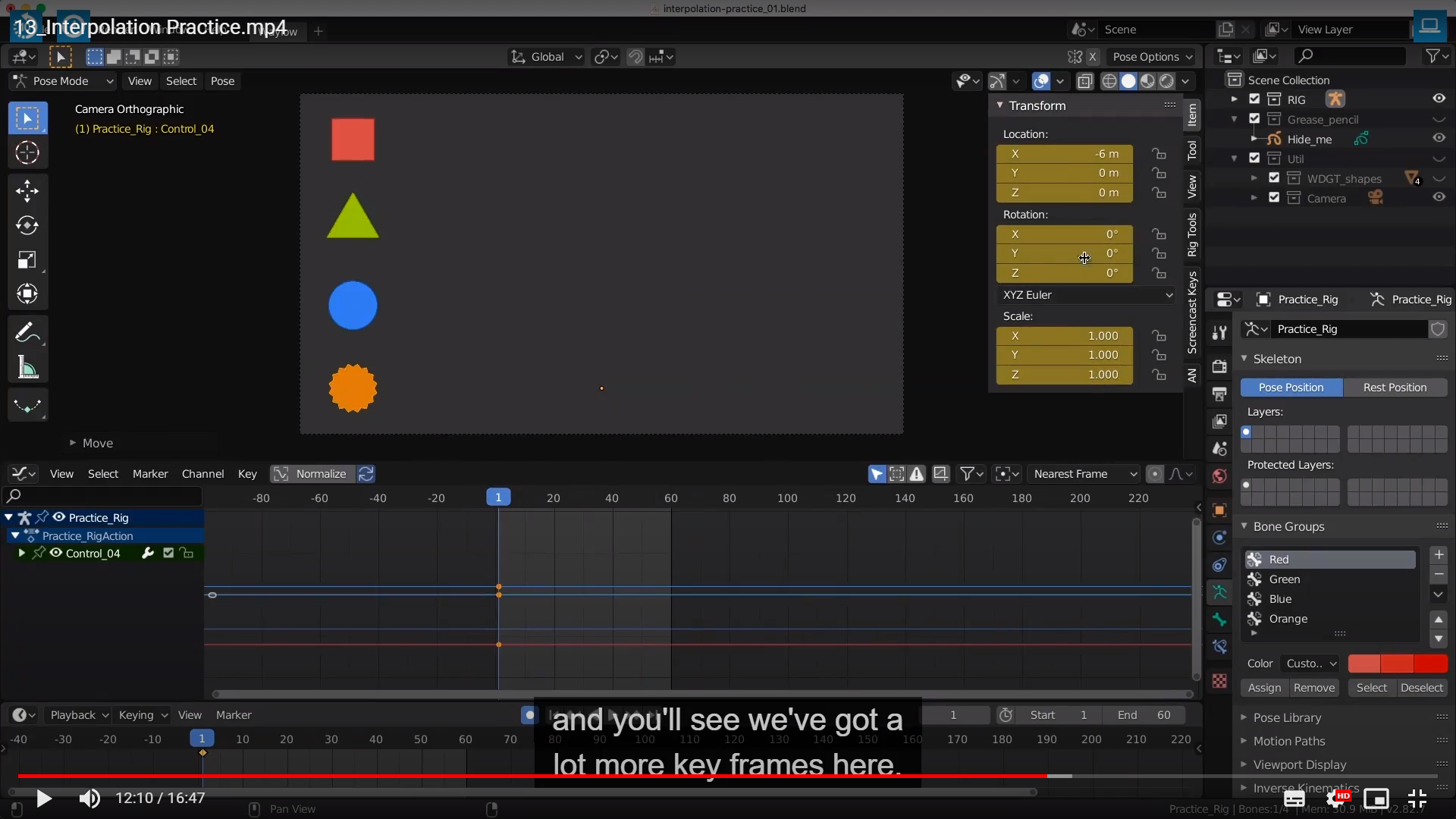
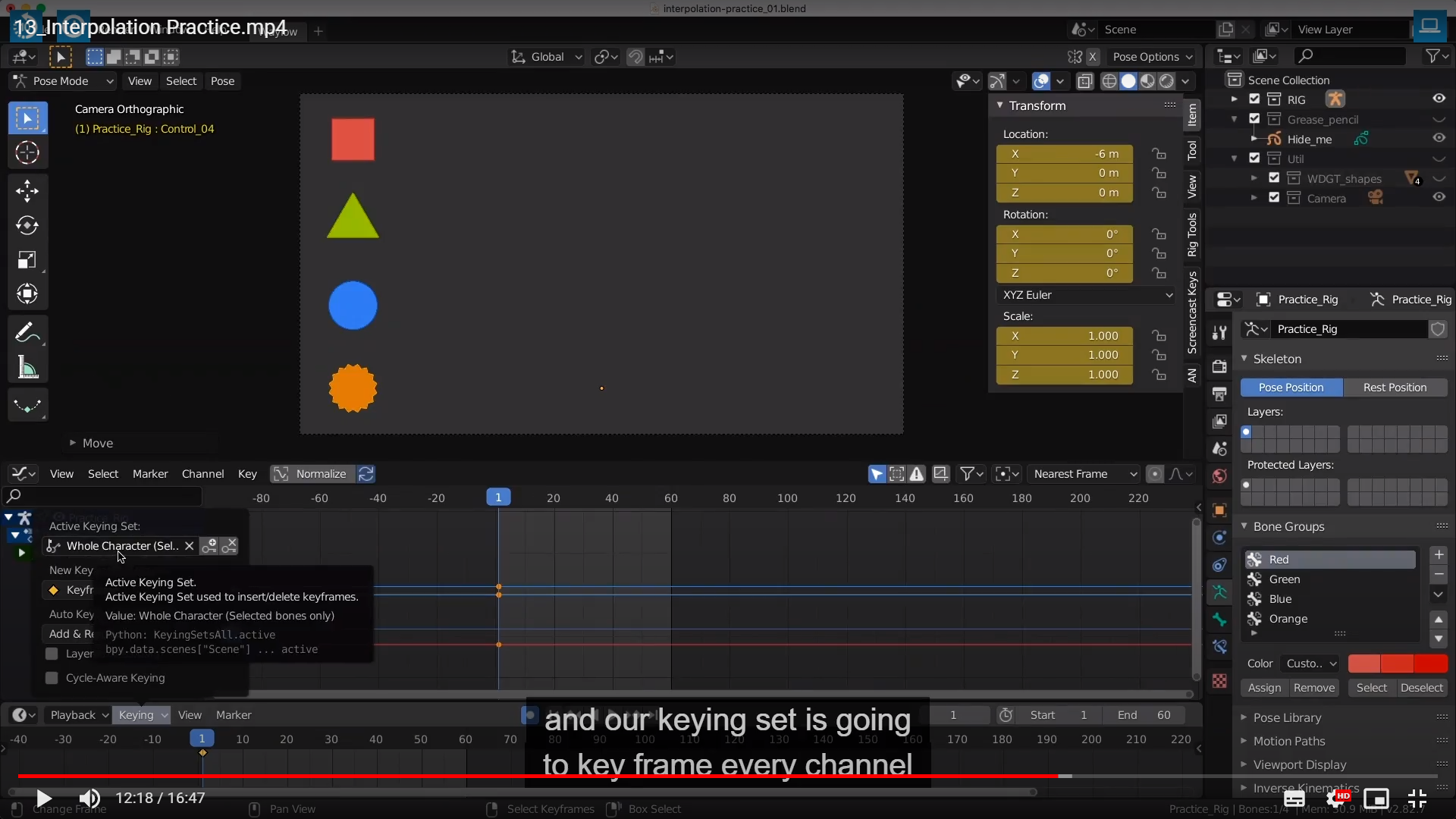
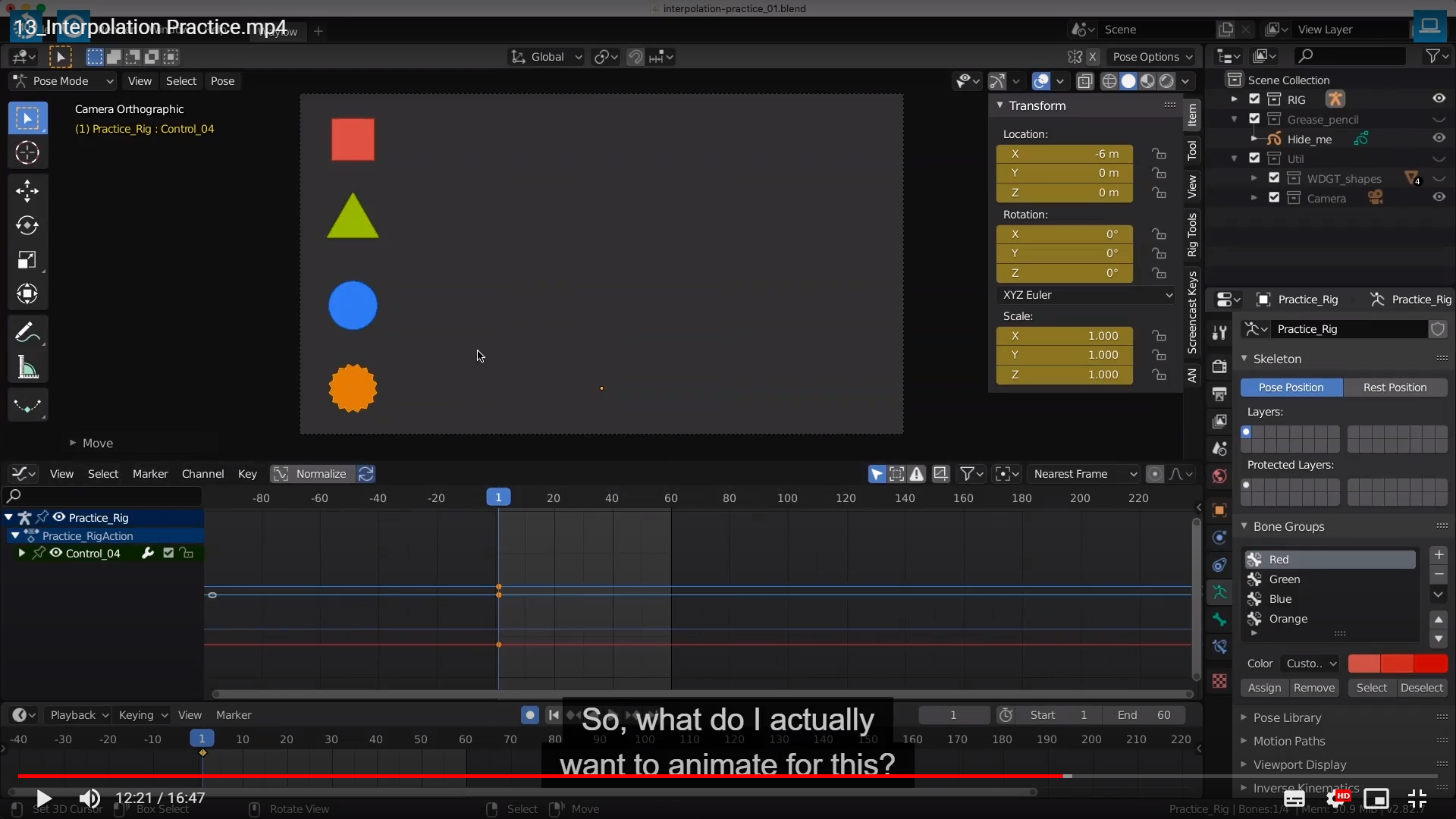
So, what do I actually want to animate for this? So let me actually show all our curves here,
'Blender_Study > Blender_Animation' 카테고리의 다른 글
| 16_Bouncing_Ball (0) | 2021.07.02 |
|---|---|
| 14_Looping_Ball (0) | 2021.07.01 |
| 12_Graph_Editor_and_Interpolation (0) | 2021.05.01 |
| 10 Outputting Animation (0) | 2021.04.26 |
| 8 Animation Practice,9 Auto Keying (0) | 2021.04.14 |




