The 3D Cursor is one of blenders best innovations.

It lets you point exactly where you want an object created.
It allows you to have an extra pivot point if you need one,
and it gives you a whole bunch of quick snapping tools.
Now what do I mean by allowing you to create an object right
where you want it?
Let's shift + right-click over here somewhere in 3D space,

And, let's go ahead and add a cone.

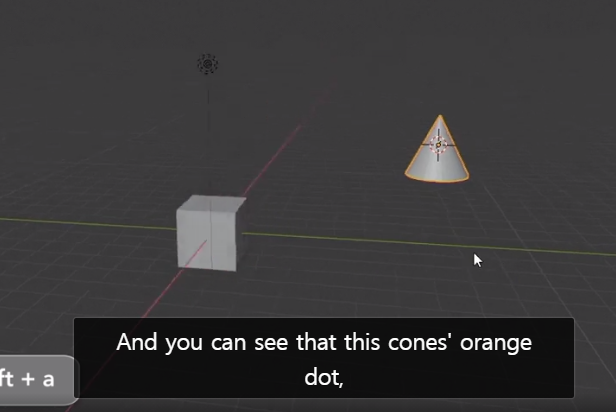
And you can see that this cone's orange dot,
which represents its pivot point.
As you can see, it is exactly where my 3D cursor is.
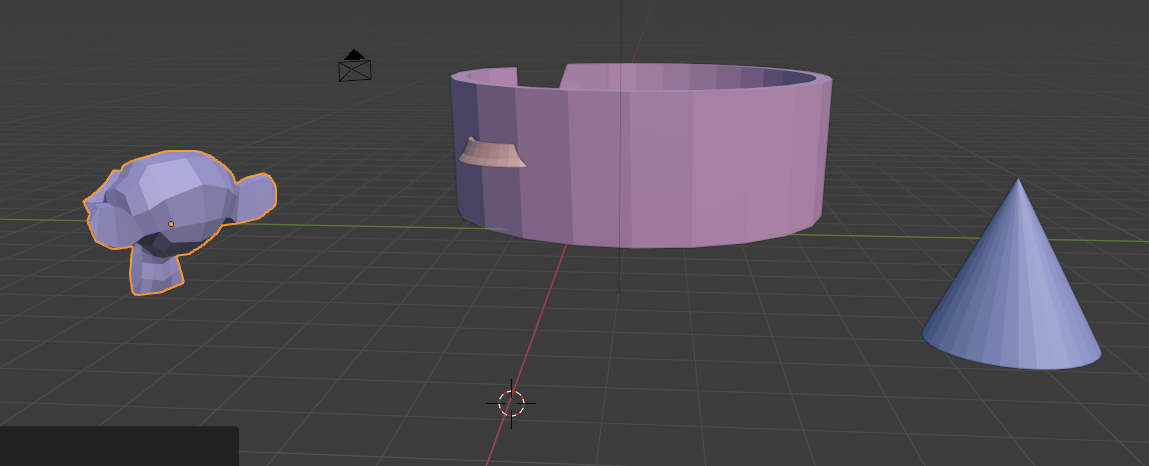
So if I shift-left click both the cone and the monkey,
I can shift right-click in the middle space here.
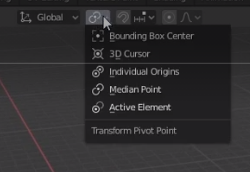

come up to my pivot point and switch it to
3D cursor, and then hit r, I can rotate around
this point right here in 3D space, which is exactly
where the 3D cursor is.
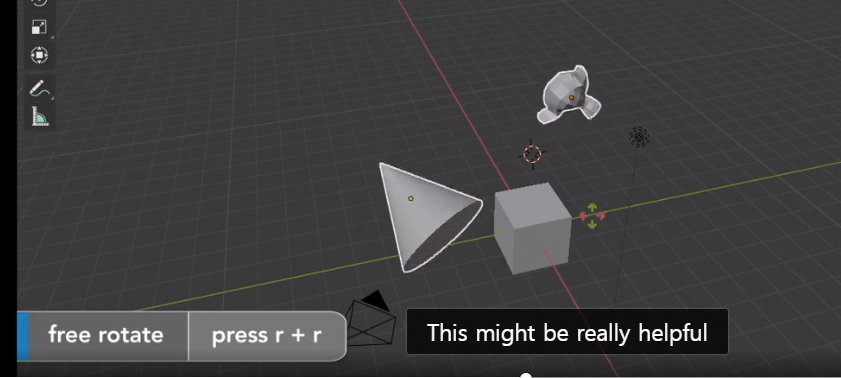
This might be really helpful if you need a real quick pivot point
that just make some adjustments, but you don't
want to change the objects own pivot point.
본래의 원점(origin)을 그대로 유지한채로 하고 싶을때 이렇게 사용 하라는 식
이다.
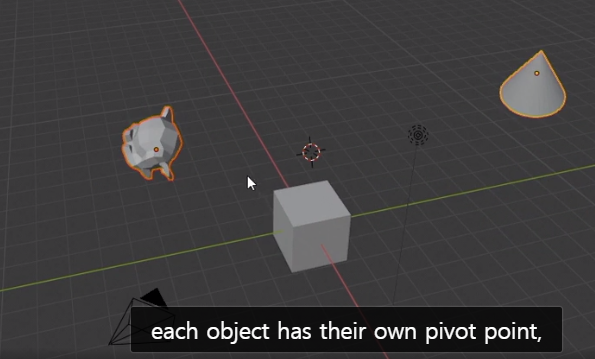
In fact, you can see that each object has its own pivot point,
because each one has its orange dot, and it hasn't moved at all.
Not another cool things we can do is shift + right-click here
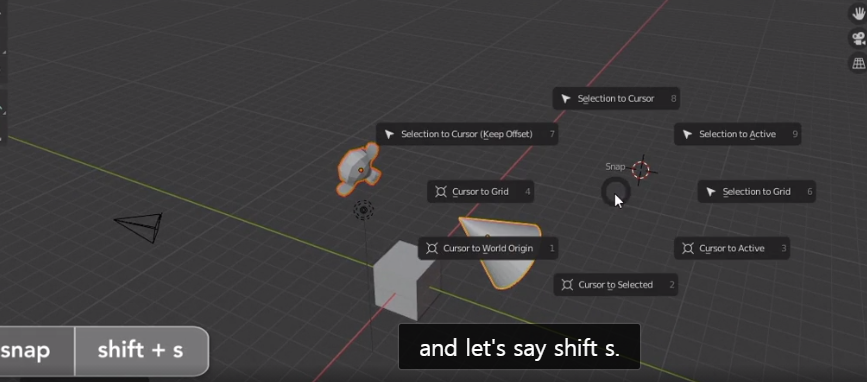
and let's say shift s and there 's a lot of options here.

But the first one I'm going to go to is Selection to Cursor.
Now my monkey and my cone have all snapped to that 3D cursor.
If I wanted to , I could click on this right, and hit shift s
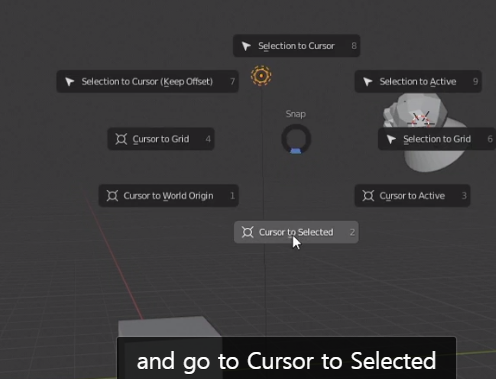
첫번째는 오브젝트들이 3d cursor로 움직이는 반면
두번째는 3D cursor가 빛쪽으로움직인다.
and then my 3D cursor is right on that light.
that you are going to be using throughout your blender journey.
next lecture let's take a look at some of the more advanced transforming and snapping
techniques.
'Blender_Study > Blender_general' 카테고리의 다른 글
| Inset Faces, and 블렌더의 변의 좌표 (0) | 2021.01.30 |
|---|---|
| 블렌더 2.8 - 기본 변경점들 (0) | 2021.01.02 |
| how to make bowl with blender (0) | 2020.10.10 |
| Navigate the viewport (0) | 2020.10.07 |
| The new Blender 2.8 Interface (0) | 2020.10.04 |


